Rosendahl bonsaiDRIVE User Manual
Page 12
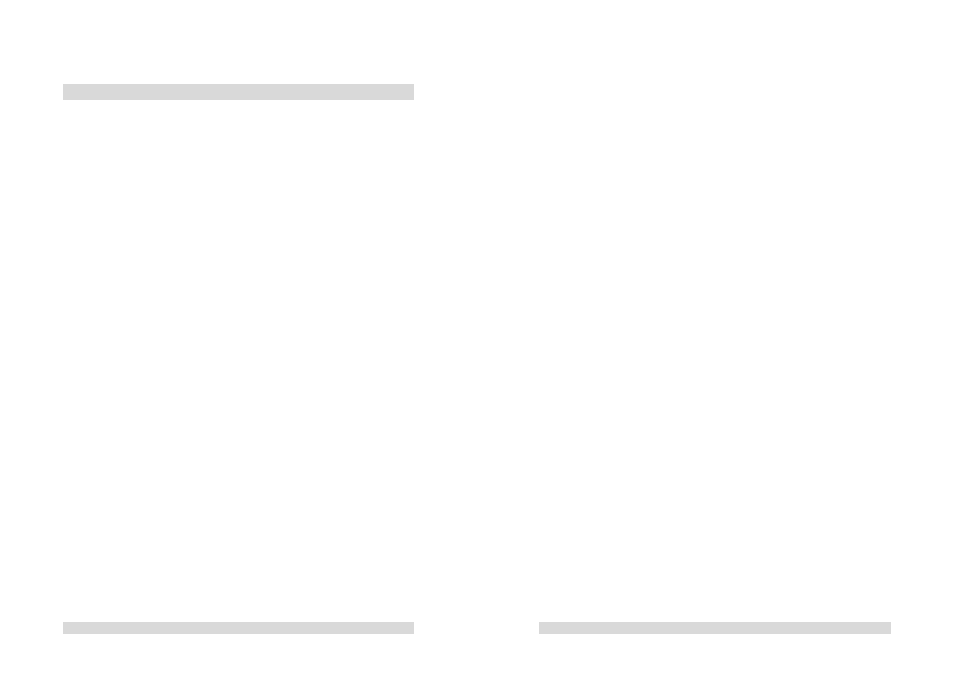
- 22 -
10 . Firmware Update
The firmware version installed in your bonsaidrive is displayed every
time the unit is switched on and has the format “BFXX.XX”.
To update the firmware you need a computer with either a MIDI or
serial (COM port or MAC-serial) interface, and the respective cables.
Visit www.bonsaidrive.com and download the newest bonsaidrive
firmware file (BFXXXX.DAT) together with a software upload module
(Windows, MAC OSX) called bonsaiLOADER.
Make a serial or Midi connection from your computer to the
bonsaidrive in the following way:
Connection to a Serial port:
Remove the remote panel from the bonsaidrive, exposing the 9 Pin
Sub D connector C24, and connect this socket with the serial port of
your computer using the cable included in the bonsaidrive package.
This 9 pin sub D cable with male and female connectors allows
unidirectional transmission of data from a PC-COM port (RS232) to
the Sony 9 pin (RS 422) and can only be used for firmware updates.
Machine control software cannot function with this unidirectional
connection!
Now connect the remote panel C23 to the recorder, C21 with 9 pin
1:1 cable, also provided in the package.
Connection to a Midi interface:
Connect the MIDI output of your computer with the MIDI input of the
bonsaidrive.
- 23 -
The three buttons [
◄
] [
►
] [REMOTE] will light up when the bonsai-
drive is ready to accept a firmware update. There are two ways to put
the recorder into this mode:
Method (1): Select menu "FIRMWARE UPDATE" and select as
indicated using the [RECORD] and [
◄
] buttons.
Method (2): Disconnect the recorder from the power supply, mains or
DC. Now holding down the [
◄
] and the [
►
] button, reconnect the unit
to the power supply that was disconnected. After about 2 seconds
the [
◄
],[
►
] and [REMOTE] LEDs will light up showing that the unit is
ready for firmware update.
Now start the software "bonsaiLOADER" and select serial or Midi-
port as just connected in process (1).
Under process (2) load the firmware file from BFXXXX.DAT.
The program indicates the date and the version of the firmware.
After completing process (1) and (2), process (3) becomes active.
Start the upload process which is indicated on the [
◄
], [
►
],
[RECORD], [REMOTE] LEDs which light up consecutively.
This process takes a few minutes and is indicated by a progress
bargraph in the software display.
A premature termination of the software update process leads to the
complete loss of the firmware but does not erase the bonsaidrive
BIOS.
To repeat the upload process you must use method 2. Remove the
power supply (if not already removed), hold down the [
◄
] and [
►
]
buttons while you reconnect the power supply.
