PortaTree Pro-Ultimate (Gold Box) Firmware Version 2.07 User Manual
Page 2
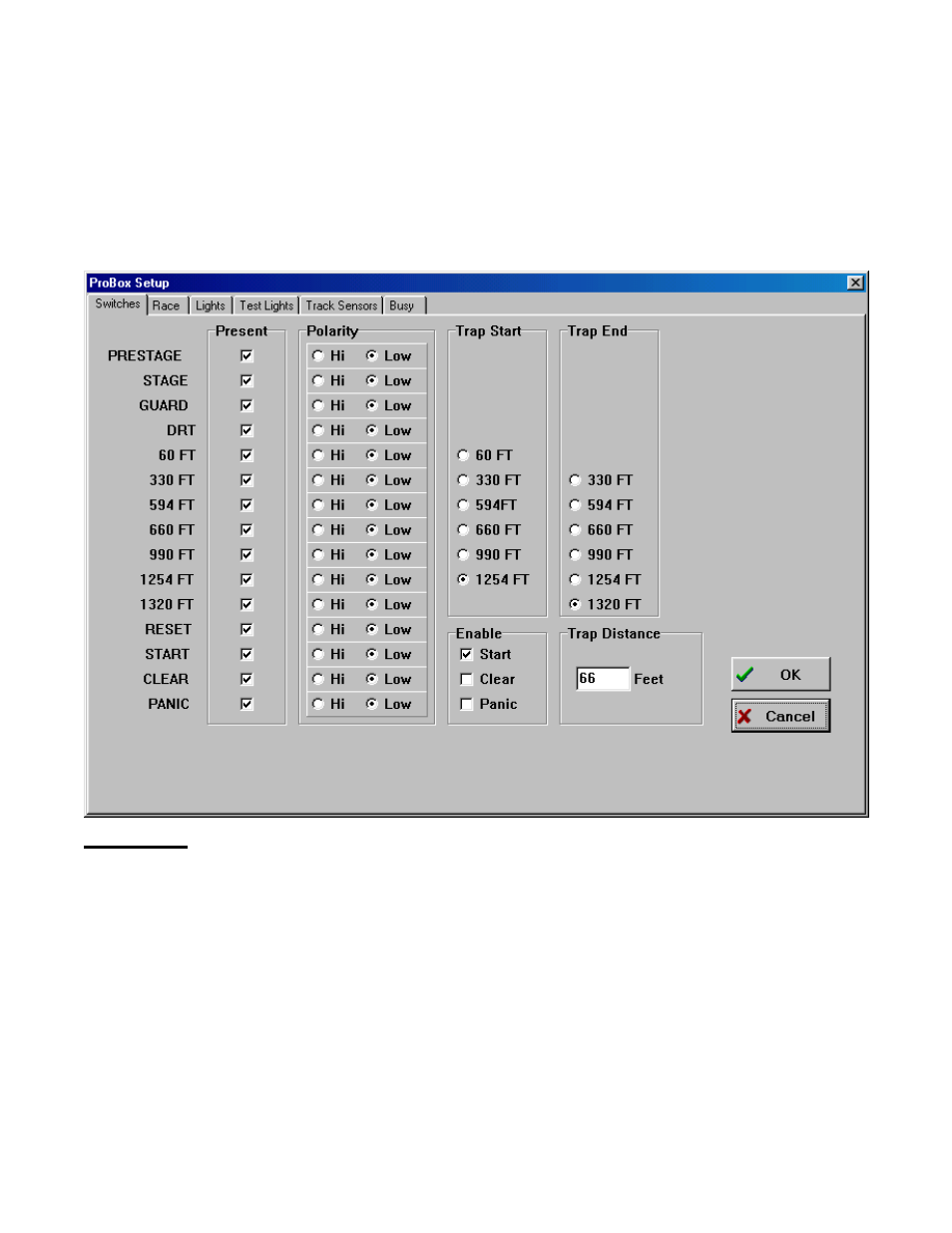
SETTING UP THE PRO BOX
At the Main Menu click on “Setup” and then “ProBox” and you will see the screen on the
below (this is the Switch Setting Screen) with 6 tabs labeled Switches, Race, Lights, and Test
Lights, Track Sensors, and Busy. The Switch settings shown are for a ¼ mile Asphalt track.
Note that all down track locations (60 Ft, 330 ft, 594 ft, 660 ft, 990 ft, 1254 ft, 1320 ft ) the
polarity is set to HIGH. This is true on an asphalt track only using Banner SBL1 (Yellow)
Infrared Sensors. If you are running a Sand, Dirt, or Mud Track you would set the polarity to
LOW because you are using the Silver Light Source Photo Cells. On the side marked
“Present” you should have check marks next to the sensors that are on your racetrack.
NOTE:
The 1320 is always the FINISH LINE even if your track is only 60 feet long !! the
1254 is the MPH trap for the 1320 and the 594 is the MPH trap for the 660 foot. If you were
running an 1/8 mile track the finish would be the “1320” sensor and the MPH trap would be the
“1254”. A 330 foot on an 1/8 mile trap would be the “660”. On a 300 foot Dirt Track the “1320”
would be the FINISH and the “1254” would be the MPH trap even if the trap was only 10 feet
long !! These numbers are only labels as to which sensor that we are referring. The Trap
Distance can be changed to the distance used on your track from 10 to 132 feet. If you are
using Kilometers, it can go from 3 to 40 meters (Kilometers Per Hour can be set on the “Race”
Tab). The other 5 pages are self explanatory.
RACE SETUP SCREEN
Click on “Race” and then click on “Race Screen” to start into the Race Program. You
will see the “Race Setup” Screen appear (See Next Page). The Race Setup Screen is where
you will make changes to the RACE ROUND, RACE CATEGORY, and RACE TYPE. It is also
where you will setup the Results Database (Race Day File) and select the location of your
Racers.db and the category.db files. There is also a check box where you can turn “on” or “off”
