PortaTree Pro-Ultimate (Gold Box) Firmware Version 2.14 User Manual
Professional software manual, Firm ver. 2.14
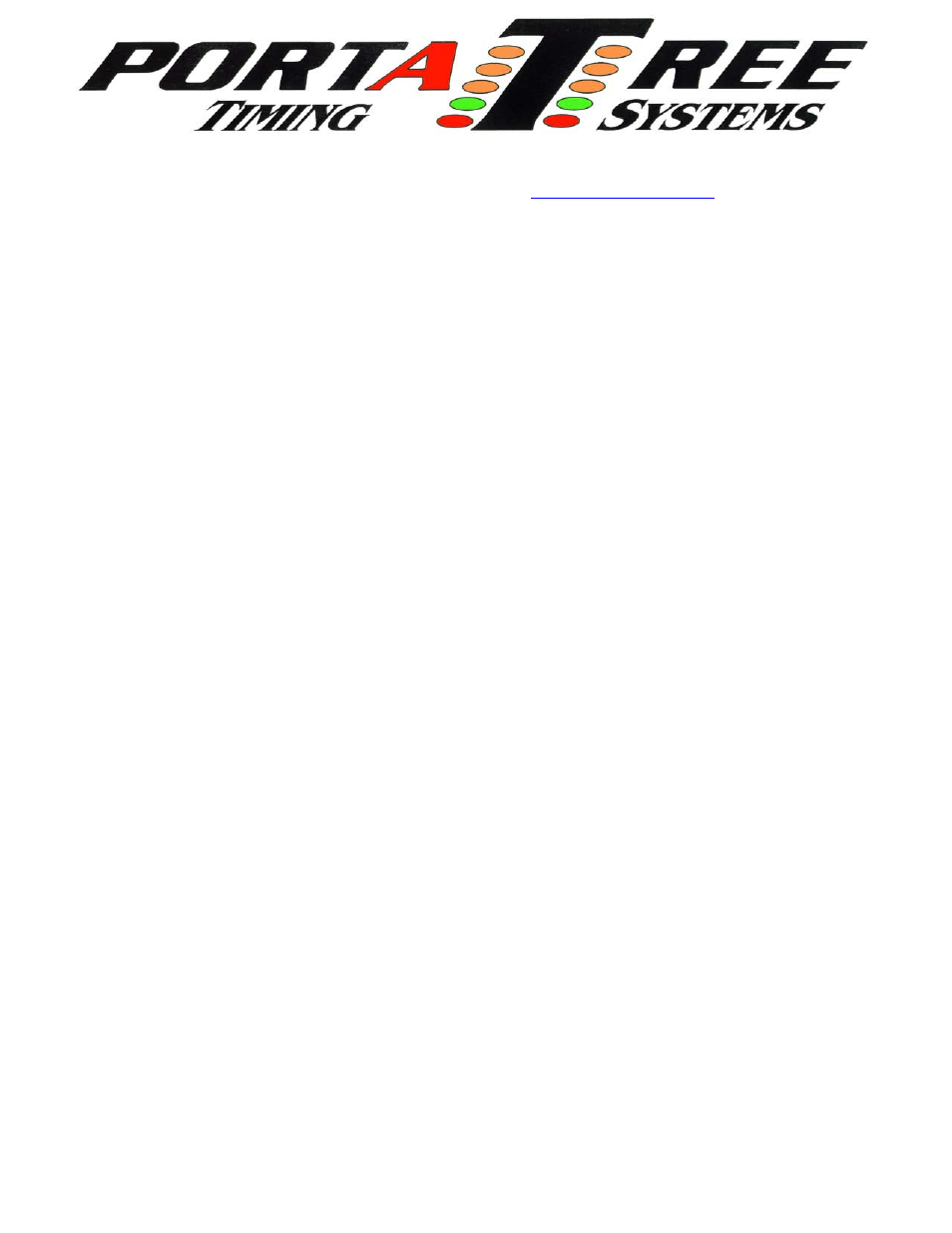
594 Blackstone Street -- P.O. Box 206 -- Uxbridge, MA 01569
Tel 508-278-2499 ext. 503 Fax 508-278-5887
Email: [email protected] Web Site:
Professional Software Manual -
Firm Ver. 2.14
We strongly recommend at least 2 computers should be used to run any
drag race with over 100 entries. One computer is dedicated to operating the
timing equipment ( Drag Race Operator ) and the second computer to organize,
print , and edit data ( Administrator). We further recommend a 3
rd
and 4
th
computer for larger tracks. The 3
rd
computer (Announcer) will also be setup to
print the time slips for the racers. The 4
th
computer (Backup) can be used in the
track office for keeping track of points, printing mailing labels, updating racer
information. All computers must be setup on a LAN and we recommend that
they NOT be connected to the internet. Information can easily be transferred
through USB memory sticks to another computer on the Web because the risk of
a virus on your Racing Computers is not worth taking.
Load the CD rom onto each computer through “My Computer”, CD Rom Drive,
and then clicking on the “Setup.exe” icon. The software will create a “Portatree
Main Screen” icon and a “Ptree Backup Main Screen” icon on the Desktop. You
will be using the “Portatree Main Screen” Icon on each race day. The Backup
Icon will eventually be loaded with the older versions of the software when new
versions are installed. The procedure is to copy over the old files into Backup
(C:\PoratreeBackup) and then install the New Files in Portatree Main Screen
(C:\portatree). After loading the new CD Rom (initial Load), Both folders will
contain the exact same data. Every Portatree Program will be launched from the
Main Screen. You can change the background *.jpeg to one that suits your track
by locating the screenphoto.jpg (in C:\portatree) and substituting in your Jpeg.
All of your reports can utilize your logo on the header by substituting pt_logo.bmp
(in C:\portatree) with your logo in a *.bmp format. Use the size and format of
both of these Portatree files to properly fit your logos on the screen and on the
Header of your reports.
The first task after loading the CD Rom on your P.C.’s is to setup the P.C.
type by going into “Computer Setup” and selecting one of the 4 options. Click
save on exiting. You MUST map the Drag Race Computer to the Administrator
Computer. You MUST map the Announcer computer to the Drag Race
Computer (this is the only computer allowed to be mapped to the Drag Race
Computer). Optional -- Map a network drive on the Announcer Computer to the
Administrator computer if you are using the Announcer computer for Media
Reports and Datalog Reports. The Administrator computer should be mapped to
a Backup computer for “Backing Up” results at the end of the day. STARTUP –
Start Administrator computer first, then Drag Race Computer, then Announcer
computer. If you have any questions on setup, please contact Portatree!
