PortaTree Pro-Ultimate (Gold Box) Firmware Version 2.07 User Manual
Page 13
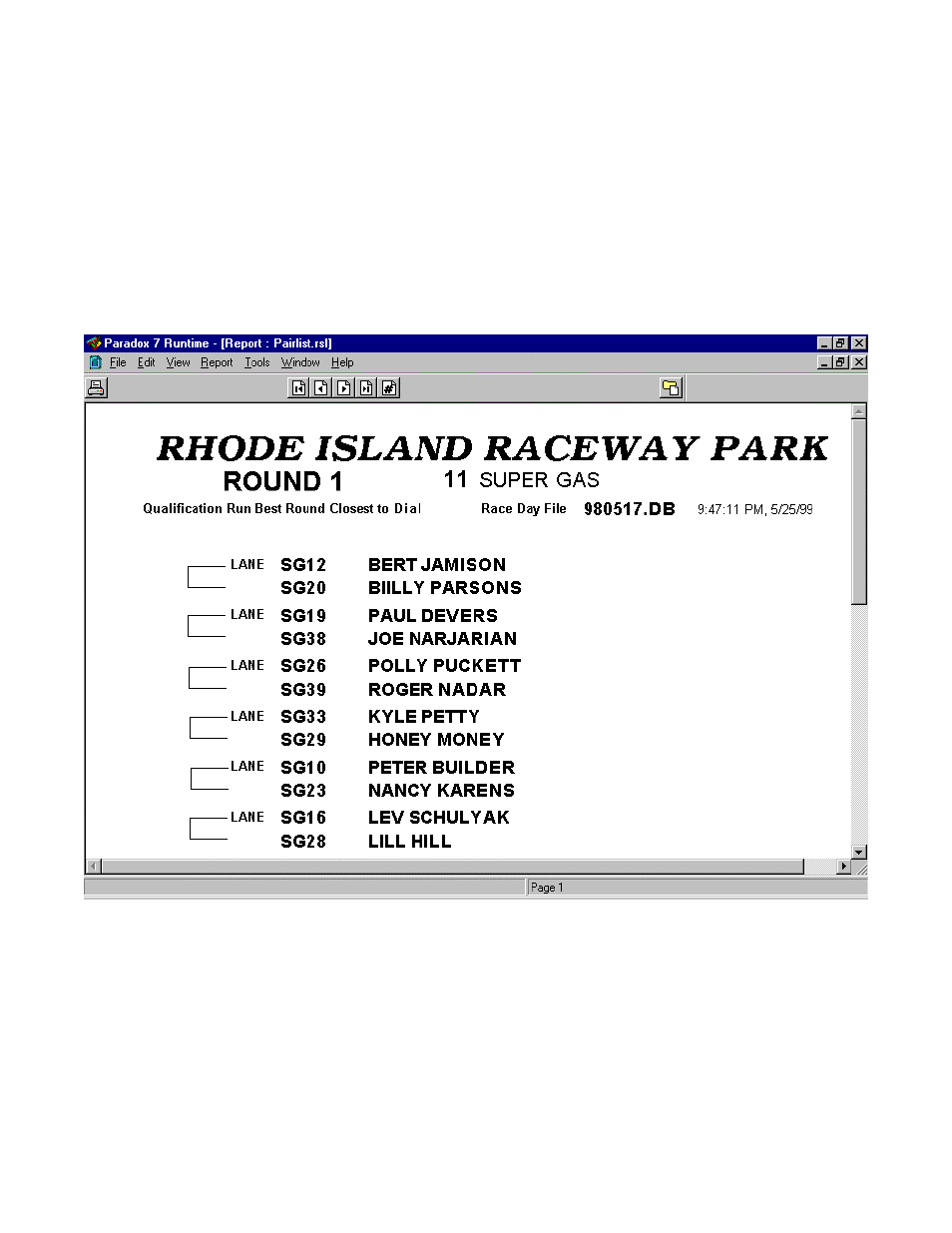
2.
Click on the “First Round Pairing” button to pair up the vehicles in the order for your
ladder. The Program will prompt you for a Pro Ladder if 4,8,16, or 32 vehicles are in the
ladder. The vehicles will be paired in their appropriate order for Eliminations at this
point.
3.
Click on “Pairing List “ so that the first round of pairing will be available to print for your
staging crew. The pairing list is used to pair up the vehicles in the staging lanes prior to
the race. The “LANE” indicates the Entry that has lane choice. You can print a Pairing
list up every round and the “LANE” will change based on the driver and vehicle’s
performance in the previous round. If then qualified by ET the racer with the quicker
E.T. in the previous round will get Lane Choice. If they qualified by RT then the racer
with the better RT gets lane choice. If they qualified by Closest to Dial, then the racer
closest to dial in the previous round gets lane choice.
PAIRING LIST -- NOTE: This is only a partial list as shown on the P.C. Screen
4.
You can print a first round ladder sheet or a completed last round ladder sheet, but we
do not allow partial ladders to be printed. A first round ladder is shown on the next
page. Ladders position entries in an exact position from the first round and the ladder is
never altered after this point.
5.
The completed ladder will only by able to be printed with results after all rounds are
complete. The report will be printed with all round results and will indicate the top
Eliminator of the category.
6.
If you should need to edit your ladder, you will have to go to the qualifying and ladder
editor in the DataLog section of the Post Process Program.
