PortaTree Pro-Ultimate (Gold Box) Firmware Version 2.07 User Manual
PortaTree Software
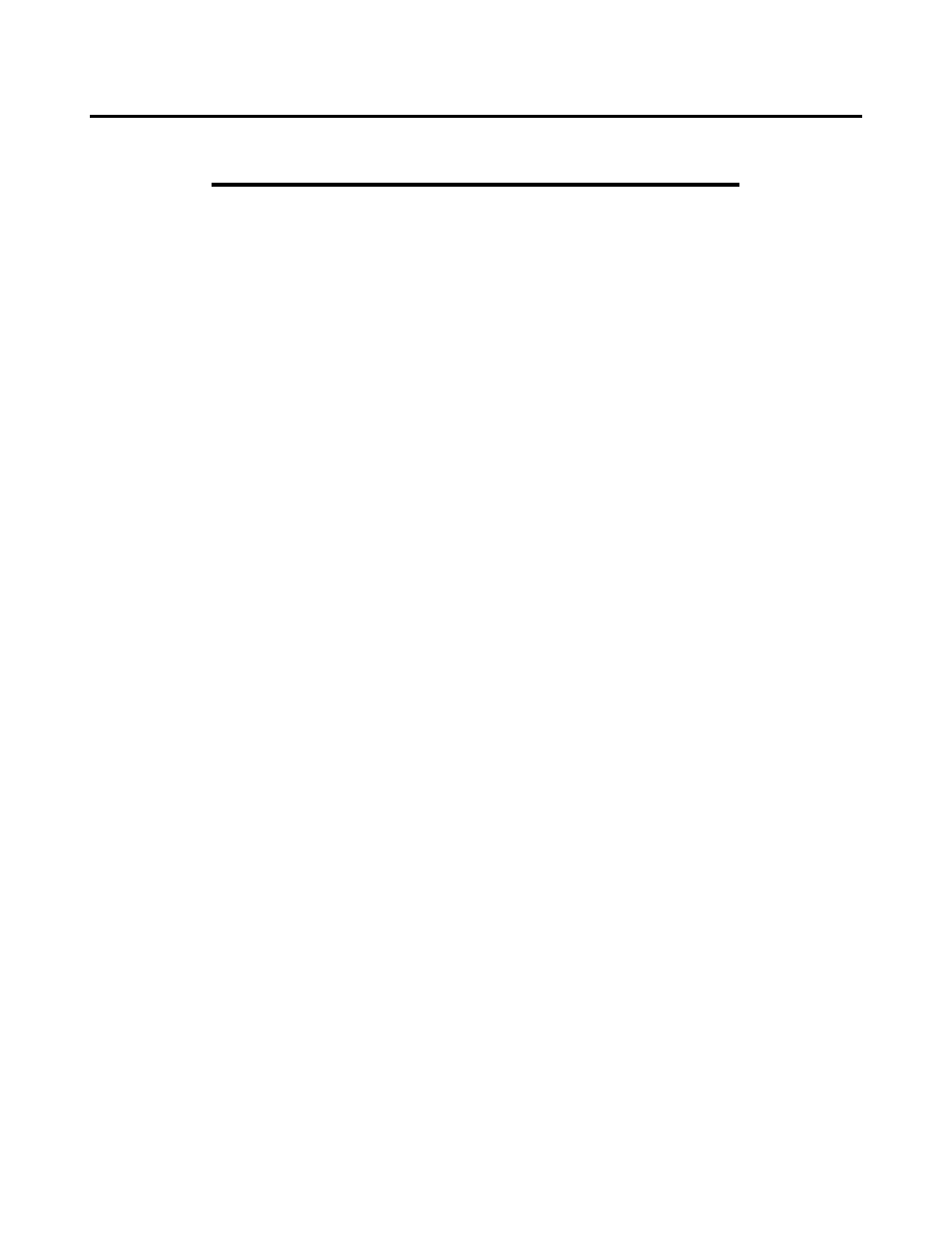
PORTATREE PROFESSIONAL “ULTIMATE”
SOFTWARE MANUAL - 2004
The Portatree Professional “Ultimate” Drag Racing Timer (gold box) can be used with
an IBM Compatible Personal Computer connected through Com Port 1 or 2 to the Portatree
Professional. You can use a “USB” port with a USB to RS-232 converter and a null modem
cable (provided by Portatree) to attach to your P.C. We recommend our Professional track
system if you intend to have over 100 entries. See the Specifications that we recommend for
your computer before your buy one and make sure that you run the viewing screen in 800 x
600 resolution. We also recommend running at least 2 P.C.’s on a LAN for maximum
performance.
SETTING UP THE PERSONAL COMPUTER SOFTWARE:
The software for the Portatree Professional is available in many different combinations.
We sell the system with; 1.) Database only, 2.) Database and Scoreboard Drivers 3.)
Database, Scoreboard Drivers, and Qualifying / Ladders. Other options include Auto Start and
Weather Station information, which can be added to the base software. The software is sent
in CD Rom only. The start up file containing the Registration Key (Ptspro.ini File) must be
loaded manually into the C:\Windows directory is also located on the CD-ROM. This file is
necessary to create the link between the Personal Computer and the Portatree Professional
Drag Race Computer.
You should first load the CD Rom that contains the Post Process Program and the Drag
Race Program (“Ptree.exe”). See the Post Process Program Installation Instructions on Page
8 of this manual. The Post Process Program is run in conjunction with Paradox Runtime while
the Drag Race Program runs without the need to start Paradox Runtime. The Software loads it
self and will load the shortcuts and ICONS directly to your Desktop.
CONNECTING THE PORTATREE PROFESSIONAL COMPUTER TO THE P.C.
After the CD-ROM is loaded into your Personal Computer, you should concentrate on
getting the Drag Race Program operational first. Make sure that you are using the NULL
Modem cable provided and connect to COM 1 or COM 2 or connect through a “USB” port with
the other end connected to your Pro Box. Power up your Track Interface Box with 12 volts
D.C.and make sure the Toggle Switch is “ON” to power up your Portatree Professional
Computer. The L.E.D.’s on the face of the Pro Box should illuminate briefly and indicate that
the box is powered. Now you must double click on the Drag Race Program Icon on your
Personal Computer, you will see the Main Portatree Professional Drag Race System screen
open up. If you are connected to the Portatree Professional Computer, you will see under the
“Portatree Pro Status” the Serial, Version, Config, and Mfg Date appear. If you see “labs” ,
“labv”, “labc” , “labm” -- you are NOT connected. This means your serial port on the P.C. is
BAD, you are not using the special Null Modem Cable provided with your software, or you are
on a different com port and must go into the C:\ Windows\ptspro.ini file and edit the
[communications] section where it says port=1 (this means com 1 or set it to a 2 for com 2).
This can be done by going into the Windows explorer, locating the ptspro.ini file and double
clicking on it and it will open in Word Pad. You must be linked to the Personal Computer
before you can go to the next step.
