Quick start – Telenav for AT&T Supported Devices: v5.1 for Windows Mobile; HTC Advantage Users Guide User Manual
Page 9
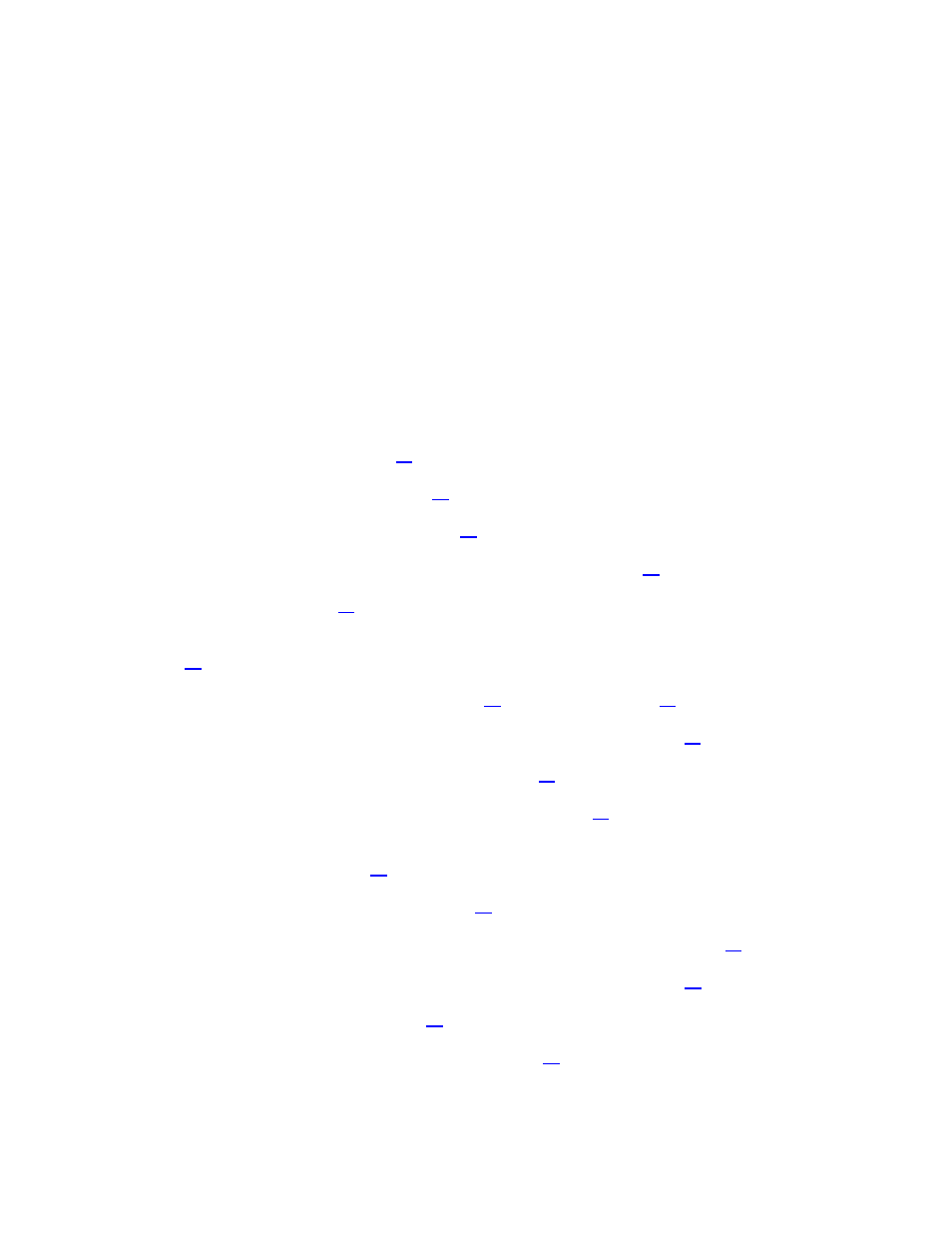
© TELENAV, INC. 2003-2007
PAGE 9 OF 45
• Making reservations at restaurants, motels, and hotels.
• As a replacement for paper maps.
• As a personal information manager to keep a Favorites list of places that you have visited or called.
You can use TeleNav GPS Navigator to find a motel, save the motel’s location to your Favorites list so you can
easily find it again later, call it and make reservations, and then get audible turn-by-turn and visual directions to the
motel. You can also search for a particular type of business closest to your current location or closest to another
location.
In addition, you can also search for locations along your route. For example, you can search for all of the gas
stations that sell your favorite brand of gas on your route between Dallas and Houston.
Quick Start
The tutorials in this section get you up and running quickly so you can:
• Get driving directions (see page
).
• Get initial driving directions (see page
• Refine your GPS point of origin (see page
).
• Understand the meaning of various audible guidance tones (see page
• Miss a turn? (see page
).
• Change navigation views, such as Moving Maps, Turn Arrows Only, Route Summary, etc. (see page
• Enter a Drive To address by typing (see page
• Save locations to your My Favorites list so you can find them later (see page
).
• Delete locations from your My Favorites list (see page
).
• Select recent locations from your Recent Places list (see page
• Search the directory to find businesses, churches, schools, government offices, police and fire stations
and other entities (see page
• View maps and traffic information (see page
• Call locations that you’ve found, such as restaurants, motels, and stores (see page
).
• Take an incoming call when you’re using TeleNav GPS Navigator (see page
• Change your PIN number (see page
• Exit the TeleNav GPS Navigator application (see page
).
