The telenav gps navigator website – Telenav for AT&T Supported Devices: v5.1 for Windows Mobile; HTC Advantage Users Guide User Manual
Page 41
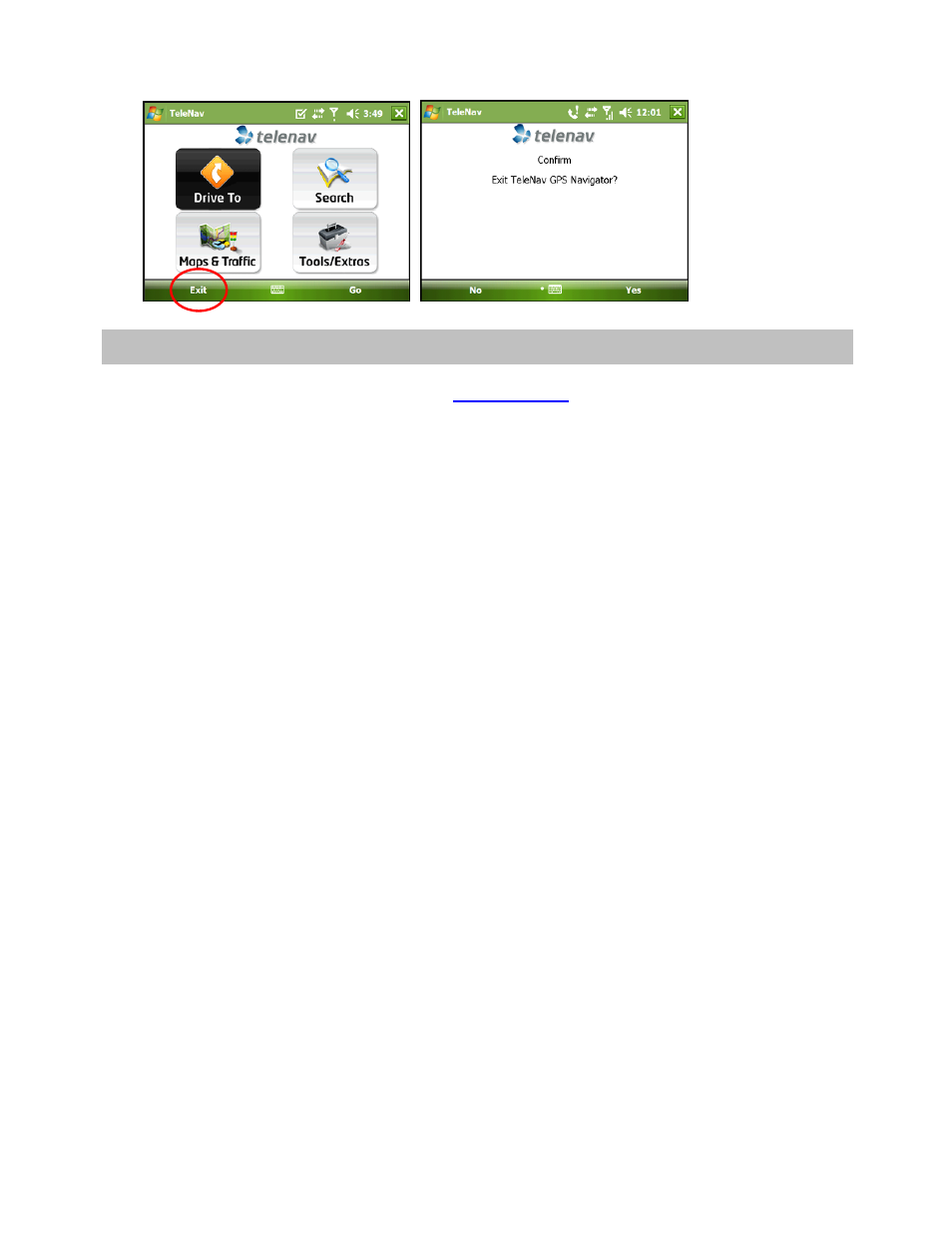
© TELENAV, INC. 2003-2007
PAGE 41 OF 45
16. The TeleNav GPS Navigator Website
To access the TeleNav GPS Navigator website, go to
and log in with your phone number and
PIN to access the following:
• Route planning for planning a trip by entering the starting and destination addresses (this does not
update information on your phone).
• The Directory (Search) for finding restaurants, motels, stores, churches, schools, government offices,
etc. You can also get addresses, phone numbers, maps, and directions.
• Add an address and save it to the My Favorites list on your phone. The next time you launch the
TeleNav GPS Navigator application on your phone, the new address will appear in your My Favorites
and Recent Places lists.
NOTE: If TeleNav GPS Navigator is running on your phone when you save the address on the website,
the new address will show up in your My Favorites list or your Recent Places list only if you have not
accessed these lists in your current TeleNav GPS Navigator session. If you have already accessed one of
these lists in your current session, the new address will not appear in these lists until you close and then
re-launch TeleNav GPS Navigator.
• Manage addresses in your My Favorites and Recent Places lists (both of which update information on
your phone). These lists can grow to an unlimited length.
• Update your personal information including your home and work addresses and your email address.
• Change your PIN number.
• Shop at the TeleNav GPS Navigator online store.
• Contact Customer Support.
