Address – calling in – Telenav for AT&T Supported Devices: v5.1 for Windows Mobile; HTC Advantage Users Guide User Manual
Page 20
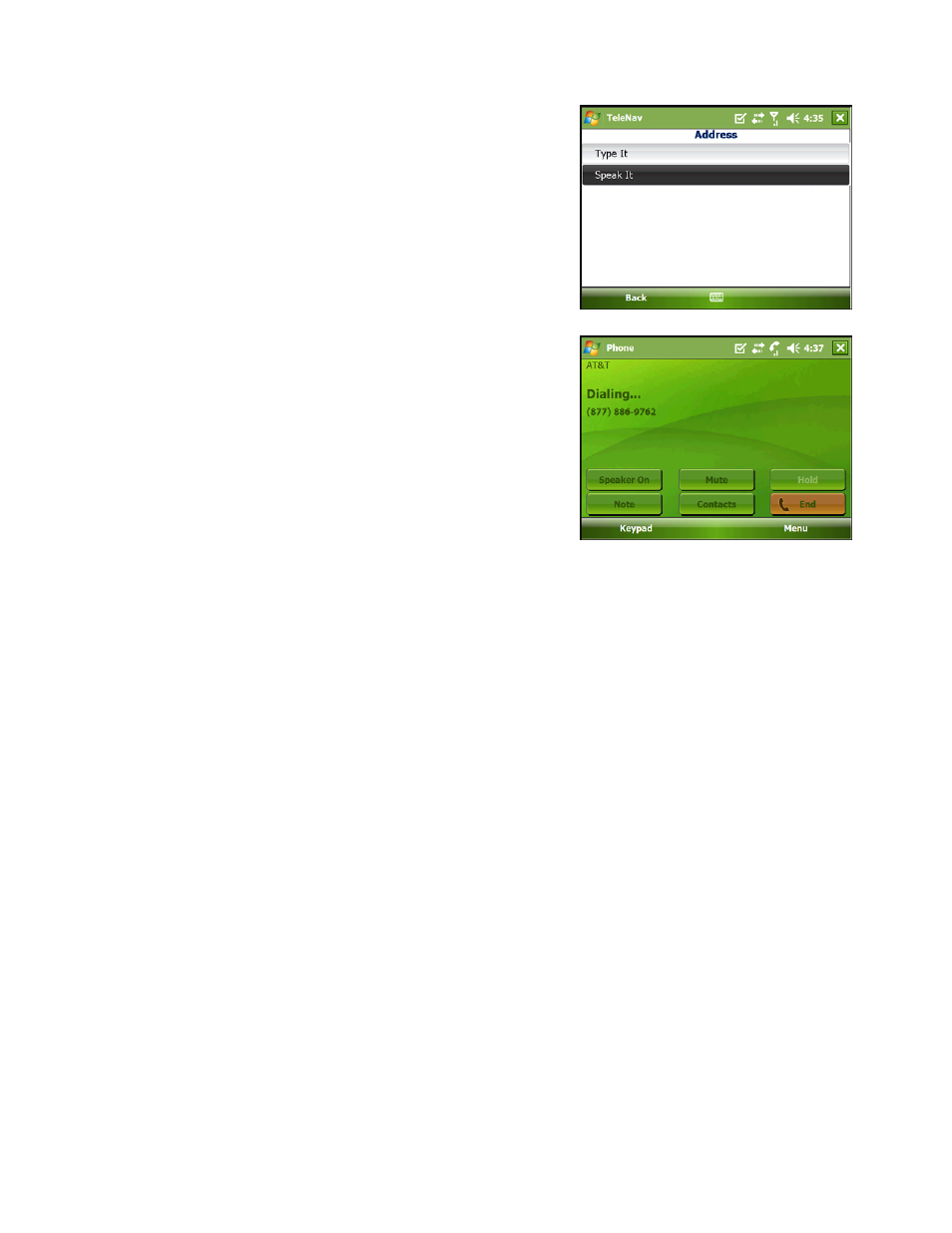
© TELENAV, INC. 2003-2007
PAGE 20 OF 45
Address – Calling In
Enter a street address by Calling In and dictating the address. You
can get directions, view a map of the address, or save the address to
your Favorites list. The address is automatically saved to your
Recent Places list.
1. On the Address screen, select “Speak It.”
2. Follow the voice prompts to enter a destination address.
3. After a successful entry, hang up the phone. You will be taken
back to the screen that you were viewing when you made the
call. The location you entered by speaking will appear at the top
of your Recent Places list. You may need to choose “Refresh
Recent Places” to pull in the new address.
The following section contains an example of what you might hear and say when using the Call In option for
entering an address.
TeleNav prompt> Welcome to TeleNav! Let’s get your destination. Is it a street address, an
intersection, or an airport?
Your response> Street Address
TeleNav prompt> OK, Tell me the 5 digit ZIP code, or the city and state, like Los Angeles,
California. For a Canadian address, say the city and province.
Your response> Arlington, Texas
TeleNav prompt> I heard Arlington, Texas. Say GO BACK if this is not correct.
the street including both the number and name, like 422 Main Street.
highway.
Your response> 1620 Oak Street
TeleNav prompt> I heard 1620 Oak Street. Say GO BACK if this is not correct.
your destination has been entered: 1620 Oak Street, Arlington, Texas 75210. Would you like to
enter another?
Your response> Silence (assuming that 1620 was correct)
TeleNav prompt> Thanks for calling TeleNav.
