Navigation views, Moving map – Telenav for AT&T Supported Devices: v5.1 for Windows Mobile; HTC Advantage Users Guide User Manual
Page 25
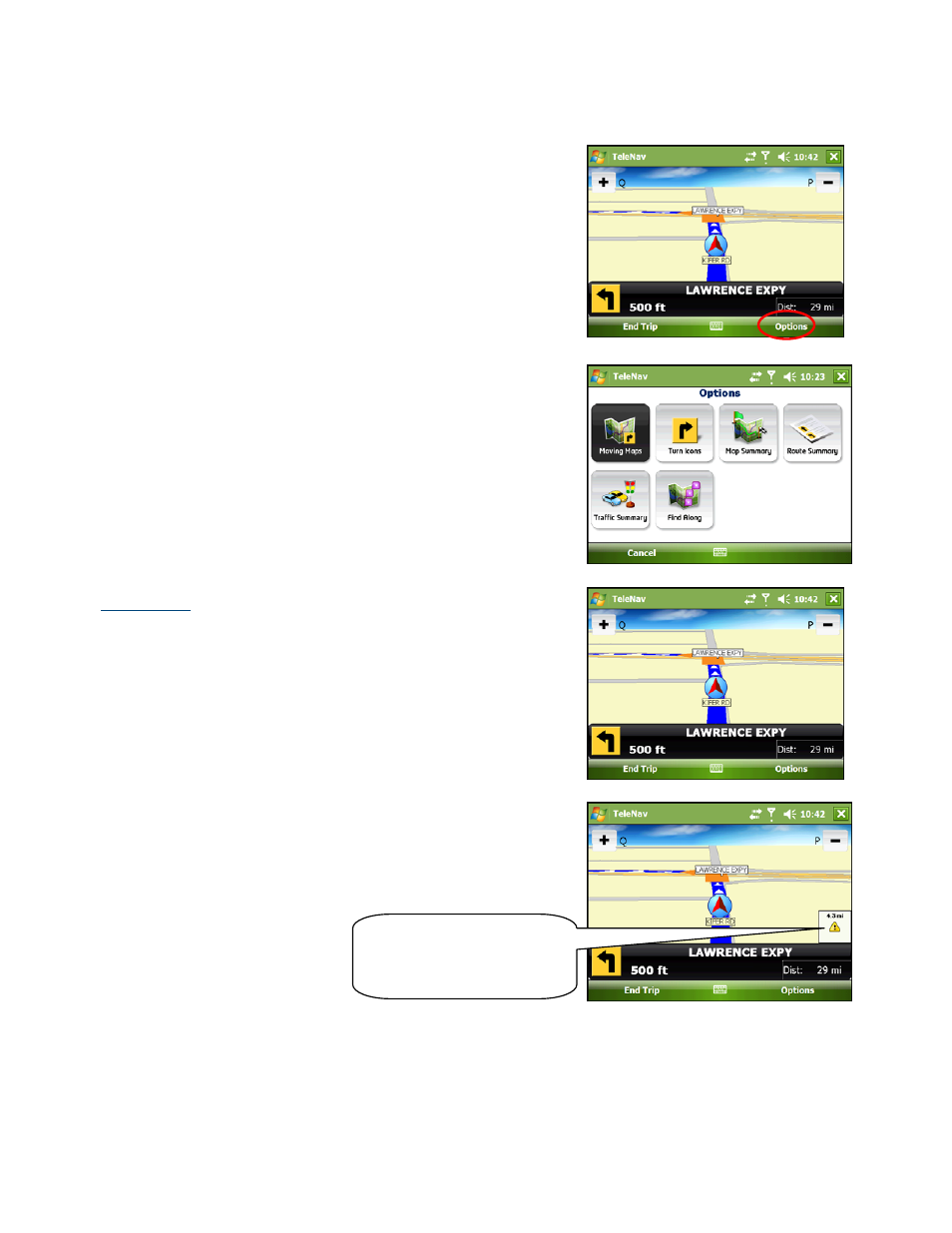
© TELENAV, INC. 2003-2007
PAGE 25 OF 45
Navigation Views
The default navigation view is a 3D moving map, but you may wish to
use another option when you are navigating. Of course, pull over and
stop your vehicle in a safe place before changing navigation views. You
may also wish to plan your trip before you start by looking at other
navigation views.
To repeat an audio prompt during navigation, press the Space key.
To access other navigation views, choose Options during a navigation
session.
The Navigation Options menu appears. Select from the available
options, as discussed below.
Moving Map
A 3-dimensional map with turn icons (this is the default view).
You can zoom in and out of this map by pressing the “Q” and “P” keys,
respectively. You can pan the map by using the 4-way navigator arrows.
This view allows you to see how the road ahead is organized, similar to
the perspective of a bird flying 50 feet above the route. The name of the
street you are currently on is displayed at the bottom of the screen.
When you are viewing a moving map during navigation, a Traffic Alert
icon will appear at the bottom-right corner of the map if there is an
accident less than 15 miles ahead of your current route and the “Traffic
Alerts” preference is turned on. You will see the distance along the route
until the accident and hear an audio warning.
(Audio)
“Accident 2.3 miles ahead on
US 101 at Lawrence
Expressway; 1 lane closed.”
