Drive to menu (get driving directions) – Telenav for AT&T Supported Devices: v5.1 for Windows Mobile; HTC Advantage Users Guide User Manual
Page 13
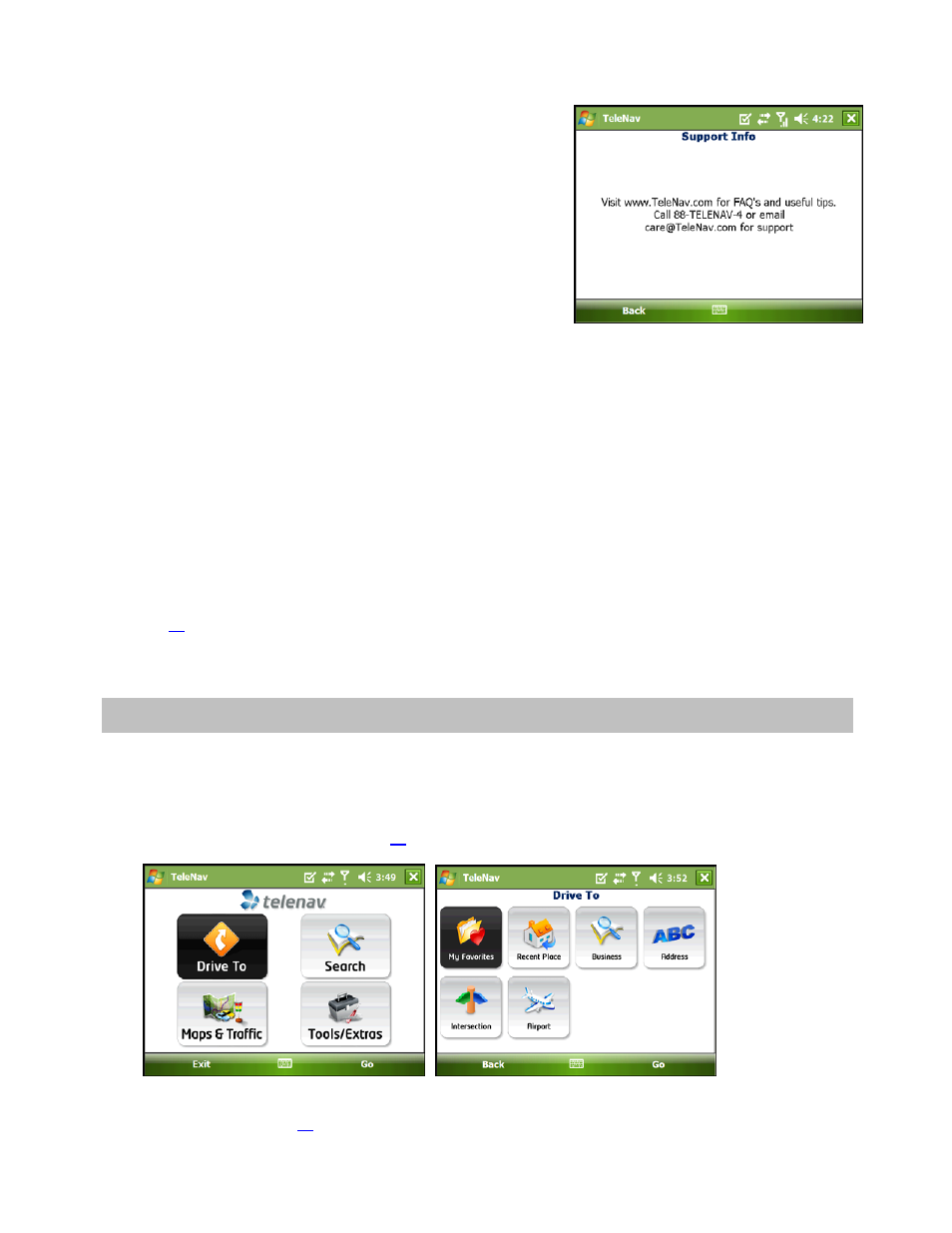
© TELENAV, INC. 2003-2007
PAGE 13 OF 45
The Tools/Extras menu gives you options for setting your preferences
and other features.
The Tools/Extras Menu options are:
• Record Location – Record your current location via GPS. This option is useful when you do not know
your exact current address or if you would like to mark an area without a street address.
• Compass – View a compass of your current directional heading.
• Preferences – Set your preferred options for the TeleNav GPS Navigator application.
• Feedback – Send your feedback of the TeleNav GPS Navigator product to Customer Support.
• Support – View ways to contact Customer Support, as well as your PIN number. The PIN number can
be used on the TeleNav GPS Navigator website.
See page
for full details on these features.
9. Drive To Menu (Get Driving Directions)
There are three ways to get driving directions to a desired location (follow the “see page” links for details about
these features).
1. Select the Drive To option from the TeleNav GPS Navigator Main Menu. Then select one of the six Drive To
menu options shown below (see page
).
2. Use the Search option on the TeleNav GPS Navigator Main Menu and search for a Point of Interest. Then
click Drive It. (see page
).
