Search menu – Telenav for AT&T Supported Devices: v5.1 for Windows Mobile; HTC Advantage Users Guide User Manual
Page 32
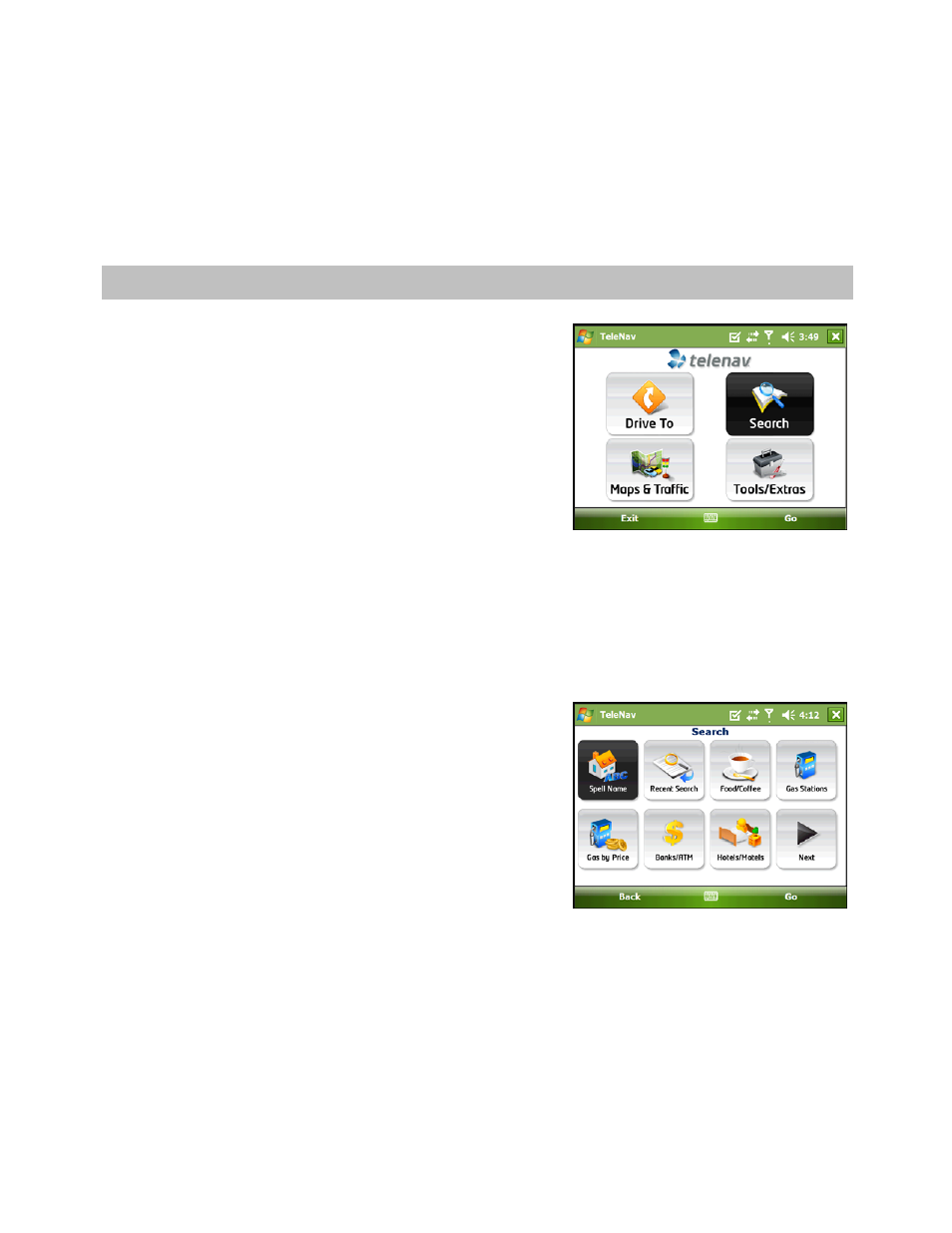
© TELENAV, INC. 2003-2007
PAGE 32 OF 45
hear the audio prompt, “New Route,” the new route will be
shown on your navigation session. The traffic alert icon will
disappear from the screen.
10. Search Menu
The Search menu provides you with a few different ways to find the
addresses and phone numbers of businesses such as restaurants,
motels, gas stations, churches, schools, government offices, and
police and fire stations.
Once you find what you are looking for, you can get audible and
visual driving or walking directions, view a map of the location, or save
the location to your Favorites list. You can also place a call to make
reservations.
The result of every search is automatically saved to your Recent
Places list. If you do not have time to save the result of your search to
your Favorites list, you can easily go into your Recent Places list later
and save the location to your Favorites list.
To use the Search feature, do the following steps:
1. From the TeleNav GPS Navigator Main Menu, select Search.
2. There are several options to find what you are looking for in
the Search menu:
• Spell the name.
• Look at a list of your Recent searches.
• Select a category:
-Food/Coffee
-Gas Station
-Gas By Price
-Banks/ATMs
-Hotels/Motels
-Parking
• Select
Other to access the full directory.
