Navigation, Navigation audio, Speech input – Telenav for Sprint Supported Devices: v5.5 for BlackBerry 8830, 8330, 8130 User Manual
Page 58: About
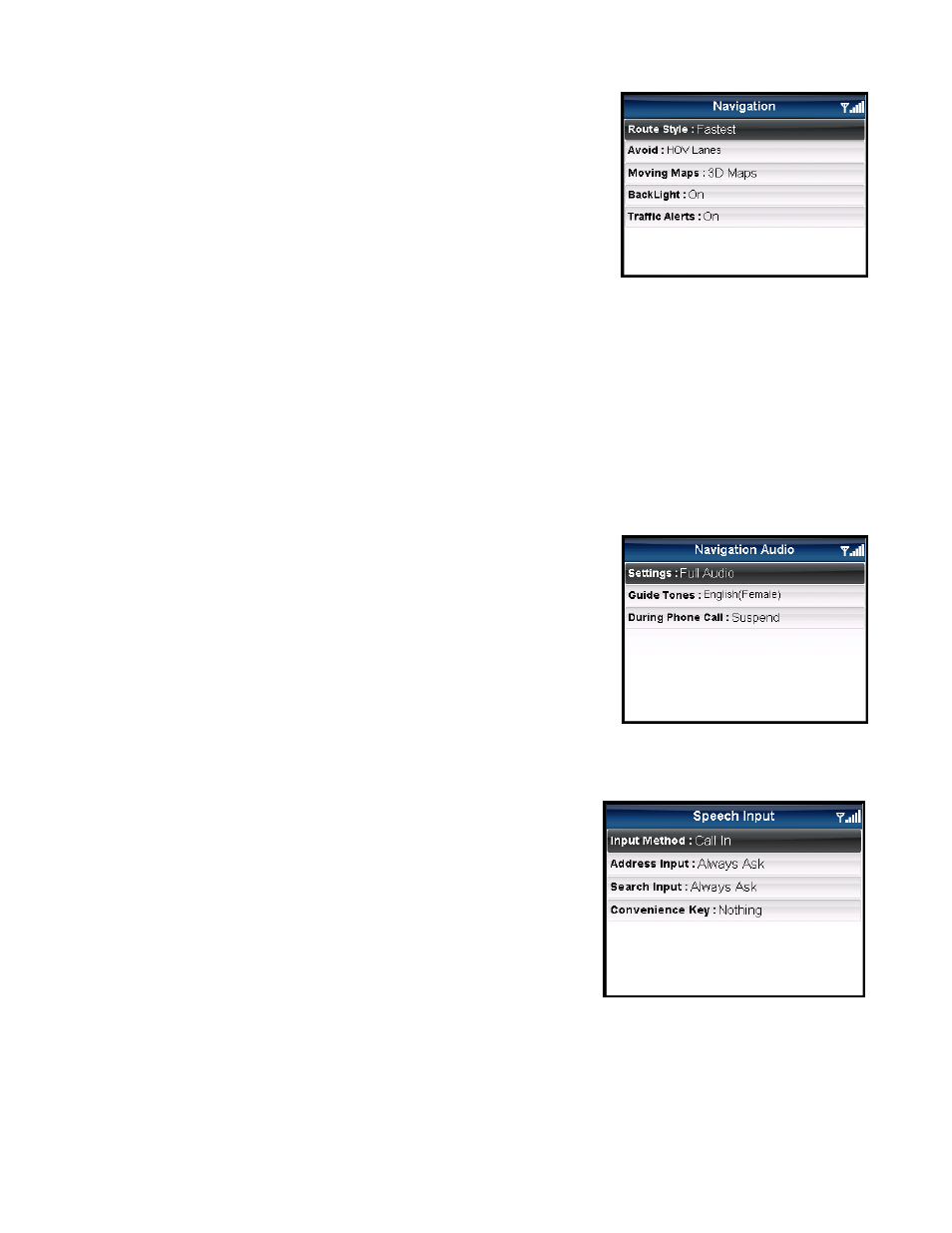
Navigation
In Share & More >> Preferences >> Navigation, you can edit the following:
• Route Style - Fastest, Shortest, Prefer Streets, Prefer Highway, or
Pedestrian. By default, all routes are “Fastest” to minimize traffic
delays. You can choose “Ask me each trip” for a reminder pop-up
each time you choose navigation.
• Avoid – Select what to avoid on your route: HOV lanes, Tolls, and Traffic Delays. You can make multiple
selections.
• Moving Maps – Choose between 2D Moving Maps or 3D Moving Maps to use as your default during
navigation.
• Backlight – Choose whether the BlackBerry’s backlight should be On, Off, or At Turn. The “At Turn”
option turns the backlight on when a turn is approaching. This can save battery life.
• Traffic Alerts – On or Off. If this feature is on, audio and visual traffic alerts will appear on the 2D or 3D
Moving Maps screen if there is a traffic incident on the route ahead.
Navigation Audio
In Share & More >> Preferences >> Navigation Audio, you can edit the
following:
• Settings - Full Audio, Instructions Only, or No Audio. “Instructions
Only” will announce only directional turns and not street names.
• During Phone Call – Choose Suspend or Play to have navigation
audio muted or announced when you are on a phone call.
Speech Input
In Share & More >> Preferences >> Speech Input, you can edit the following:
• Input Method – Choose “Speak In Directly” to use the “push-to-
talk” option and dictate your instructions directly in TeleNav.
Choose “Call In” to place a call to the TeleNav server and
dictate an address.
• Address Input – Choose Always Ask, Always Speak In, or Always Type In. The “Always Ask” option
presents a menu with the options “Speak In” or “Type In” every time to choose to enter an address for
navigation.
• Search Input – Choose Always Ask, Always Speak In, or Always Type In. The “Always Ask” option
presents a menu with the options “Speak In” or “Type In” every time to start a POI search.
© TELENAV, INC. 2003-2009
PAGE 58 OF 68
