Address – speaking in, Using a bluetooth headset – Telenav for Sprint Supported Devices: v5.5 for BlackBerry 8830, 8330, 8130 User Manual
Page 23
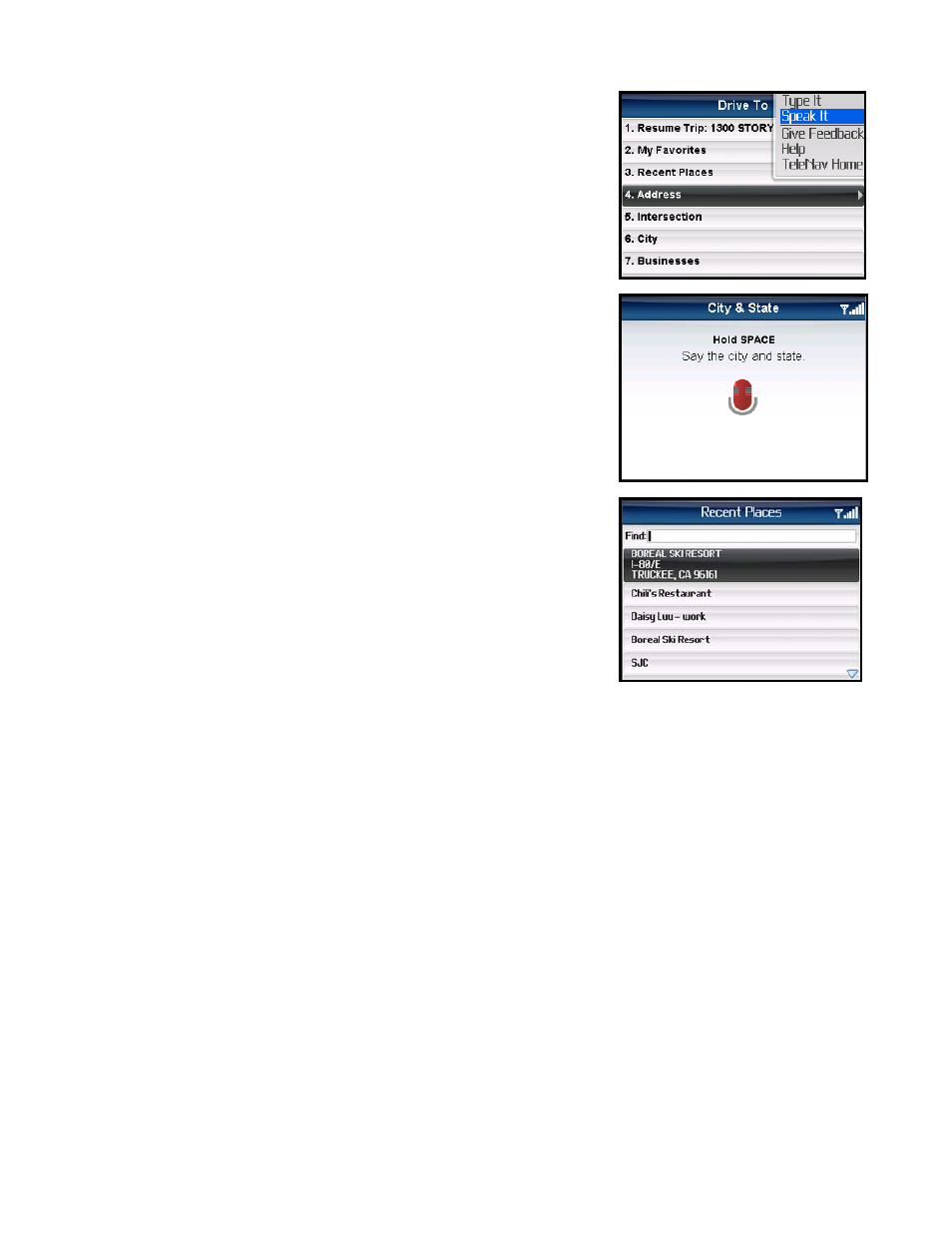
Address – Speaking In
Instead of typing in your address, you can use the voice-recognition system
to dictate the address. TeleNav’s auto voice entry system can be utilized in
two different ways:
• If you set your Speech Input method in the Share & More >>
Preferences area to “Call In,” TeleNav will place a call to the Voice
Address Input System. To use this system, follow the voice prompts
to dictate an address. When you hang up the call, you will be
directed back to the screen you were on. The new address can be
found in your Recent Places list.
• If you set your Speech Input method in the Share & More >>
Preferences area to “Speak In Directly,” you can dictate your
address from within TeleNav as described below:
1. On the Drive To menu, highlight Address and click the trackball to
expose the menu. Then choose “Speak It.”
2. Follow the voice prompts to dictate your address. The prompts will vary,
depending on the menu from which you accessed the “Speak It” option.
TIP: Hold down the Space key and wait for the beep. Then speak clearly into
your phone. Release the Space key after you are finished talking.
3. The matching address is then displayed on your screen for confirmation.
The address is also automatically saved to your Recent Places list.
NOTE: If you are using the “Call In” method and have never placed a call on
your new device, the “Speak It” feature may not work. To resolve this issue,
simply place a call from the device’s Applications menu. When prompted, type
in your home area code and continue with the call. The “Call in Address”
feature will now work after you re-launch TeleNav.
Using a Bluetooth Headset
You can use a Bluetooth headset while dictating an address.
1. Press the “$” (Speaker) button on your BlackBerry device from any of the Speak It screens.
2. The BlackBerry will automatically search for any paired Bluetooth headsets.
3. Hold down the headset button while talking instead of the Space key on the BlackBerry device.
4. Press
“$”
(Speaker) again to redirect the audio through the BlackBerry’s speaker.
The following section contains an example of what you might hear and say when using the Call In option for entering an
address (the prompts are different if you chose Search menu >> Speak It):
© TELENAV, INC. 2003-2009
PAGE 23 OF 68
