Category, Create new category, Delete or rename a category – Telenav for Sprint Supported Devices: v5.5 for BlackBerry 8830, 8330, 8130 User Manual
Page 50
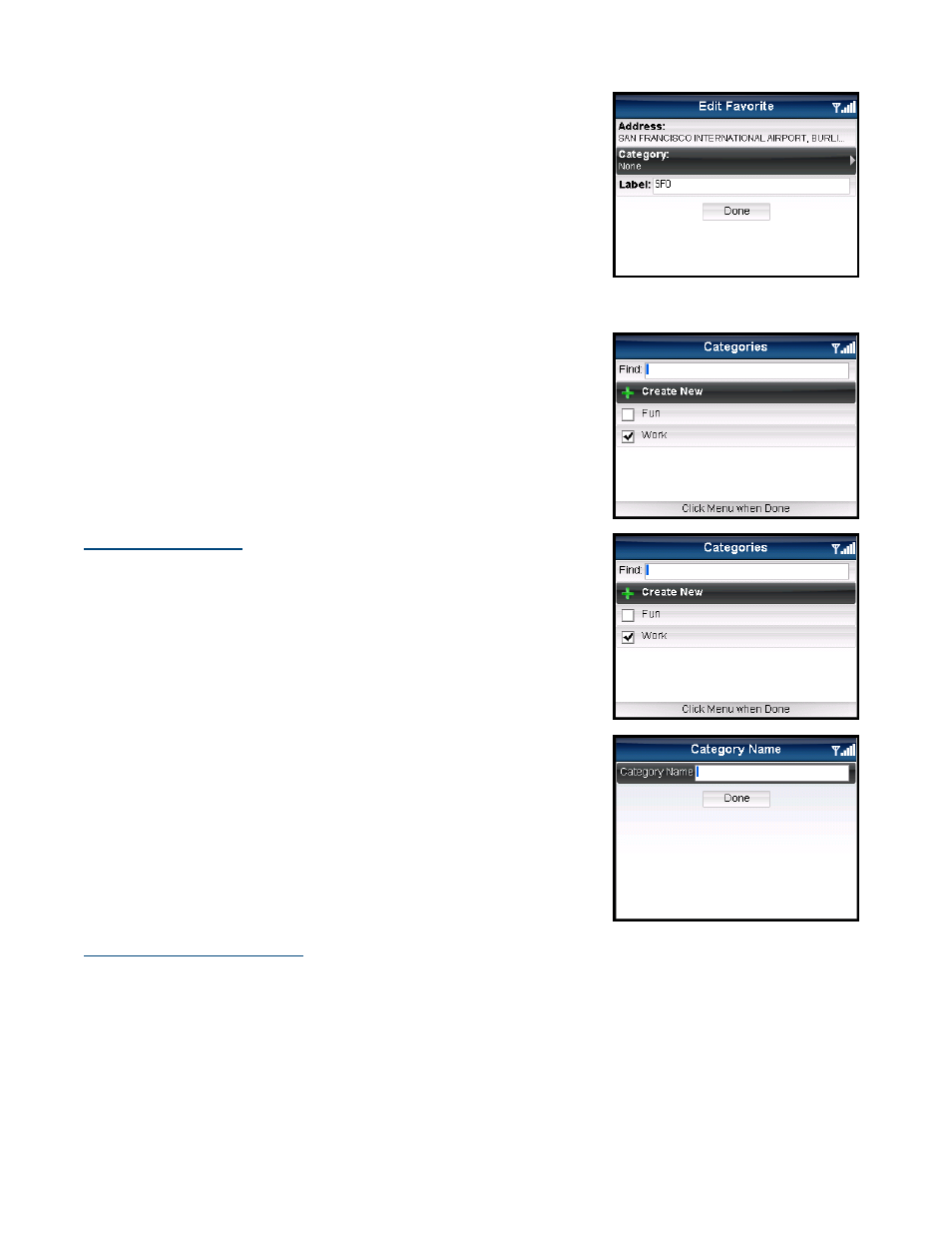
Category
This option allows you to organize where a location should be stored.
1. In Share & More >> My Stuff >> My Favorites, highlight an individual
Favorite from the list.
2. Click
Menu and choose Edit. The Edit Favorite screen appears.
3. Highlight the Category field and click the trackball.
4. On the Categories screen, check the category folder in the list to add the
location to the folder. You may select as many categories as you would
like.
5. Click
the
Menu >> Done. You will be taken back to the Edit Favorite
screen.
NOTE: You can also use the “Find” function to quickly locate categories if you
have a long list.
Create New Category
1. In Share & More >> My Stuff >> My Favorites, highlight an individual
Favorite from the list.
2. Click
Menu and choose Edit. The Edit Favorite screen appears.
3. Highlight the Category field and click the trackball.
4. On the Categories screen, choose “Create New.”
5. On the next screen, enter a category name and click Done.
Delete or Rename a Category
You can delete or rename a category that you have created in My Favorites (the default “Received Addresses” category,
which stores addresses other users may have shared with you, cannot be deleted or renamed).
© TELENAV, INC. 2003-2009
PAGE 50 OF 68
