Define a location, Sorting options, Map results – Telenav for Sprint Supported Devices: v5.5 for BlackBerry 8830, 8330, 8130 User Manual
Page 40
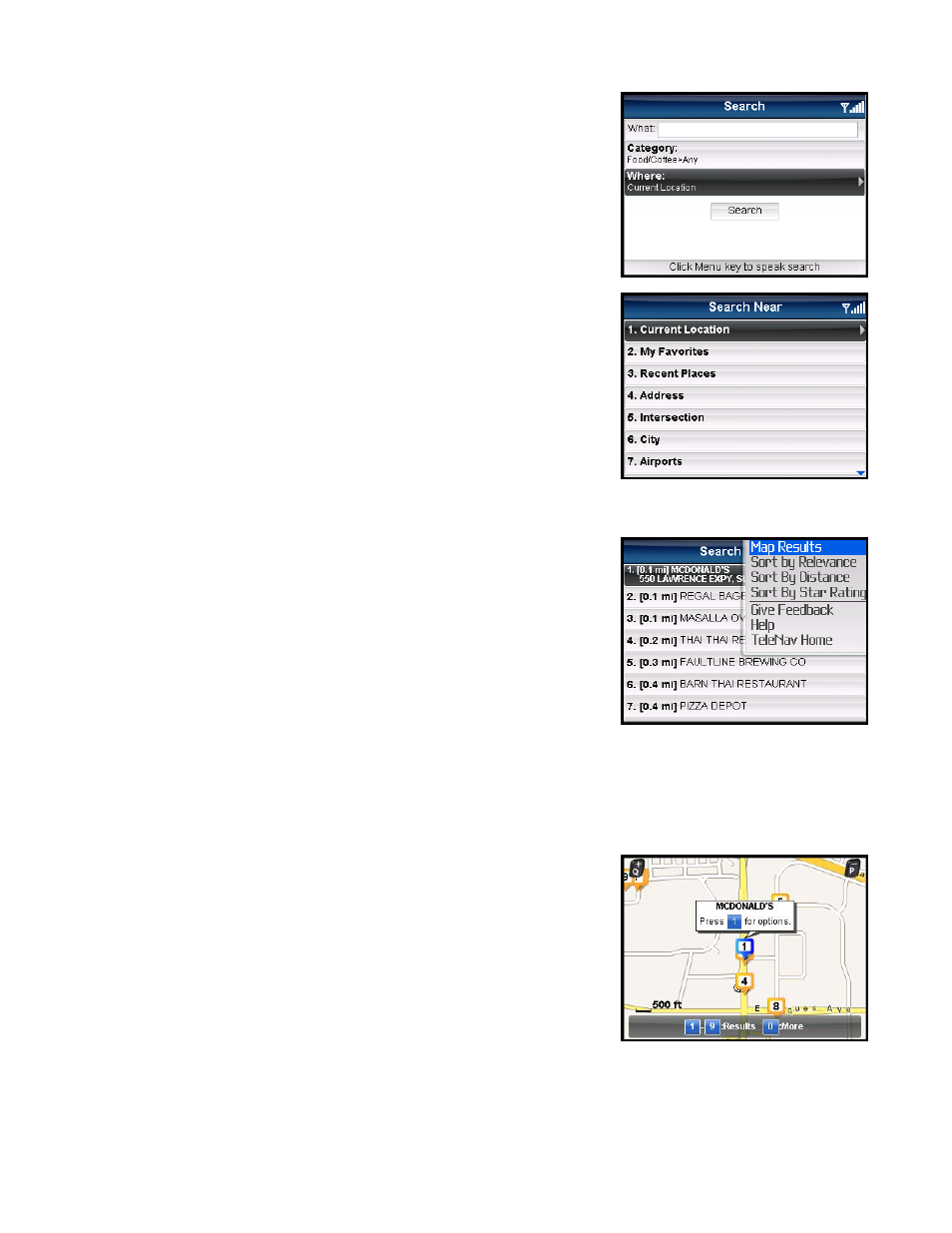
Define a Location
You can choose to either search for the business near your current location or
near another location that you specify.
1. In the Search screen, click the “Where” field.
2. The Search Near screen appears. Select a place to conduct your
search.
Sorting Options
You have a variety of options to sort your search results. On the Search Results
screen, press the Menu key for options.
Map Results
You can view your search results plotted on a map. From the Map Results screen, you can also click on a corresponding
number to view more details about a particular point of interest.
On the Map Results screen, press 1-9 to center on a certain location. Press the
0 key to view more results.
Points of interests are ordered based on how they were sorted on the Search
Results page. If sorted by distance, the #1 point of interest is the one closest to
the search location. If sorted by rating, the #1 point of interest is the one with the
highest rating.
If you are viewing the Map Results screen from the Address Details screen, the
search result number for that point of interest is highlighted by default. For
example, if you are looking at the third search result and choose “Map It” from
the menu, the third result appears in the center of the page.
You can also press the “Q” and “P” keys to zoom in and out or use the trackball
© TELENAV, INC. 2003-2009
PAGE 40 OF 68
