Telenav for Nextel Supported Devices: v4.1 for BlackBerry 7100i User Manual
Page 29
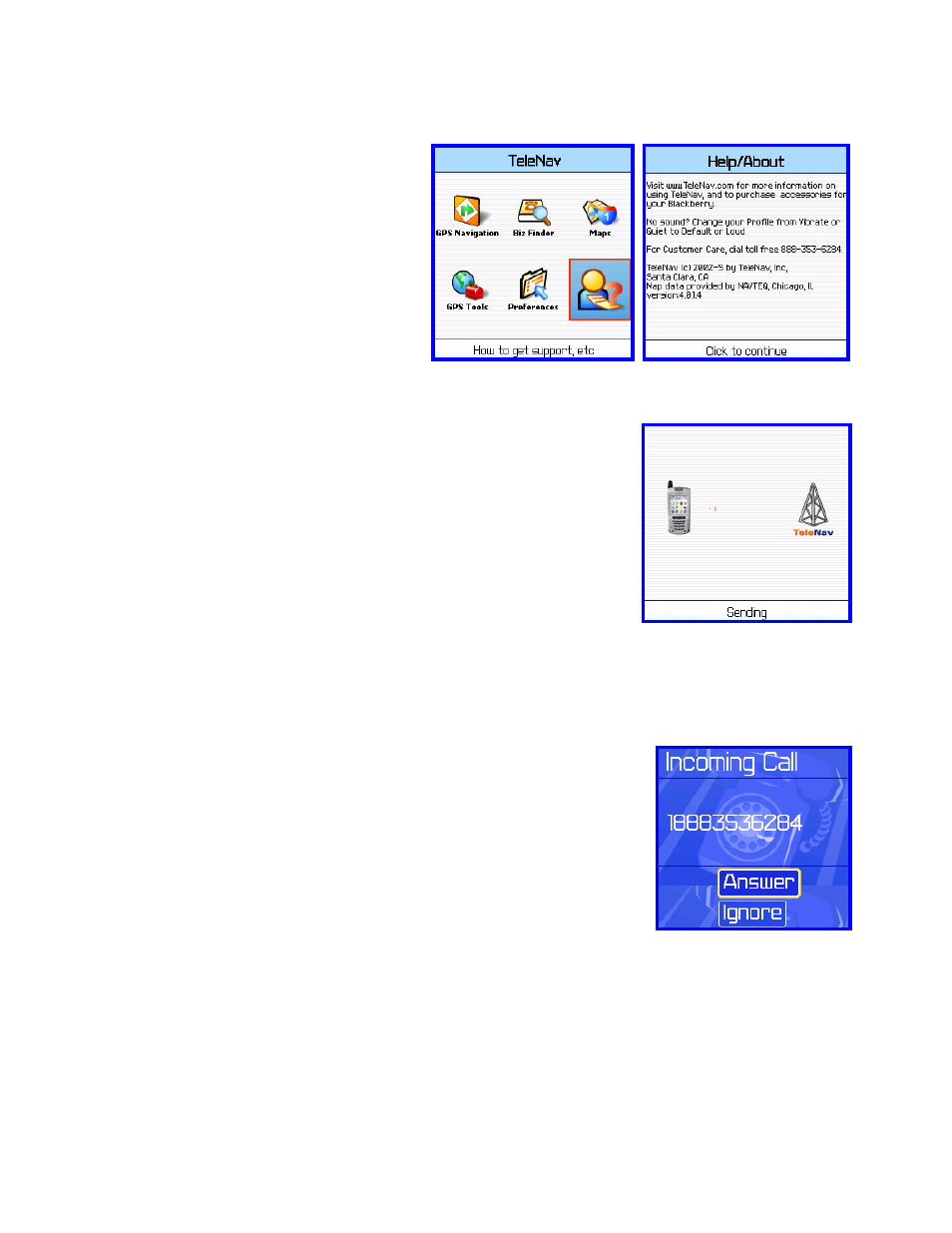
© TELENAV 2003-5
PAGE 29 OF 35
Help/About
The TeleNav Menu footer caption for
Help/About is shown below on the left. The
content of the Help/About screen is shown on
the right.
TIP:
Have questions about TeleNav? We
have answers! Visit our website for up-to-date
FAQs. TeleNav Customer Care is available 24
hours a day, seven days a week. For Customer
Care, dial toll free 88 – TeleNav – 4or 888-353-
6284.
Activity Messages
Whenever the TeleNav application on your handheld needs to contact the
TeleNav server, as it does when generating a route or map, it uses Nextel
packet data service. While it is using packet data service, other services such
as Direct Connect® (walkie-talkie), SMS 2-way messaging, and conventional
cellular will not be available. Typically this interruption of other services will last
no more than 20 seconds. When TeleNav is using packet data service to
contact the TeleNav servers, it will present a message like: a) Reading GPS…,
b) Waiting …, c) Sending …, d) Receiving…, e) Logging in…, f) Personalizing
…, g) Loading … and h) Storing ... There is also a small network activity
indicator comprised of two arrows in the upper right corner of the display that will
appear when you change map scale factor.
In some cases, tips on how to use the control keys to manage TeleNav are
combined with activity screens.
Taking an Incoming Call
When your handheld receives an incoming call ring, it will ring, and display a
screen that allows you to take or ignore the call. If you take the call, TeleNav will
be operating but “suspended”. After the call, press the ESCape button to end the
call. At this point, TeleNav should resume from its suspended state. If you are
navigating, and have gotten off the route, TeleNav will sound a deviation jingle and
obtain a new route for you.
NOTE: When TeleNav briefly uses the Nextel packet data network, incoming calls
may be blocked.
Switching Between Applications
Press the ALT key and the ESCape button concurrently to launch the BlackBerry application switcher. This will
allow you to leave TeleNav running in suspended mode while looking at your e-mail, or using another application.
When you use the switcher to return to TeleNav, it will move to the foreground and resume operation. If while
another application was in the foreground you have left the navigation route, TeleNav will sound a deviation jingle
and obtain a new route for you.
TIP – You can actually use this technique to move to the mobile phone context while TeleNav is providing
guidance, place a call, and switch the display context back to TeleNav. You will not hear the directions.
