Telenav for Nextel Supported Devices: v4.1 for BlackBerry 7100i User Manual
Page 10
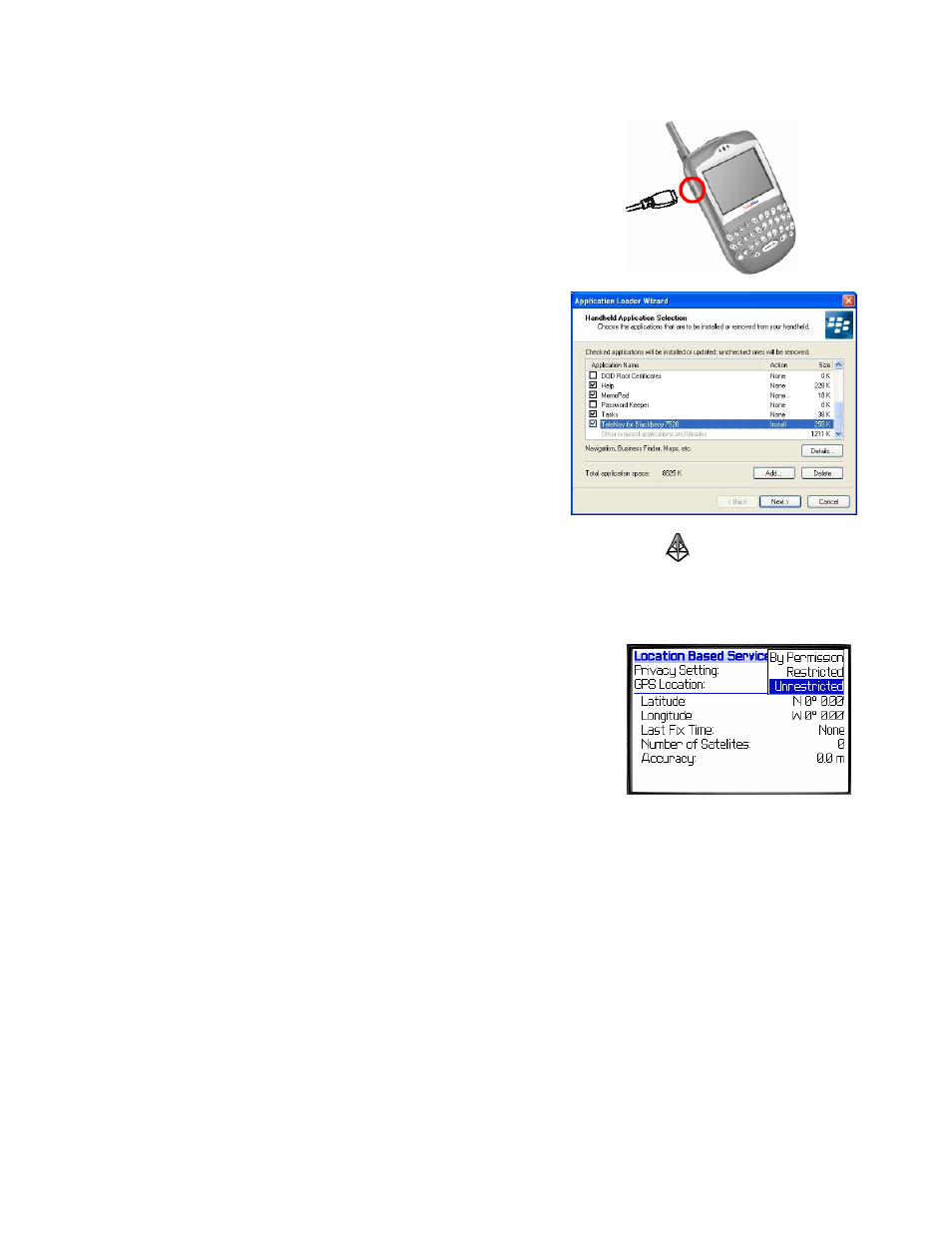
© TELENAV 2003-5
PAGE 10 OF 35
c) Connect the USB synch cable from your PC’s USB port to
the mini-USB port on the upper left side of the handheld.
NOTE: While the picture on the right is a 7520, the
connector placement on 7100i is approximately the same as
shown above.
d) Open the list of programs on your PC, and launch the
RIM/BlackBerry desktop software.
e) Add TeleNav to the applications list.
f) Install the latest version of TeleNav onto the BlackBerry.
This may take 1 to 2 minutes.
g) Once TeleNav is downloaded, you will find the TeleNav icon
in the list of installed applications. You may move it to a
more prominent position using the trackwheel and the ALT
key.
NOTE: Installing TeleNav will disable the wireless in your handheld. Find the wireless
icon on your handheld
to turn the wireless back ON.
GPS Privacy
Your handheld may restrict access to the GPS location data. Access to the
GPS receiver can be one of three settings: 1) Restricted, 2) Unrestricted or 3)
By Permission.
NOTE:
The default setting is By Permission.
NOTE:
Unrestricted means that any application can access GPS data, and
By Permission means that only those applications you allow to do so can
access GPS data. We recommend setting the control to By Permission.
Follow these steps to change the GPS privacy setting:
1. On the BlackBerry home screen, use the trackwheel to highlight the Options icon (the head of an
adjustable wrench). Press the trackwheel to open the list of Options.
2. From the list, highlight “Location Based Services”, and press the trackwheel again. With Privacy Setting
highlighted, press the trackwheel, and use Change Option to change the privacy access control to
Unrestricted or By Permission.
3. Press
ESCape twice to return to the main screen.
If the Privacy control is set to “By Permission”, you have to grant each application, including TeleNav, access to the
GPS data. This is discussed on the next page.
