Telenav for Nextel Supported Devices: v4.1 for BlackBerry 7100i User Manual
Page 11
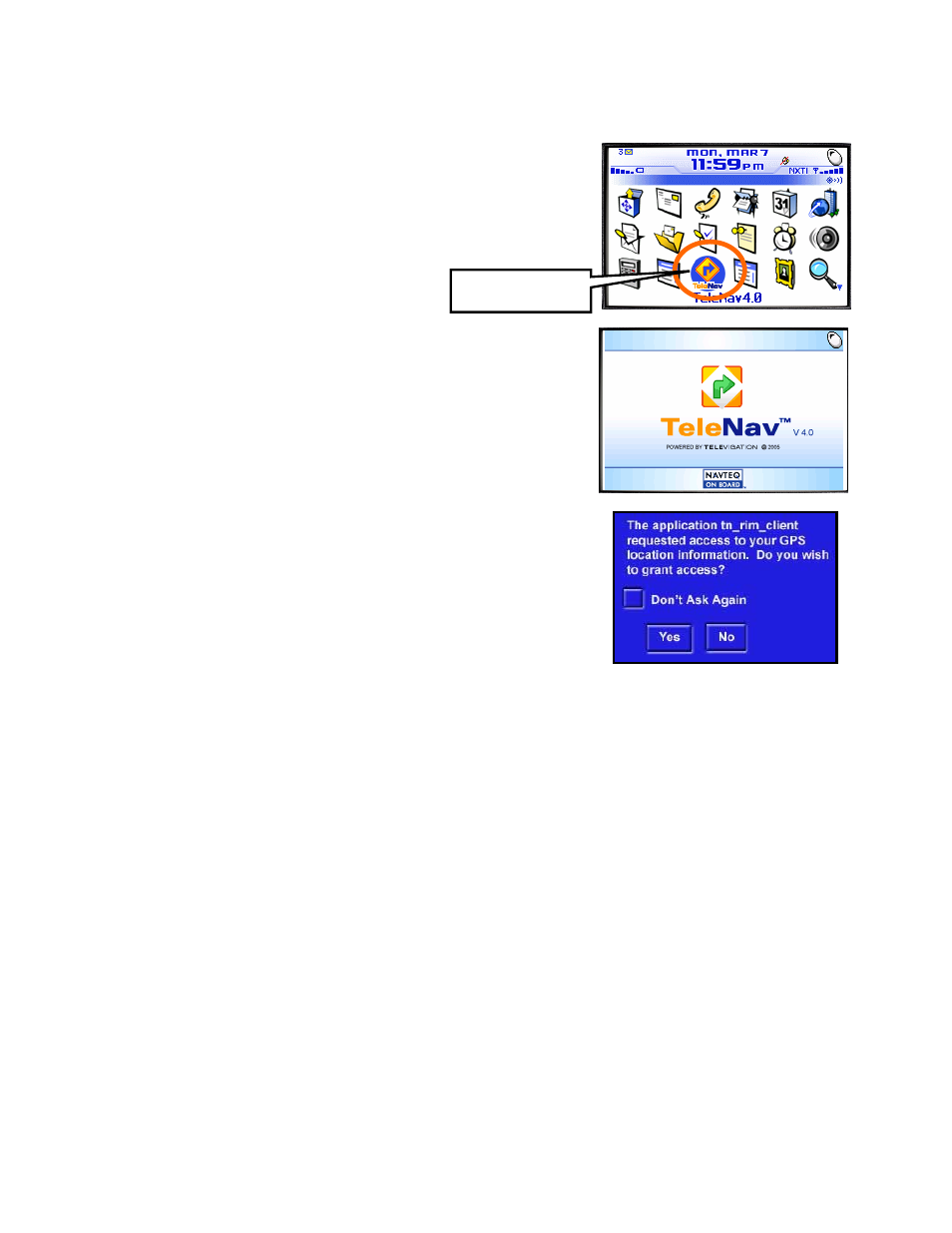
© TELENAV 2003-5
PAGE 11 OF 35
Launching TeleNav
To launch TeleNav on your handheld, highlight the TeleNav “turn ahead”
icon on the BlackBerry home screen, and press the trackwheel.
After starting TeleNav, the banner screen will appear for a few seconds.
The next screen describes the services TeleNav provides. The
description is not shown again once the application is registered to use
paid services.
If the GPS Privacy control is set to By Permission, you will have to grant
the TeleNav application access to the GPS location information. After you
launch TeleNav, an alert similar to that shown on the right will appear.
You should check the “Don’t Ask Again” box using the SPACE key,
highlight “Yes” using the trackwheel, and press the trackwheel to proceed.
This will allow TeleNav access to GPS data, and this pop-up will not
appear again unless you change the GPS privacy setting as described
above.
NOTE: If you set this incorrectly, go to Options >> Location
Based Services, and reset the firewall using the trackwheel pop-up menu.
NOTE:
If you do not check “Don’t Ask Again”, you will see this alert again when you exit TeleNav. If you shut the
7100i off by depressing the backlight button, or using the “wall switch” power down icon on the BlackBerry menu,
you will see this alert the next time you turn the BlackBerry back on. If you take a phone call or use ALT-ESCape to
switch contexts, TeleNav is suspended. It will remain suspended for a few minutes based on a duration you can
set in Preferences. When this time limit is reached, TeleNav will attempt to exit to conserve battery power. When it
attempts to exit, this pop-up will appear regardless of what you are doing. Until you select Yes or No, TeleNav will
continue to run in suspended mode.
TeleNav’s icon
