Telenav for Nextel Supported Devices: v4.1 for BlackBerry 7100i User Manual
Page 21
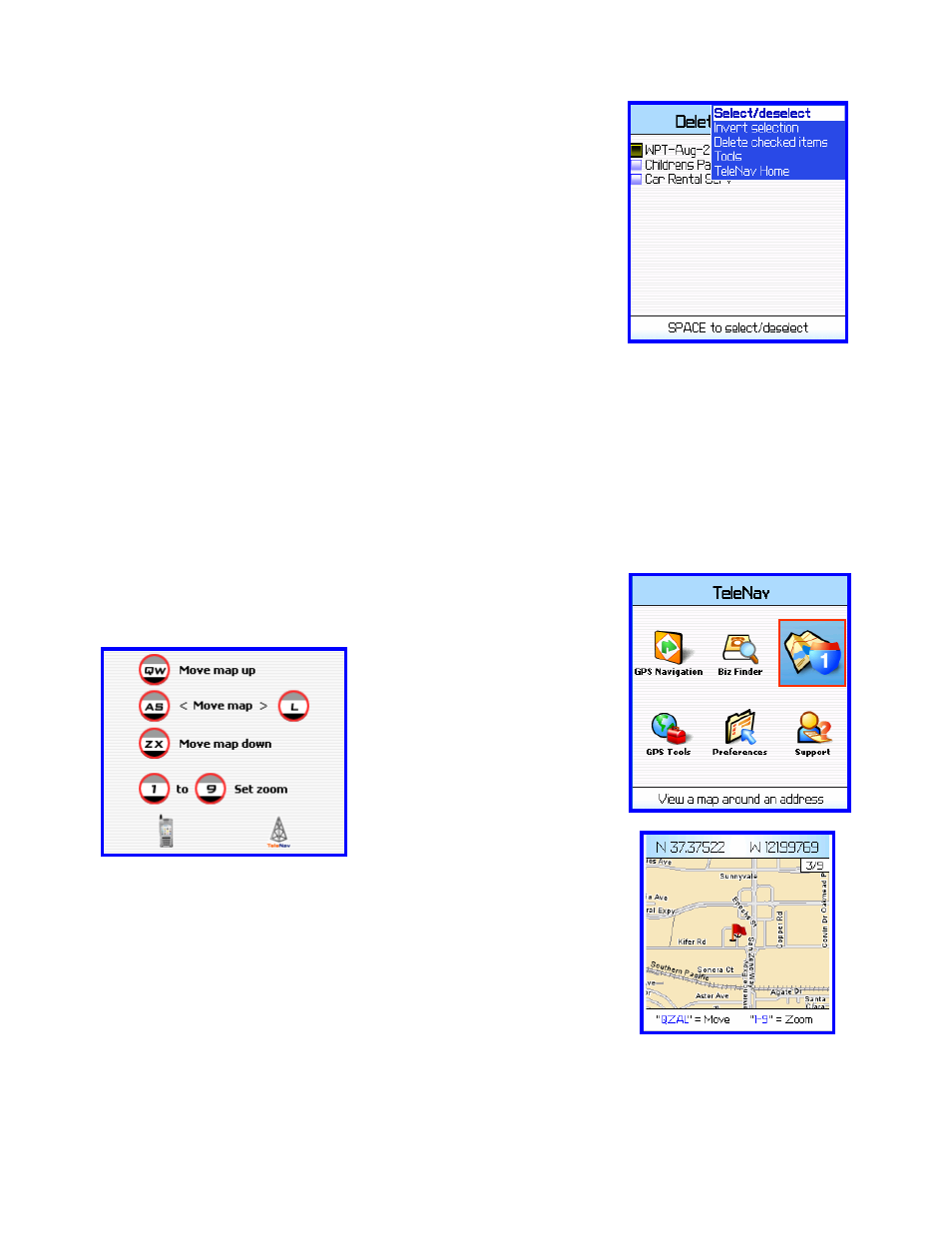
© TELENAV 2003-5
PAGE 21 OF 35
When the list appears, move through the list with the trackwheel, and press
SPACE to set the check boxes on the left. Then press the trackwheel to
bring up the menu shown here.
“Select/deselect” works just like the SPACE key. “Invert selection” will
uncheck all checked items, and check all unchecked items.
Then, you should choose “Delete checked items”
NOTE:
There is no provision for recovering an unfortunate deletion!
Maps
This service will obtain and present a map around a selected or newly entered address. The Address Selector
screen shown above is used to start the process of selecting an existing address, or entering a new one.
If you choose Here (your current location), there will be brief activity while TeleNav employs GPS to determine your
location.
After you have selected or entered an address, there will be brief activity indicated by arrows appearing in the upper
right corner of the display while the handheld obtains the map from the TeleNav servers.
The displayed map is always oriented with North towards the top of the
screen. When you move (pan) or zoom, there may be brief activity to fetch the
updated map. Map controls are shown on the screen below.
Press the trackwheel to show a pop-menu and select Mark as Waypoint to
create a new waypoint based on the current position of the map cursor.
Navigation and Directions
If TeleNav is not registered, upon attempting to use this service, you will be directed to the registration process
described above on page 7.
