Access permissions, Gps privacy – Telenav for Boost Mobile Supported Devices: v3.7 for Motorola i285, i415, i455, 730, i830, i860 User Manual
Page 7
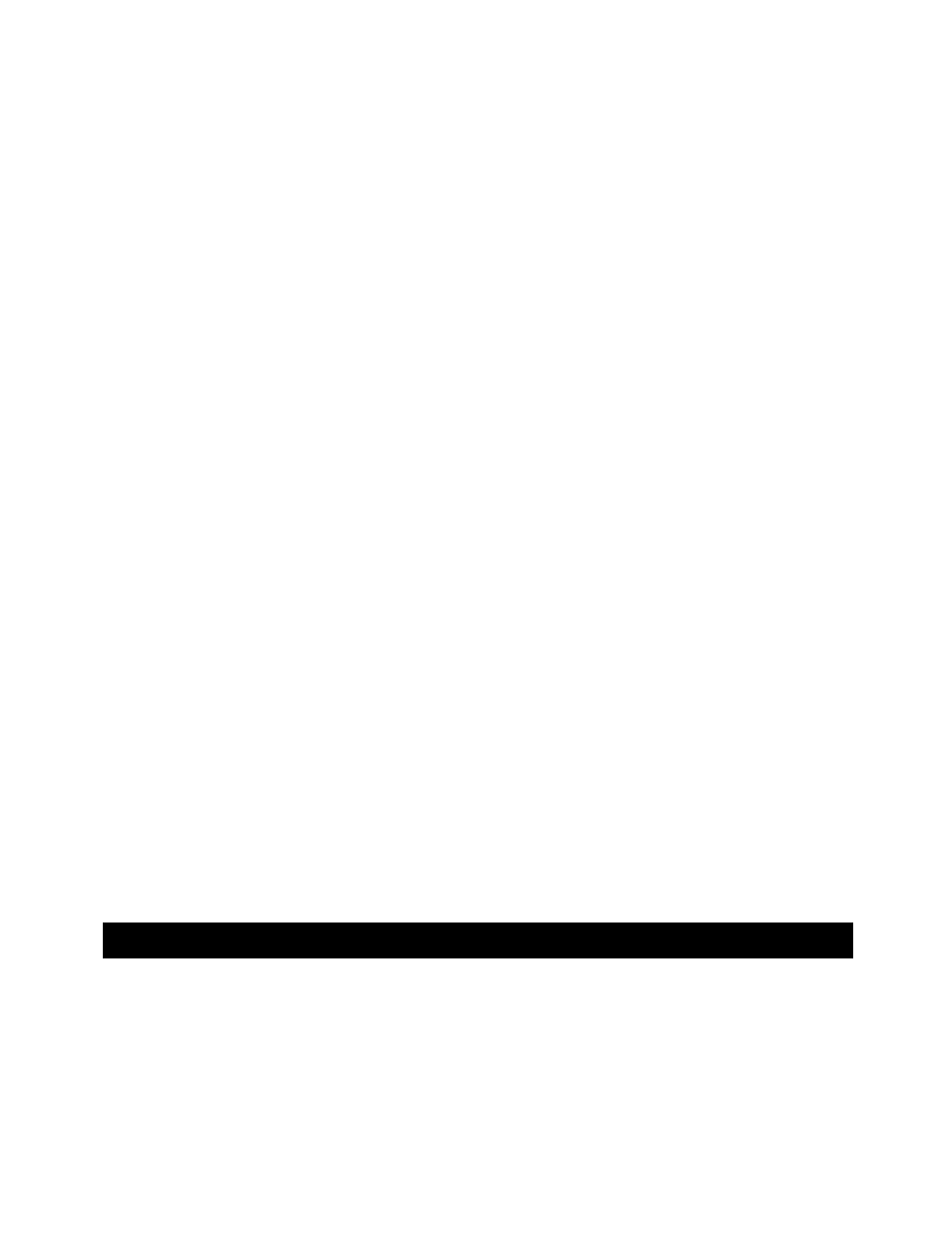
Follow these steps to download the TeleNav program to your phone:
a) Launch the WAP browser on your phone. To do this, press the MENU key and then highlight the WEB
entry, and press the OK button.
b) Select 'Downloads & Services'
c) Select 'Application - download'
d) Select 'Browse' or 'Search' to find TeleNav
e) Go to the app detail screen and follow through with a purchase
f)
Exit the WAP browser by holding down the MENU key, and selecting EXIT BROWSER
g) From the main screen, press the MENU key
h) Select 'Java Apps' from the menu
i)
Select 'Download' or 'Download Apps'
j)
Select 'New Purchases'
k) Find TeleNav 3.7 and then click on 'Get it'
l)
Wait while TeleNav downloads to your phone. This may take 1 to 2 minutes.
m) Once TeleNav is downloaded, you will see a screen with further instructions. Please read the instructions
carefully, and then press EXIT.
Follow these steps to install the TeleNav Java program:
a) From the main screen, press the MENU key, scroll down until Java Apps is highlighted and press the OK
key, or the Option key labeled “Select”. This opens the Java Apps folder.
b) Highlight TeleNav 3.7 and press the OK key or the Option key labeled “Install” to start software
installation.
c) As the TeleNav software installs, a check mark appears to the left of each row on the display. When
installation is complete, press DONE and you will be taken back to the main Menu.
If during the installation process the phone reports that it does not have enough space to install TeleNav, you
may have to remove one of the other Java programs to create space for TeleNav. You can remove any
program except Java System.
NOTE: If you accidentally remove Java System, you must take your phone to a Boost Mobile service center to
have the software reinstalled!
To remove a program, highlight the program you want to uninstall, press the Menu key, highlight Deinstall (or
Remove) and press the OK key or the Option key labeled “Select” to remove the program. You will be asked
to confirm the removal. Follow the steps on the screen until the program has been removed then perform the
above steps.
5. Access Permissions
GPS Privacy
Your phone restricts access to its GPS location data. The phone’s GPS receiver can be in one of three modes: 1)
Restricted, 2) Unrestricted or 3) By Permission. To allow TeleNav to access the GPS data may require changing
the Privacy Settings.
First, press the Menu key, highlight GPS (or the satellite icon) and press the OK key. (If you do not find it in the first
page of Menu items, select MORE to expose more menu entries). From the GPS menu, select Privacy, and press
the OK key, or the Option key labeled “Select”. In the Privacy menu, scroll down until Unrestricted or By
© TELEVIGATION 2003-5
PAGE 7 OF 32
