Zip code, Using biz finder to find an address, Using a waypoint as an address – Telenav for Boost Mobile Supported Devices: v3.7 for Motorola i285, i415, i455, 730, i830, i860 User Manual
Page 26: Guidance instructions
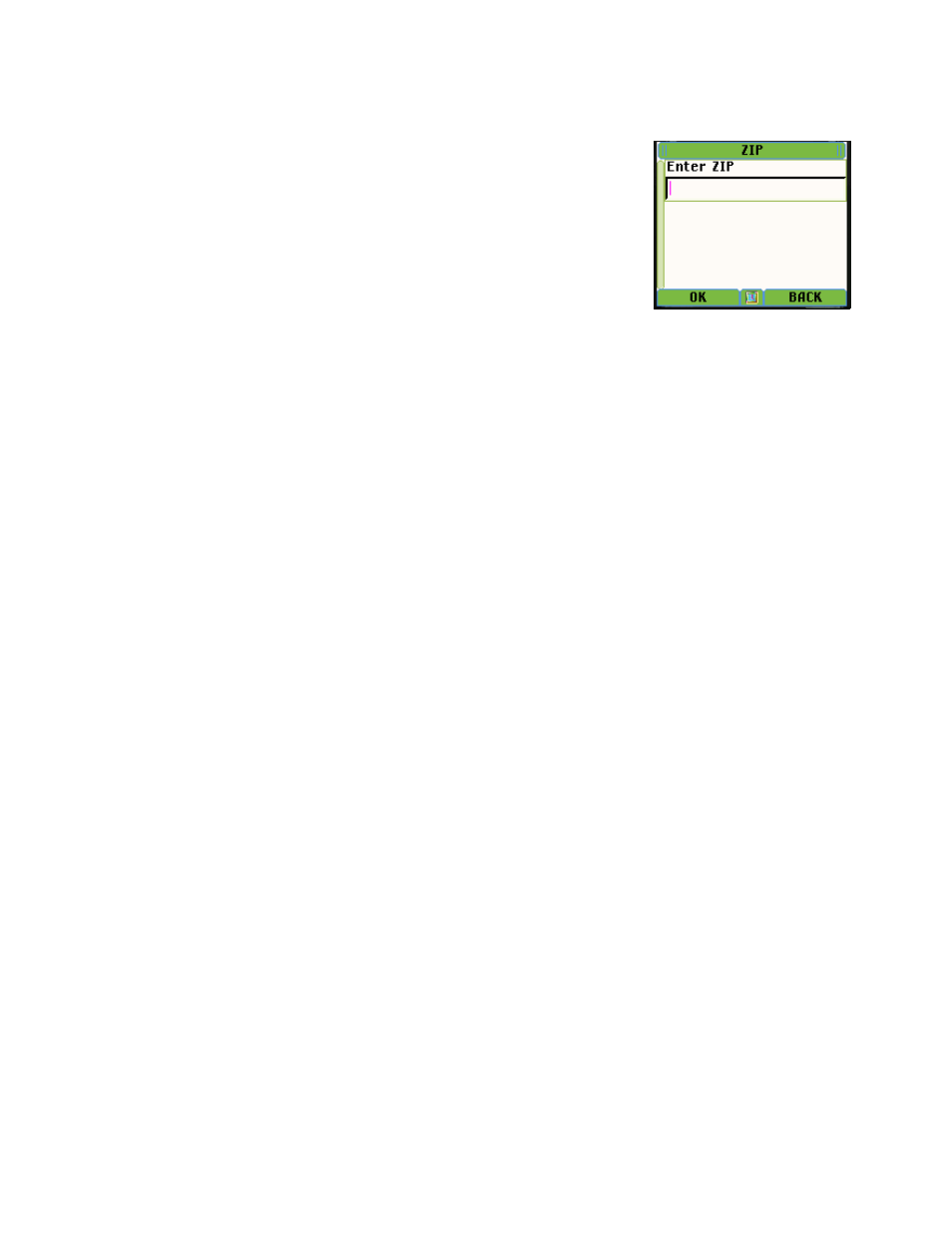
Zip Code
To enter a ZIP code, select New ZIP, enter a valid ZIP code, and press OK. Once
you’ve entered a valid zip code, the TeleNav servers will find the matching city and
state name for the Zip code, and then you will be asked to enter the street name.
Using Biz finder to find an address
See the above section regarding the Biz finder feature for more detailed information. To use Biz finder to set an
address: a) specify the search point or area first, b) decide whether you want to search by Category or Business
Name, c) navigate through the categories if you selected Category search until you have reached the list of
matching businesses, d) select a specific business, and e) press OK.
Using a Waypoint as an address
If you choose to use a Waypoint as an address, you will be presented with a list of waypoints you have previously
marked and labeled as shown above under View Waypoints. Highlight the one you want, and press OK. At this
point, your phone will contact the TeleNav servers to convert the latitude and longitude of the waypoint to an
approximate street address.
Guidance Instructions
The guidance instruction screens you will see have the following content, but will have different proportions than
those shown below. GPS navigation and Non-GPS directions screens have slightly different content as explained
below. When TeleNav is communicating with the TeleNav servers, a network activity indicator replaces the GPS
indicator shown in the lower right corner of the screen.
© TELEVIGATION 2003-5
PAGE 26 OF 32
