Mark waypoint, View waypoint – Telenav for Boost Mobile Supported Devices: v3.7 for Motorola i285, i415, i455, 730, i830, i860 User Manual
Page 11
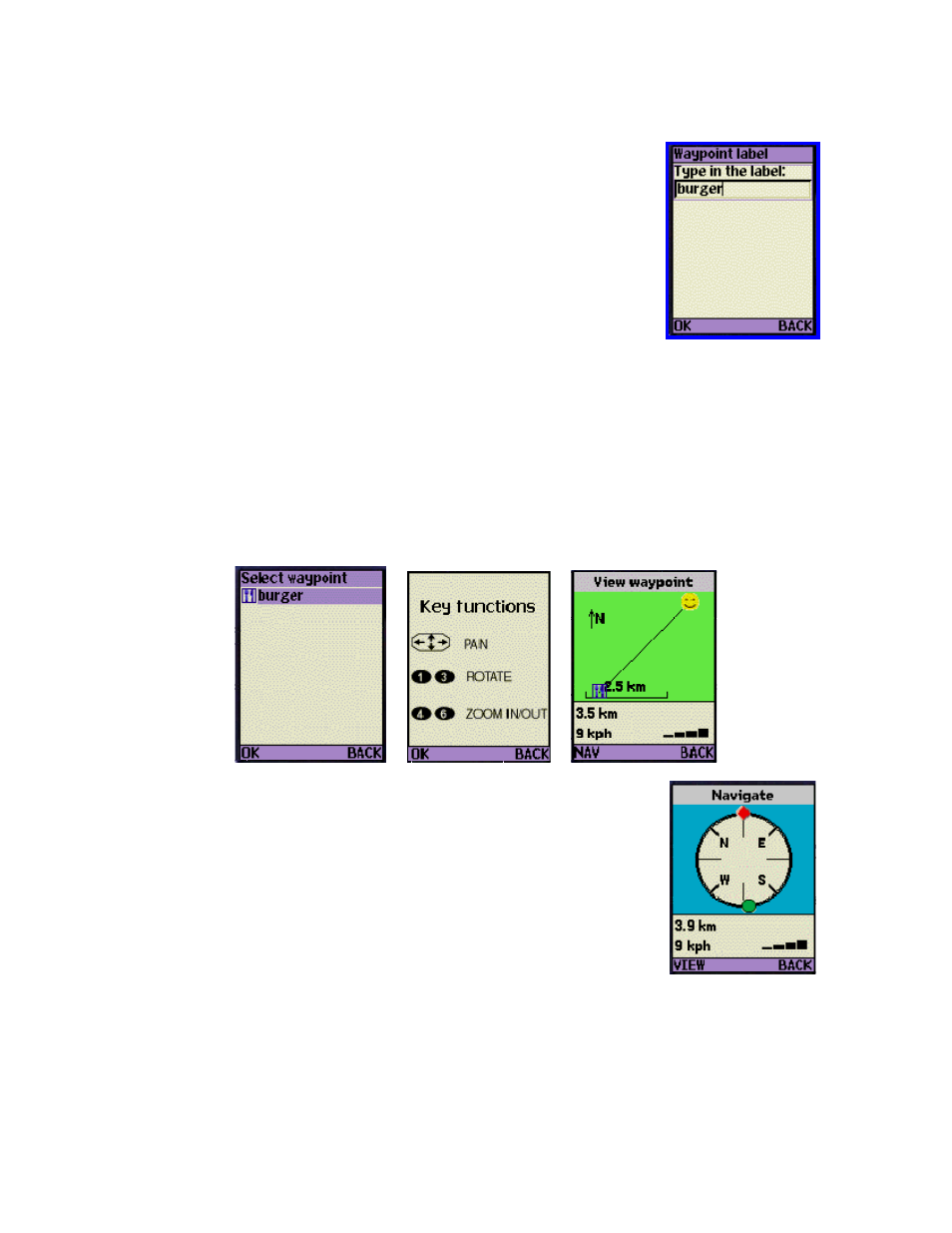
Mark waypoint
This menu option (also available from Compass view) allows you to mark and label
your current location for future reference. If you choose Mark waypoint, there will
be brief activity to determine the GPS position, and then you will need to enter a
label of at least 3 characters length, or you can accept the default label based on the
current date.
View waypoint
Selecting View waypoint allows you to see the spatial relationship of a selected waypoint relative to your current
location. If you have not marked any waypoints, you will simply get a message “No waypoints” and you should
press OK to return to the submenu. Otherwise, you will see a list of waypoint labels to pick from. After you pick
one, you will see the waypoint’s latitude and longitude. The next display teaches you the key functions that allow
you to manipulate the following screen that shows you the relationship of your current position to the waypoint. The
Smiley Face is your location, and the other end of the vector is the waypoint icon. The view is North oriented, and
the approximate distance to the waypoint is shown, along with your current speed and the GPS signal quality
indicator.
In the last display above, the waypoint is southwest of your current location. To see
its position relative to your current direction of travel (provided you are moving at
least 5 MPH), press NAV to produce the view to the right.
This example view shows that you are traveling toward the northeast, and the
selected waypoint (indicated by the green circle) is almost directly behind you in the
southwest direction. The display also shows your speed, and the distance to the
waypoint. The Navigate view updates as you move. Press View to return to the
prior screen. Press BACK to return to the submenu.
© TELEVIGATION 2003-5
PAGE 11 OF 32
