Telenav for T-Mobile Supported Devices: v4.4 for BlackBerry 8100 Pearl User Manual
Page 21
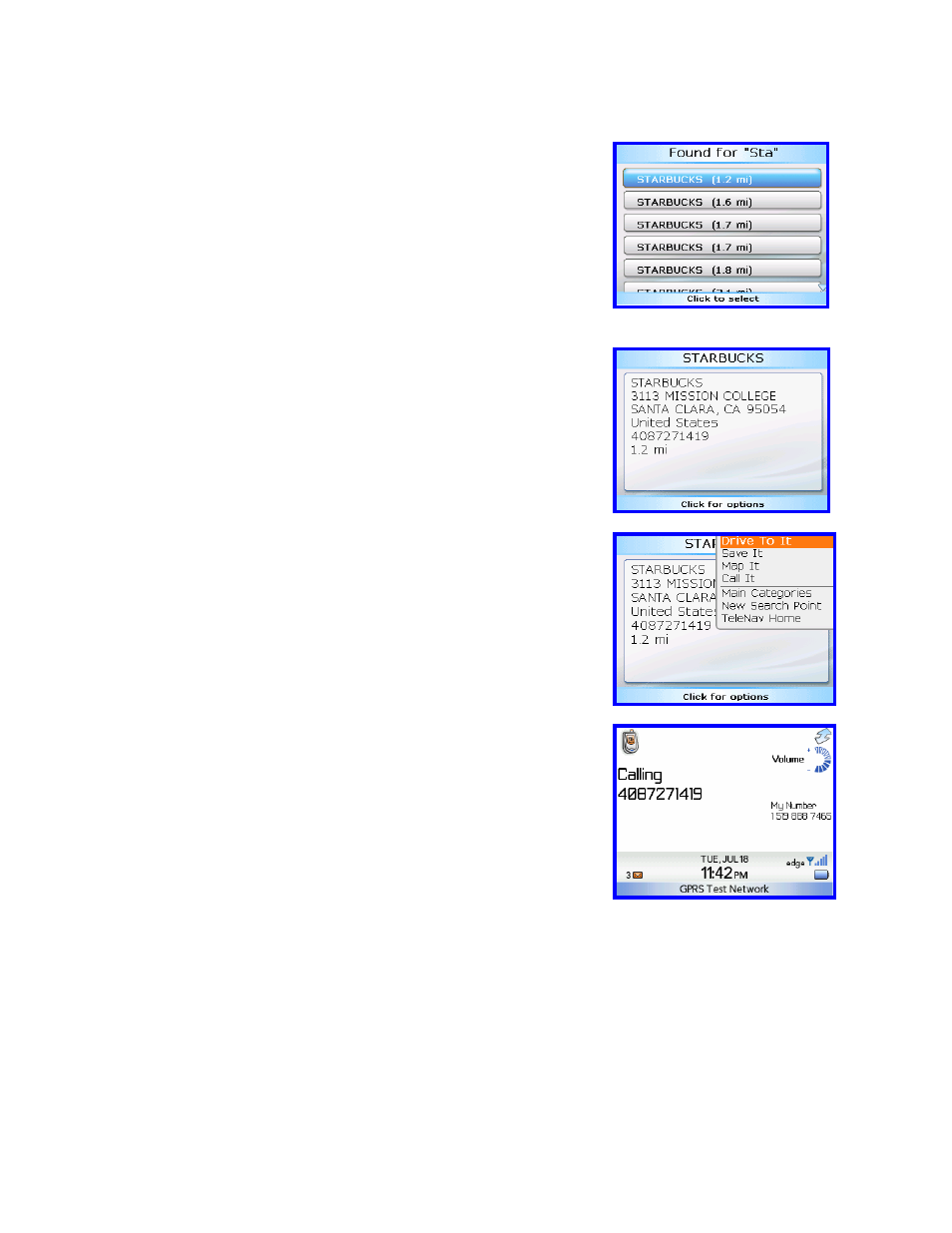
© TELENAV 2003-6
PAGE 21 OF 33
Picking a Business
There are also application navigation options in the MENU. You can go back and change the category used in the
search, or change the anchor point (the address where the search is centered). You can also leave the Biz Finder,
and return to the TeleNav home menu.
If the search succeeds, you will be presented with a list of businesses that
are near the search point, or within the search area you specified. For
searches conducted around a point, the mileage (as the crow flies) from the
point to the business is included. The last entry is the Next option – use
ESCape to return to pages you have already seen.
NOTE: If the search fails, a pop-up will be presented showing that nothing
was found, and you have the option of accepting an expanded area search.
If you do not act, the search will be expanded automatically. Searches do
not expand beyond 24 km/15 miles from the initial reference point.
After you highlight and pick a specific business from the list of matches, you
will see a Business Detail screen that shows: a) the name of the business,
b) the street address, c) the phone number, d) the distance from the search
point, and e) optionally more information about the business.
Press MENUl for the options that are: 1) drive to the address, 2) save the
business address for later, 3) obtain a map around the business location, or
4) call it using your phone (requires a calling plan).
If you Save It, the address is added to the Recent Stops list. If you Map It,
you will be presented with a map of the area surrounding the business
address. The Call it feature is only present if a phone number is shown on
the details page.
If you choose Call it, the phone number will appear on your phone’s calling
screen, and then the call will be placed. When the call ends, you will be
returned to the Business Detail screen. The calling option will not be
available if you are already on another call.
