Telenav for T-Mobile Supported Devices: v4.4 for BlackBerry 8100 Pearl User Manual
Page 19
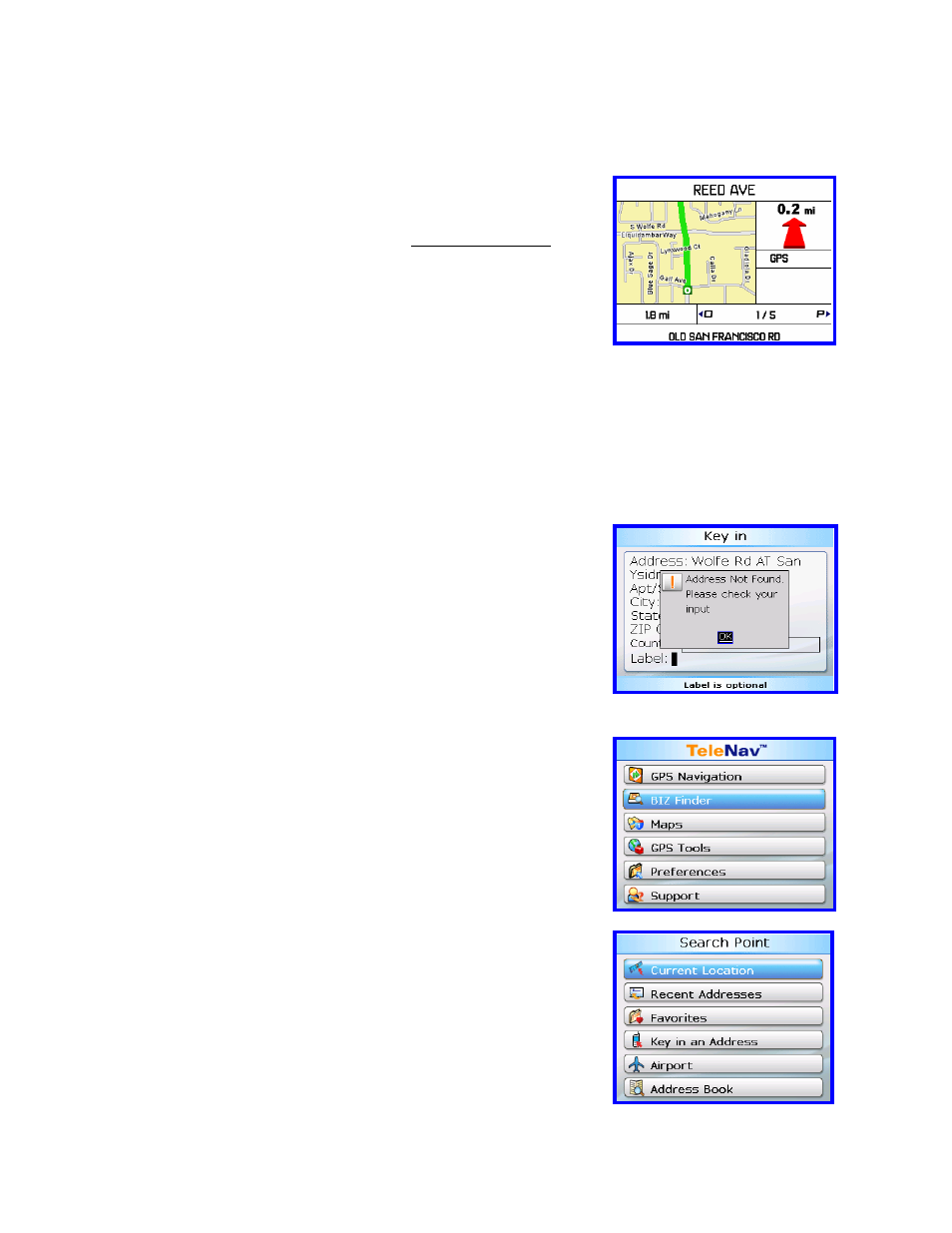
© TELENAV 2003-6
PAGE 19 OF 33
After you have looked at the route, you can use MENU you to return to GPS Nav. Since you are probably not on
the route, TeleNav will have to obtain a GPS location fix to set the origin, and obtain a new route from that location
to the established destination.
The GPS quality indicator is not relevant or shown when operating in this
mode. Instead, a fraction is displayed showing the displayed page number
as the numerator, and the total number of pages as the denominator. Use
the O and P keys to scroll through the pages. Example (as shown): If you
are on page 1 of 5pages, the fraction will be 1 / 5
Web address entry
Go to the TeleNav website, and log in using your account number and PIN. Then select preplan my trip, maps or
driving directions. Type in the address you want to go to and click on the submit link. The address will be
validated and appear in the list of addresses further down the web page. To pull these addresses into your
handheld, use the “Refresh List” option on the Recent Stops screen.
Address validation
Once you have entered the street address or selected the crossing street
name, TeleNav will check to see if the address you entered can be found.
This checking makes sure that: a) the address (door) number you entered is
within the range of assigned numbers for the named street and b) when
crossing street names are provided, the streets do actually cross. If either
condition is false, or the address is too new to be found in the mapping
database, the server will send a message to your handheld requesting you
to correct the provided information. For example:
Biz Finder
Using Biz Finder requires a TeleNav subscription.
Select Biz Finder and use the Address Selector screen, and perhaps the
Address Input screen to help TeleNav determine where you want to search.
