Telenav for T-Mobile Supported Devices: v4.4 for BlackBerry 8100 Pearl User Manual
Page 15
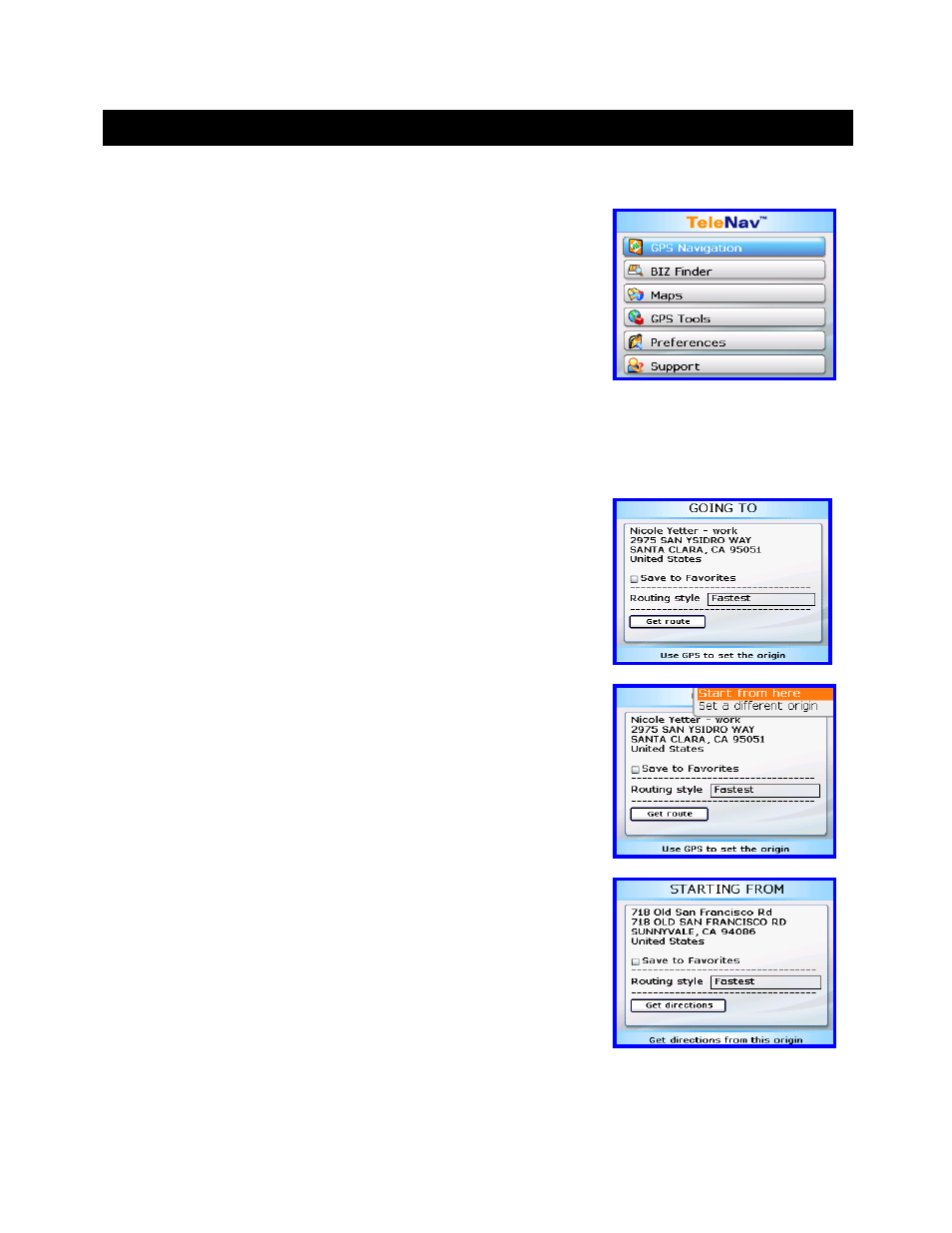
© TELENAV 2003-6
PAGE 15 OF 33
7. Using TeleNav
The TeleNav Menu
The TeleNav Menu selections are a) GPS Navigation, b) Biz Finder, c)
Maps, d) GPS Tools, e) Preferences, and f) Support.
You Exit TeleNav from this menu by pressing the ESCape button. You can
return to TeleNav Home using MENUs from elsewhere within TeleNav.
Navigation and Directions
Upon entering Navigation, the destination Address Selector form described above appears first. You select, find, or
enter an address, and are taken to the destination address confirmation screen.
On the confirmation screen, mark “Save To Favorites” using the SPACE
key and the address will be saved in the Favorites list after it is validated.
You can change the route type (fastest, shortest, etc.) using MENU to make
an alternate choice to the Preference value you set.
When you are ready to get the route, highlight “Get route”, and press the
trackball or Enter for a menu of options.
The first option is “Start from here”, and the second option is “Set a different
origin”.
Selecting the first option invokes the Navigation function using your current
location determined by getting a GPS fix as the origin. There will be brief
activity to get an up-to-the-minute GPS location fix, followed by a network
transaction while the handheld sends the fix and destination address to the
TeleNav servers that respond with the routing data.
Selecting the second option takes you to the origin Address Selector so you
can pick, find, or enter the origin address. (These screens are shown
above). You will then be taken to the origin address confirmation screen
shown on the right.
On the confirmation screen, use the SPACE key to mark “Save To
Favorites” so the Origin address will be saved in the Favorites list after it is
validated. You can also change the routing style by pressing the SPACE
key. Then, highlight “Get directions”, and press Enter or the trackball to get
the directions.
