Preferences – Telenav for Verizon Supported Devices: v5.1 for BlackBerry Storm User Manual
Page 47
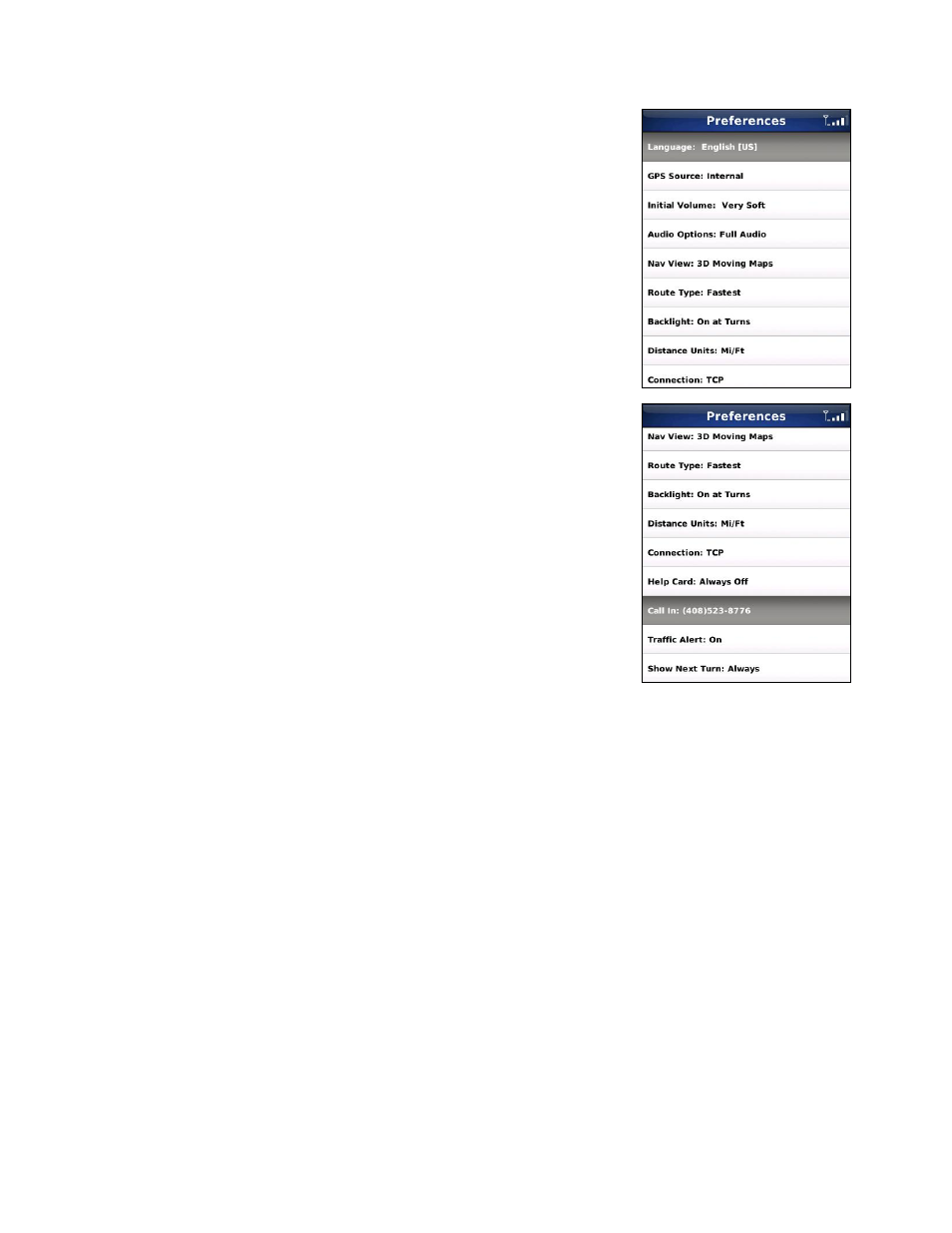
Preferences
You can set the following personal preferences in the Tools/Extras >>
Preferences menu. Tap each line to expose the menu and choose from the
options available for that particular feature. After you select your new preference,
tap Save.
• Language - Determines the language used for screen labeling and
audio prompts: English (US) or Spanish.
• Audio Options - Full Audio, Instructions Only, or No Audio. “Full
Audio” announces street names.
• Nav View - None (Turn Icons Only), 2D Moving Maps, or 3D Moving
Maps.
• Route Type - Fastest, Traffic Optimized, Shortest, Prefer Streets,
Prefer Highway, or Pedestrian. The “Traffic Optimized” style will give a
route that minimizes traffic delays.
• Backlight - On, Off, or On at Turns.
• Distance Units - Miles/Feet or Kilometers/Meters.
• Connection - Normally, you will not adjust this setting. If you are using
your BlackBerry for corporate e-mail via a BlackBerry Enterprise Server
(BES), then you can consult your IT department BES administrator
about allowing you to use Mobile Data Service (MDS) to access the
Internet. You can set the Connection Type to BIS or TCP. This is
usually BIS.
• Help Card - Help cards prompt you with hints or cautions about using various menu options. The Help
cards feature has the following three options:
o
Show Three Times (and then don’t display them again—this is the default setting)
o
Always
On
o
Always
Off
• Call In - The Call In option lets you select which number is called when you enter an address or
intersection by speaking. The default number is toll free and the other is not. In some cases, calls placed
to the toll-free 877 number do not carry Caller ID. When this happens, you must enter your phone number
followed by pressing the “#” key and enter your TeleNav PIN followed by pressing the “#” key so that
TeleNav can assign the address you dictate to your account. If the automated attendant asks for account
number in the geographical area where you most frequently use TeleNav, you should try the 408 number.
• Traffic Alert - On or Off. If this feature is on, audio and visual traffic alerts will appear on the 2D or 3D
Moving Maps screen if there is a traffic incident on the route ahead.
• Show Next Turn – Always (the next-turn icon appears immediately after the prior turn is made) or When
Nearby (the next-turn icon will not appear until two minutes before the next turn).
© TELENAV, INC. 2003-2009
PAGE 47 OF 56
