Telenav for Verizon Supported Devices: v5.1 for BlackBerry Storm User Manual
Page 40
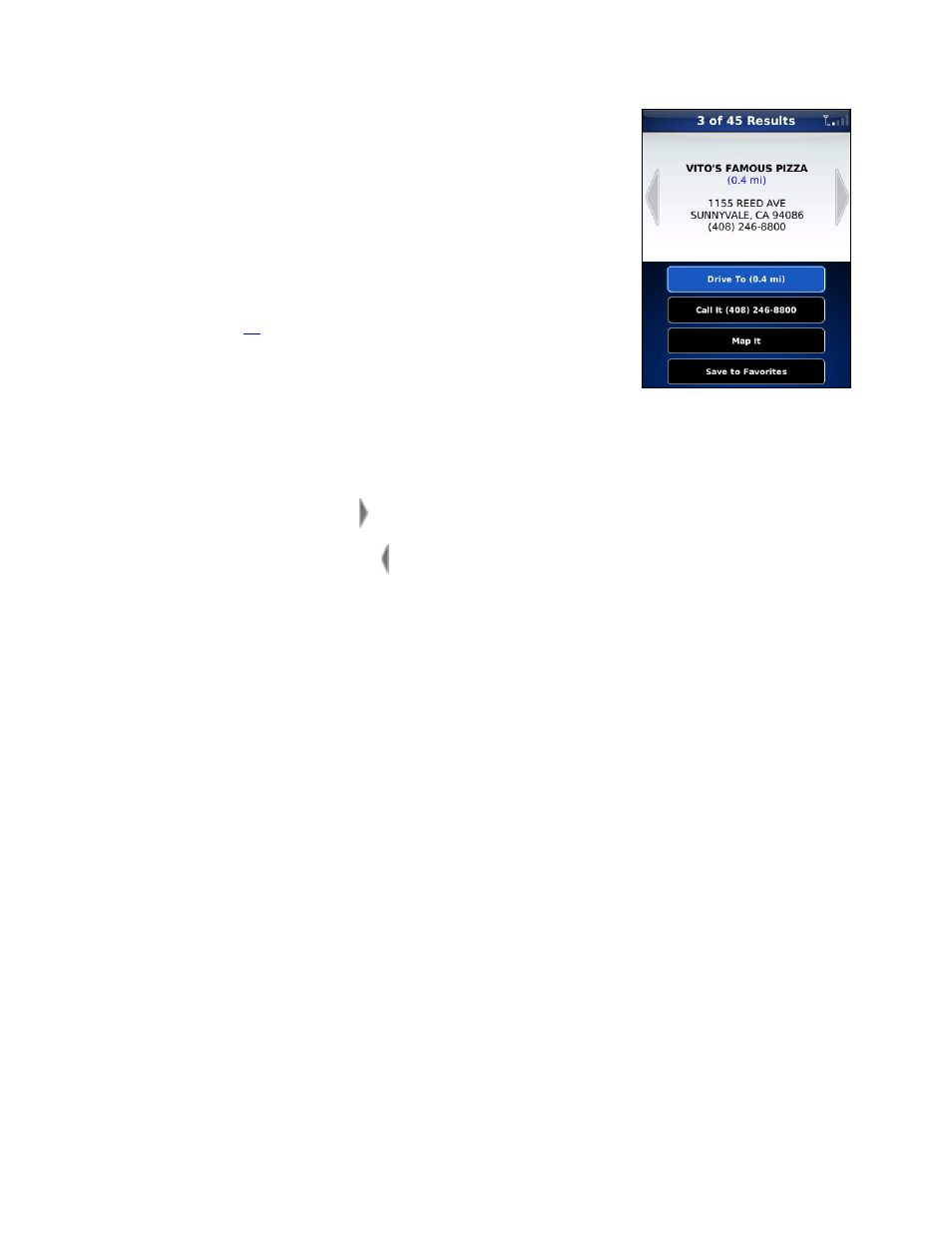
4. The Results screen appears with details about your selection. The
screen shows: a) the name of the business, b) the distance from the
search point, c) the street address, and
d) the phone number (if available).
5. You can choose from the following options:
• Drive To - Get driving directions (this option will take you to the
Going To confirmation screen).
• Call It - Call the location (option only available if there is a phone
number shown on the Results screen). See “Making a Phone Call”
on Page
for more details about this feature.
NOTE: When the call ends, you will be returned to the Results screen.
The calling option will not be available if you are already on another call.
• Map It - View a map of the area surrounding the business address.
• Save to Favorites – Save the location to your Favorites.
NOTE: If a location is already part of your Favorites, you will not see the “Save to Favorites” option.
• Next – Tap the right arrow to view the next result from the Search Results list.
• Previous – Tap the left arrow to view the previous result from the Search Results list.
TIP: To start a new search or view the help content associated with this feature, press the Menu key
© TELENAV, INC. 2003-2009
PAGE 40 OF 56
