Intersection – typing in, Intersection – calling in – Telenav for Verizon Supported Devices: v5.1 for BlackBerry Storm User Manual
Page 25
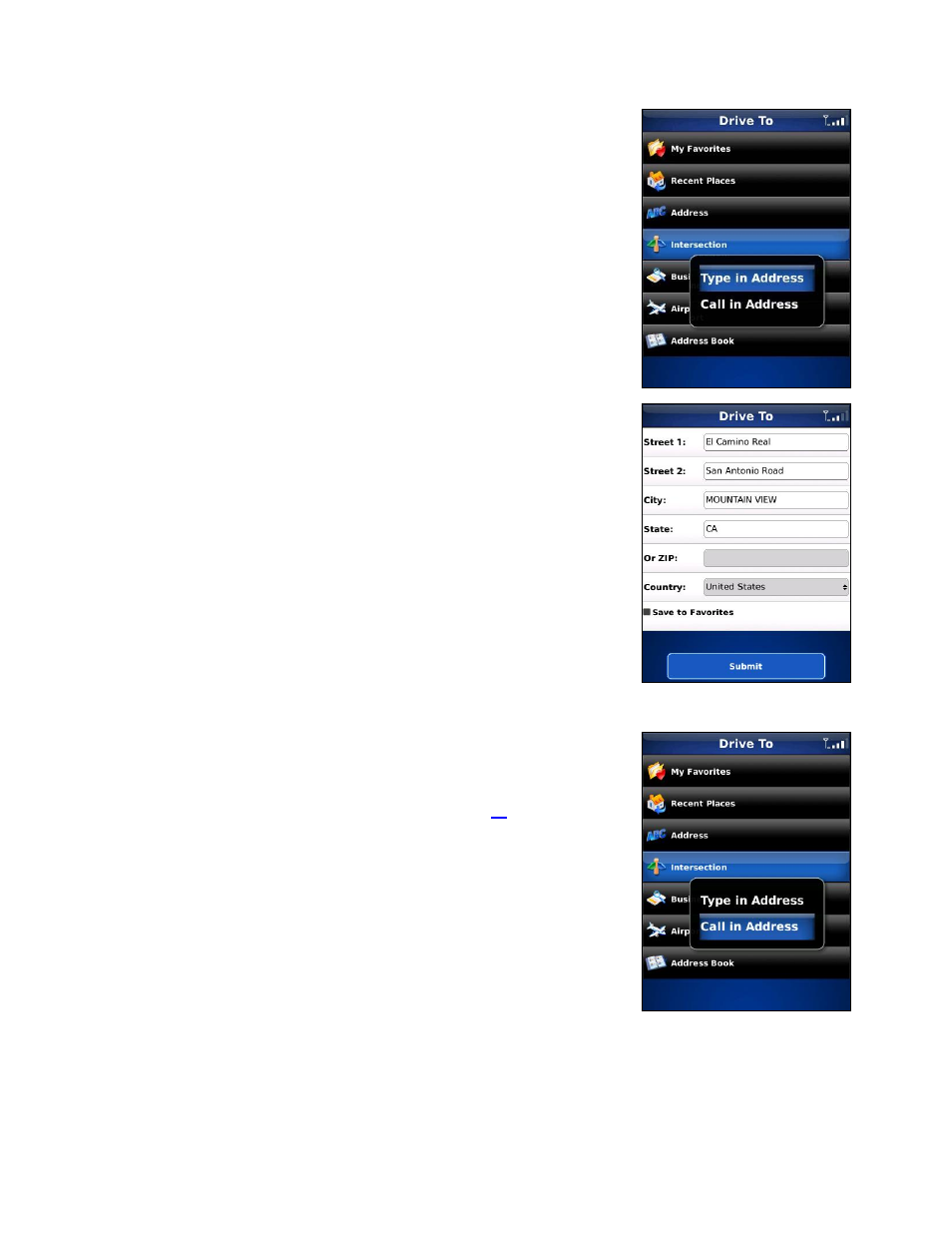
Intersection – Typing In
Enter an intersection by typing in the appropriate fields. You can get
directions, view a map of the intersection, or save the intersection to your
Favorites list. The intersection is automatically saved to your Recent Places
list.
1. On the Drive To menu, tap Intersection to expose the menu. Then tap
Type in Address.
2. Type in an intersection. You can also leave the Street fields blank and just
type in a city and state or zip code to use the address of the city’s center.
As you enter characters in the City field, nearby cities beginning with
these letters will automatically be suggested. To save time, you can select
a city before you finish typing.
NOTE: Pressing the Menu key will expose a menu with more options you can
choose from.
3. To save the intersection to your Favorites, tap Save to Favorites enable
this option. You will be prompted on the next screen to assign a name to
the Favorite.
4. Tap
Submit when you are done typing.
5. TeleNav GPS Navigator checks to see if the intersection that you entered
can be found. TeleNav GPS Navigator prompts you to modify the name of
the intersection if one of the streets does not exist, if the streets do not
cross, or if the address is too new to be found in the mapping database.
6. The Going To confirmation screen appears.
Intersection – Calling In
1. On the Drive To menu, tap Intersection to expose the menu. Then tap
Call in Address. See “Address – Calling In” on page
for more details
on this feature.
© TELENAV, INC. 2003-2009
PAGE 25 OF 56
