American Fibertek Commander C10e/C10e-I/C10p/C10p-I User Manual
Page 43
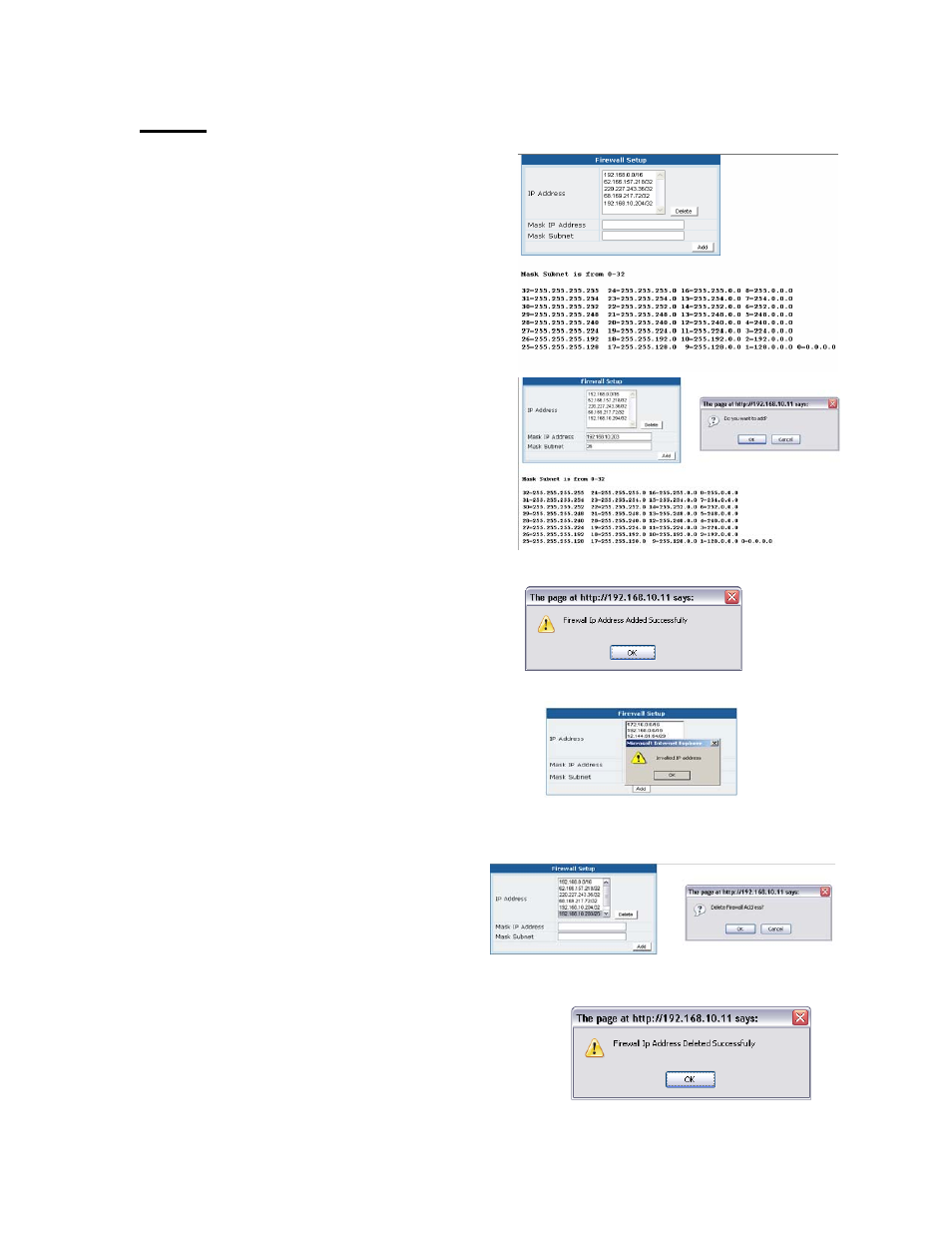
43
Firewall
Firewall Setup: A-Opening Screen
Firewalls protect Commander from access from
outside sources that could data access without
authorization.
Firewall Setup: Adding an Address
To add an address, type the address in the “Mask
IP Address” box. Mask subnet addresses are
based on series of numbers 0-32 with 0
representing the full range. Type in the number
that corresponds to your network.
Click “Add” a pop up box will appear asking
you to confirm your settings. Click OK to accept
or Cancel to return to the previous screen.
Firewall Setup: Adding an Address-Accepted
When Commander accepts your changes, it will
issue a pop up. Click OK to accept.
Firewall Setup: Adding an Address-
Rejected
If you input an invalid address a pop will appear.
Click OK to return to the previous screen.
Firewall Setup: Deleting an Address
To delete an existing Firewall Address, select
the address from address box. Clicking on the
address will highlight it. Click the Delete button.
A pop up will appear asking you to confirm your
selection. Click OK to accept or Cancel to return
to the previous screen.
Firewall Setup: Deleting an Address –Accepted
When Commander has accepted the delete, it will
acknowledge by pop up box. Click OK to
accept.
