Statistics preserved – HP Insight Management Agents User Manual
Page 65
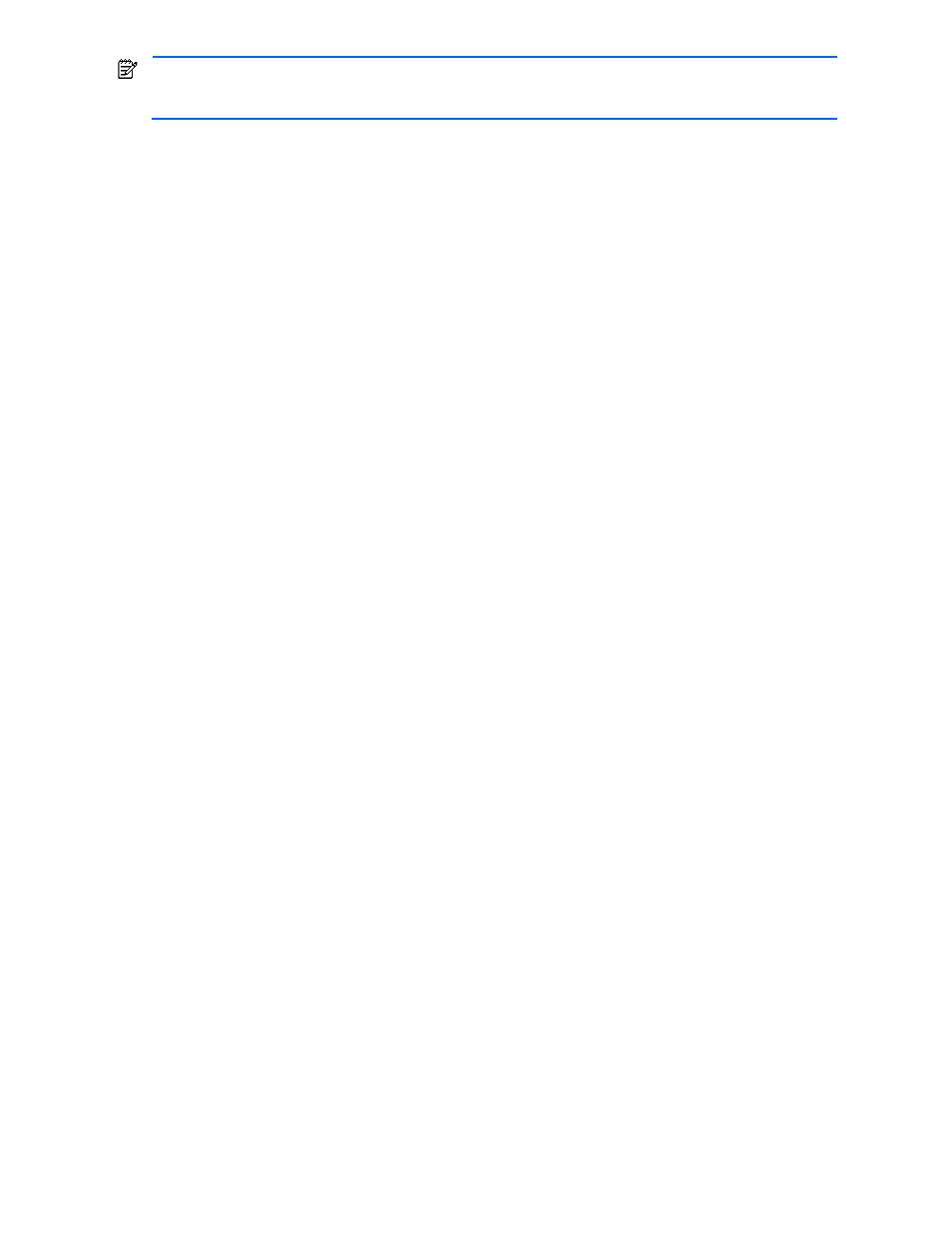
Agent information 65
NOTE:
If sectors read and written are always zero or N/A on Microsoft Windows 2000 you must install
Service Pack 2 or higher. You also must enable the logical and physical disk performance counters. Run
DiskPerf.exe -Y
in a command window and then reboot the system.
•
Hard Read Errors—Displays the number of read errors that could not be recovered by a physical drive’s ECC
algorithm, retries, or any other recovery mechanism. These errors are counted over the time listed in the Service
Hours item in the SCSI Physical Drive section.
Over time, a drive might produce hard read errors. These errors are usually caused by bad media sections on
the drive.
•
Hard Write Errors—Displays the number of write errors that could not be recovered by physical drive retries.
These errors are counted over the time listed in the Service Hours item in the SCSI Physical Drive section. Over
time, a drive might produce these errors. These errors are usually caused by bad media sections on the drive.
When a hard write error occurs, the physical drive remaps the bad sector. If the physical drive attempt to remap
the sector is unsuccessful, NetWare Hot Fix Redirection logic attempts to remap the sector. Windows
®
NT hot
fixes bad sectors on HPFS and NTFS file systems.
•
Recovered Read Errors—Displays the number of read errors corrected through physical drive retries or other
drive recovery mechanisms. Over time, all drives produce these errors. The number of errors is counted over the
time shown in the Service Hours item in the SCSI Physical Drive section.
Having a large number of retry corrected errors does not necessarily indicate that the drive is failing. However,
as a precaution, you can replace a drive that has an abnormally high amount of errors when compared to
similar drives. If the number of errors increases rapidly, you might need to replace the drive.
•
Recovered Write Errors—Displays the number of write errors corrected through physical drive retries or other
drive recovery mechanisms. Over time, all drives produce these errors. The number of errors is counted from the
time shown in the Service Hours item in the SCSI Physical Drive section.
Having a large number of retry corrected errors does not necessarily indicate that the drive is failing. However,
as a precaution, you might wish to replace a drive that has an abnormally high amount of errors when
compared to similar drives. If this count increases rapidly, you might need to replace the drive.
•
Seek Errors—Displays the number of seek errors that a physical drive detects. A seek error is a seek that failed.
The number of errors is counted over the time shown in the Service Hours item in the SCSI Physical Drive
section.
Seek errors occasionally occur. Having a large number of seek errors does not necessarily indicate that the
drive is failing. However, as a precaution, you might wish to replace a drive that has an abnormally high
amount of errors when compared to similar drives. If this count increases rapidly, you might need to replace the
drive.
•
ECC Corr Reads—Displays the number of times the drive used the ECC algorithm to recover data for read
requests. The number of errors is counted over the time listed in the Service Hours item in the SCSI Physical
Drive section.
ECC-corrected reads occasionally occur over time. Having a large number of ECC-corrected errors does not
necessarily indicate that the drive is failing. However, if a particular drive has an abnormally high amount of
ECC-corrected reads compared to similar drives, you might replace the drive as a precaution. If this count
increases rapidly, you might replace the drive.
Statistics Preserved
Indicates if and how physical drive statistics are preserved over a power cycle. The following values are valid:
•
Preserved In NVRAM—The statistics are saved in non-volatile memory on the computer system.
•
Preserved On Disk—The statistics are saved on the disk drive.
•
Not Preserved - No CPU Support—The statistics are not saved across power cycles because the hardware does
not support this operation.
•
Not Preserved - No Free NVRAM—The statistics are not saved across power cycles because all of the available
non-volatile memory is in use.
•
Not Preserved - No Drive Support—The statistics are not saved across power cycles because the physical drive
does not contain a unique identifier to save it.
•
Not Preserved - No Software Support—The statistics are not saved across power cycles because software does
not provide support.
•
Unknown—The Storage Agents cannot determine the status. You may need to upgrade your driver software or
Storage Agents.
