Logical drive information, Spare information, Predictive indicators – HP Insight Management Agents User Manual
Page 44
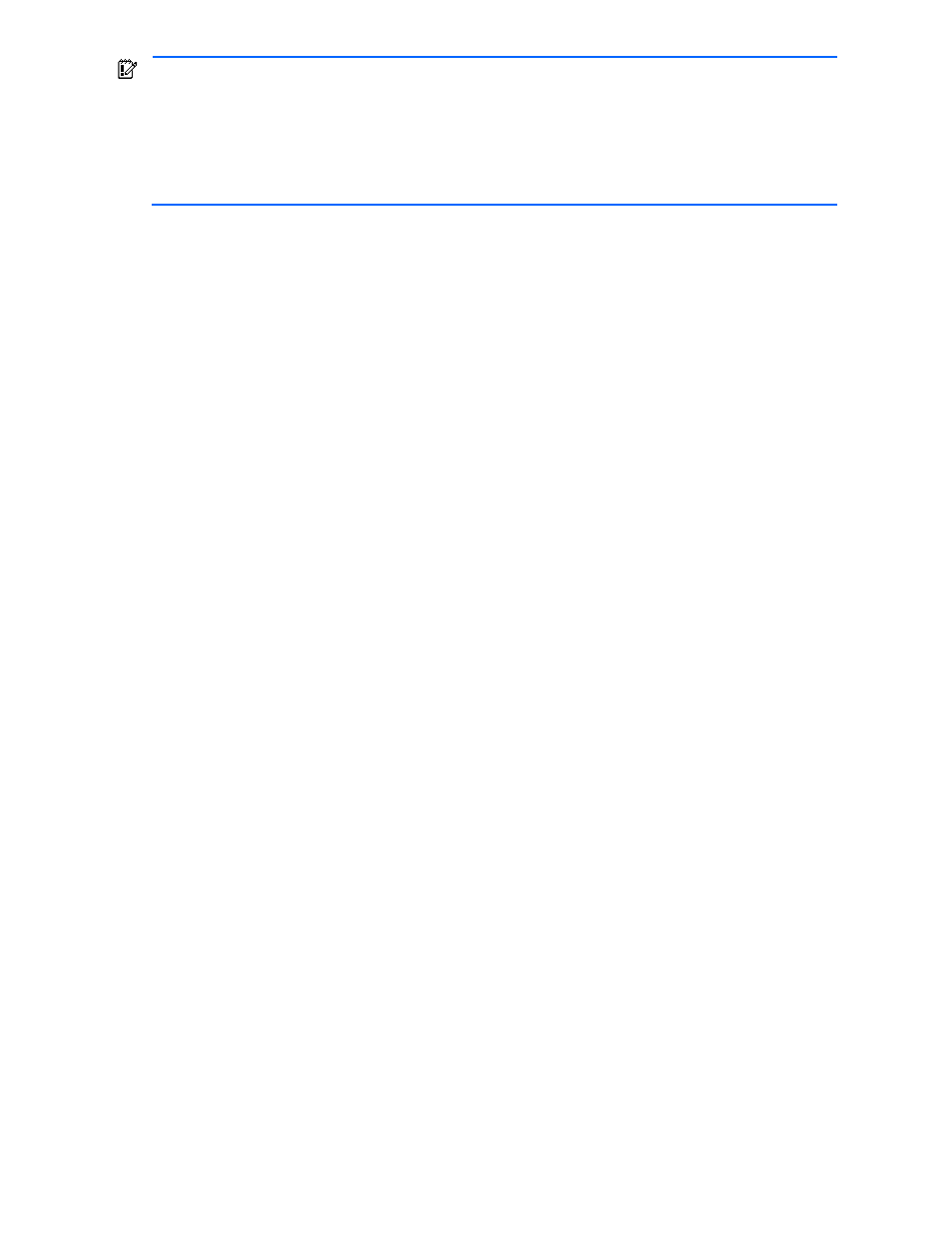
Agent information 44
IMPORTANT:
The Start or Stop button only be appears if you are logged on as an administrator or an
operator, SNMP Sets are enabled, and a SNMP Community string has been defined with 'write' access. Go
back to the Summary page and select login to login as an administrator or operator. SNMP Sets can be
enabled in the HP Insight Management Agents control panel applet on the SNMP Settings page. A SNMP
Community string with 'write' access can be defined in the SNMP Service Properties Security page located in
Computer Management under Services. The drive icon does not blink in Microsoft
®
Internet Explorer unless
“Play animations in web pages” is enabled in the Internet Options Tools menu under the Advanced tab in the
Multimedia section.
Logical Drive Information
Spare Information
This section provides additional information about the spare drive, including status and the number of physical drives
it replaces, if any. This section is available only if this physical drive is configured as a spare drive. The following
information is available:
•
Status—Displays the status of the on-line spare drive. The following values are possible:
•
Building—A physical drive has failed. Automatic Data Recovery is in progress to recover data to the on-line
spare.
•
Active—A physical drive has failed. Automatic Data Recovery is complete. The system is using the on-line
spare as a replacement for the failed drive.
•
Failed—The on-line spare has failed and is no longer available for use.
•
Inactive—The monitored system has an on-line spare configured, but is not currently in use.
•
Unknown—You may need to upgrade your software.
When the status is Building, one of the following displays, which indicates the progress of the Automatic Data
Recovery:
•
Percent Rebuild Complete—Displays the percent complete of the rebuild. When the value reaches 100, the
rebuilding process is complete. The drive array continues to operate in interim recovery mode during the
rebuild.
•
Rebuild Blocks Left—Displays the number of blocks of data that still need to be redistributed. When the value
reaches 0, the rebuilding process is complete. The array continues to operate interim recovery mode during the
rebuild.
•
Replaced Drives—Identifies the failed physical drives in the logical drive that the spare drive has replaced. Use
this monitored item to identify the failed drives and replace those drives as soon as possible.
If N/A displays, the spare has not begun operating in place of the failed drive.
Predictive Indicators
Use the Predictive Indicators to predict when a drive, which is now operating normally, may need to be replaced.
•
S.M.A.R.T. Status—Displays the S.M.A.R.T. status as reported by the physical drive. This is only displayed if the
drive supports S.M.A.R.T. predictive failure. The possible values are:
•
Other—The Storage Agent is unable to determine the status of S.M.A.R.T. predictive failure monitoring for
this drive.
•
OK—Indicates the drive is functioning properly.
•
Replace Drive—Indicates that the drive has a S.M.A.R.T. predictive failure error and should be replaced.
The predictive indicators listed below are not displayed if the physical drive does not support any of the indicators
and S.M.A.R.T. status is available.
The numerical data associated with these items displays after the item name. For example, Used Realloc: 122 means
that there are 122 used reallocation sectors for this drive. The status of these items can be OK or Replace Drive. If the
status is Replace Drive, replace the drive, or an actual drive failure may occur in the future. The Predictive Indicators
are:
Functional Test 1, 2, and 3 provides information about a series of tests that indicates how well a physical drive
works. The status of these items can be OK or Replace Drive. If the status is Replace Drive, replace the drive, or an
actual drive failure may occur in the future.
These tests compare the way the physical drive currently operates when performing various tasks with the way it
worked when it was new.
