Ui properties, User preferences, Tasks tab – HP Insight Management Agents User Manual
Page 18
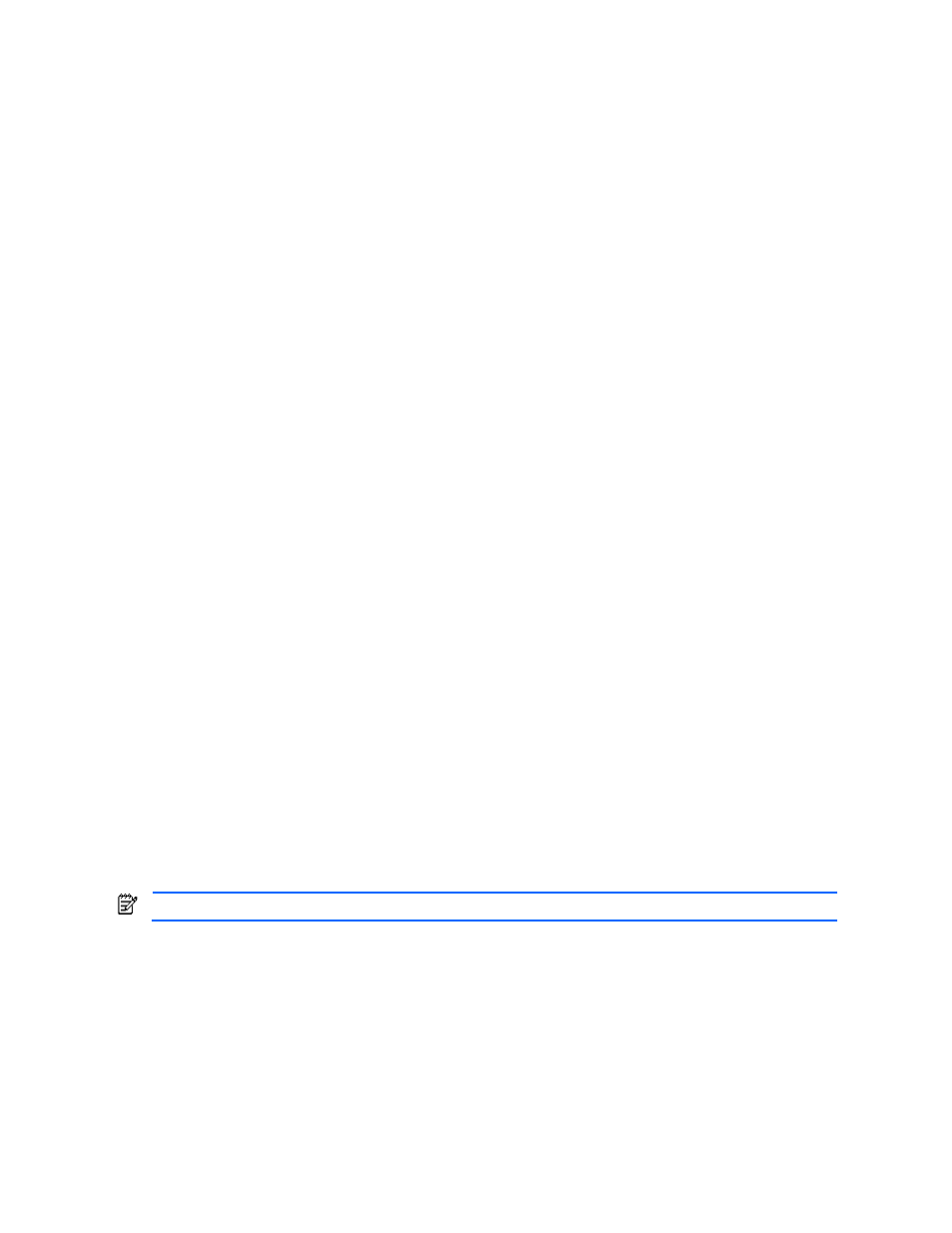
HP Insight Management Agents for Servers 18
Certificate selected, and leave the list of trusted systems empty by not importing certificates. HP strongly
recommends using Trust by Certificate.
•
Trust by Name—Sets HP SMH to accept configuration changes only from servers with HP SIM names
designated in the Trust By Name field. For example, you might use this option if you have a secure network
with two groups of administrators in two divisions. It prevents one group from installing software to the
wrong system. This option verifies only the HP SIM server that you designate. Trust by name have a limit of
five allowed Server certificate names.
•
Trust all—Sets HP SMH to accept specific configuration changes from systems. For example, you could use
the Trust All option if you have a secure network, and everyone in the network is trusted.
•
Trusted Management Servers—Certificates are used to establish the trust relationship between Systems Insight
Manager or Insight Manager 7 and the System Management Homepage. To add a certificate to the Trusted
Certificates list: Select Import Certificate Data option, copy and paste the base64 encoded certificate into the
text box and press the Import button or select Add Certificate From Server option, type Server Name into the text
box and press Add button. The certificate information is presented for verification/confirmation before it is
added to the list.
•
User Groups—Users with Administrator access can view and set all information provided through the System
Management Homepage. The appropriate default user group (Administrators for Microsoft operating systems
and root for Linux) always has administrative access. Windows systems that are part of a domain may specify
domain groups as well as local groups for any level of access. Users with Operator access can view and set
most information provided through the System Management Homepage. Some web applications limit access to
the most critical information to administrators only. Users with User access can view most information provided
through the System Management Homepage. Some web applications restrict viewing of critical information from
individuals with User access.
UI Properties
Each user is able to set their preferences for a session. Individual user preferences take precedence over settings in UI
properties. You can change the default look for SMH components. List view displays it as boxes with children items
inside and icon view shows each item as an icon.
You can also change the order in which boxes and items in boxes are displayed. You may choose to display items
either alphabetically or by status, in which case more critical items are listed first.
Enabling the use of custom imagery and warning text provides the ability to customize the sign in and header images
as well as adding a small text in the sign in page.
For more information, see the README.txt file in the hpsmh/data/htdocs/custom_ui directory in the HP SMH install
path.
User Preferences
You can change the look for SMH components for your user here. List view displays it as boxes with children items
inside and iconview shows each item as an icon.
You can also change the order in which boxes and items in boxes are displayed. You may choose to display items
either alphabetically or by status, in which case more critical items are listed first.
Tasks Tab
The Tasks tab displays links to task-oriented pages provided by participating HP Web-Enabled System Management
software.
NOTE:
If the HP Web-Enabled System Management software provides no tasks, the Tasks tab is not visible.
