Borderless printing, Solution 2: check the envelope type, Solution 3: tuck the flaps to avoid paper jams – HP Officejet 7500A Wide Format e-All-in-One Printer - E910a User Manual
Page 92
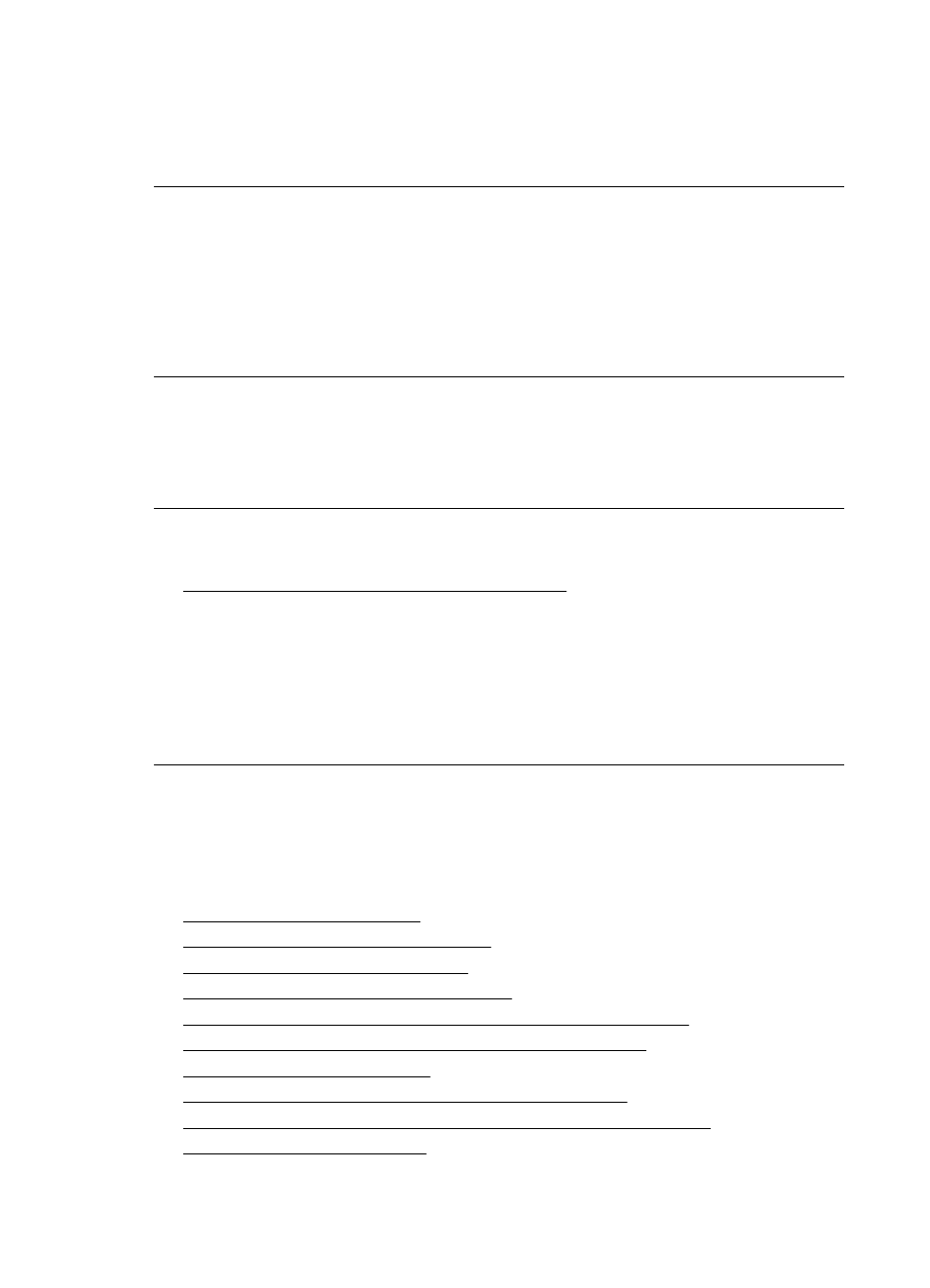
Make sure that you remove all paper from the input tray before loading the envelopes.
Cause: A stack of envelopes was loaded incorrectly.
If this did not solve the issue, try the next solution.
Solution 2: Check the envelope type
Solution: Do not use shiny or embossed envelopes or envelopes that have clasps
or windows.
Cause: The wrong type of envelope was loaded.
If this did not solve the issue, try the next solution.
Solution 3: Tuck the flaps to avoid paper jams
Solution: To avoid paper jams, tuck the flaps inside the envelopes.
Cause: The flaps might get caught in the rollers.
Borderless printing
•
Borderless printing produces unexpected results
Borderless printing produces unexpected results
Solution: Try printing the image from the photo imaging software that came with
the printer.
Cause: Printing a borderless image from a non-HP software application produced
unexpected results.
The printer is not responding or nothing happens when I try to print
Try the following solutions to resolve the issue. Solutions are listed in order, with the most
likely solution first. If the first solution does not solve the problem, continue trying the
remaining solutions until the issue is resolved.
•
Solution 1: Turn on the printer
•
Solution 2: Load paper in the input tray
•
Solution 3: Select the correct printer
•
Solution 4: Check the printer driver status
•
Solution 5: Wait until the printer completes the current operation
•
Solution 6: Remove all cancelled print jobs from the queue
•
Solution 7: Clear the paper jam
•
Solution 8: Make sure the print carriage can move freely
•
Solution 9: Check the connection from the printer to your computer
•
Solution 10: Restart the printer
Chapter 8
88
Solve a problem
