Solve copy problems, No copy came out – HP Officejet 7500A Wide Format e-All-in-One Printer - E910a User Manual
Page 133
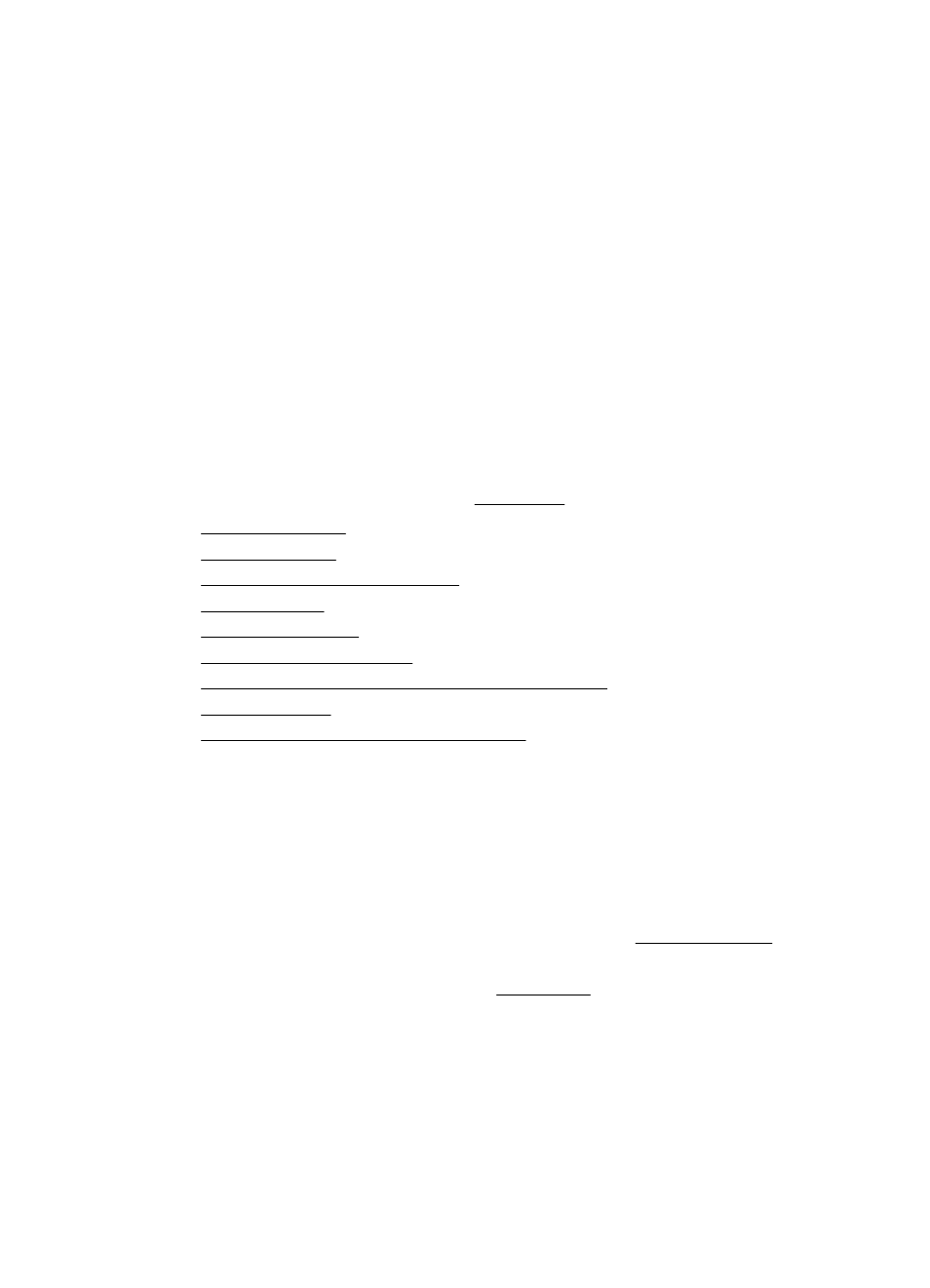
Multiple pages are being picked up
•
Fan the media before loading.
•
Make sure the paper guides are set to the correct markings in the tray for the media
size you are loading. Also make sure the guides are snug, but not tight, against the
stack.
•
Make sure the tray is not overloaded with paper.
•
When using thin special media, make sure that the tray is completely loaded. If you
are using special media that is only available in small quantities, try placing the special
media on top of other paper of the same size to help fill the tray. (Some media is
picked up more easily if the tray is full.)
•
If you are using thick special media (such as brochure paper), load media so that the
tray is between 1/4 and 3/4 full. If necessary, place the media on top of other paper
of the same size so that the stack height is within this range.
•
Use HP media for optimum performance and efficiency.
Solve copy problems
If the following topics do not help, see HP support for information about HP support.
•
•
•
Documents are missing or faded
•
•
•
•
The printer prints half a page, then ejects the paper
•
•
Copy A3/11x17 animation did not display
No copy came out
•
Check the power
Make sure that the power cord is securely connected, and the printer turned on.
•
Check the status of the printer
◦
The printer might be busy with another job. Check the control-panel display for
information about the status of jobs. Wait for any job that is processing to finish.
◦
The printer might be jammed. Check for jams. See Clear paper jams.
•
Check the trays
Make sure that media is loaded. See Load media for more information.
Solve copy problems
129
