HP Officejet 7500A Wide Format e-All-in-One Printer - E910a User Manual
Page 9
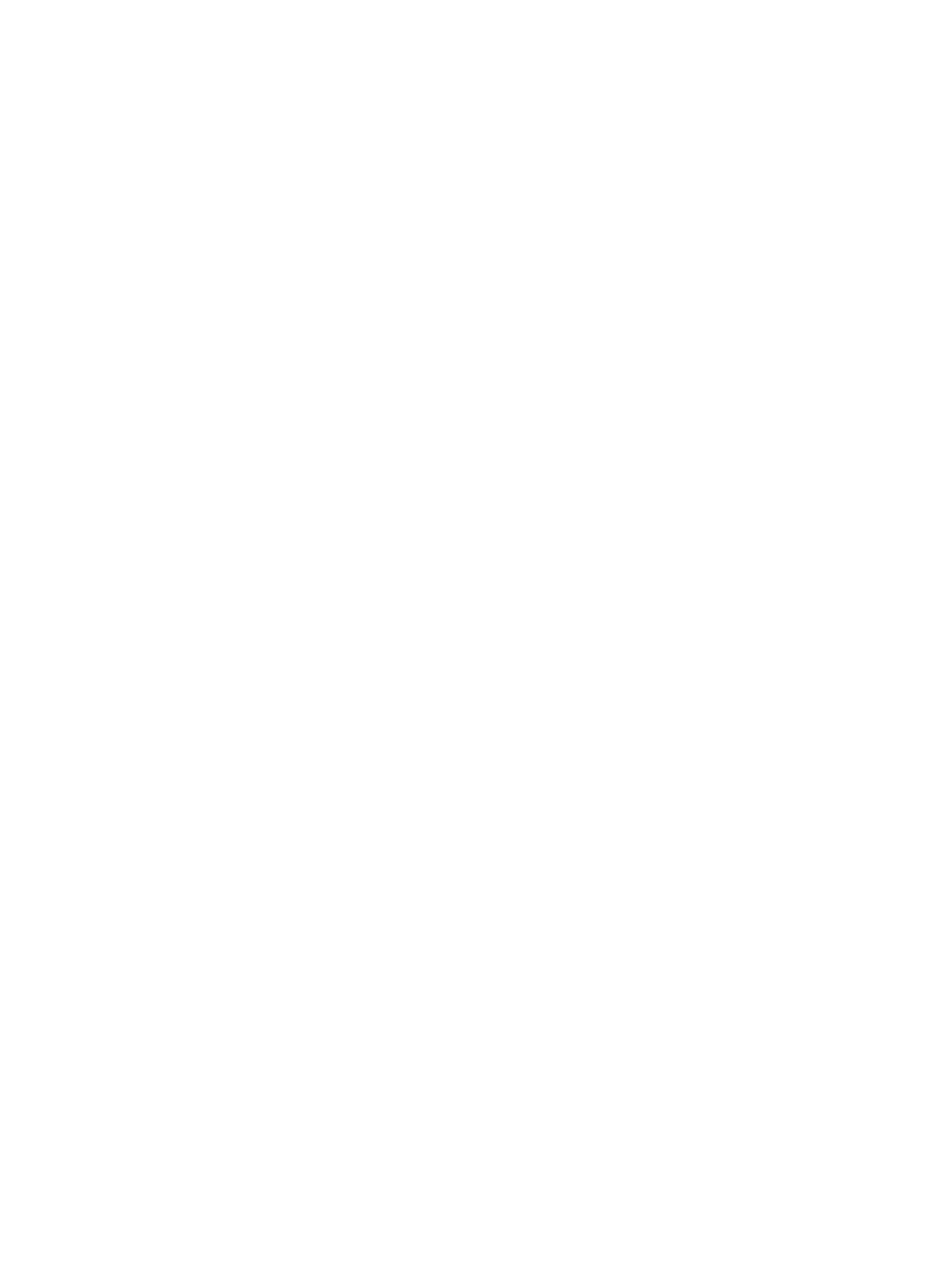
Configure your firewall to work with printers...........................................................................156
Solve printer management problems......................................................................................158
Understand the Printer Status Report....................................................................................162
Understand the network configuration page...........................................................................163
Clear jams...............................................................................................................................164
Contents
5
