HP Officejet 7500A Wide Format e-All-in-One Printer - E910a User Manual
Page 161
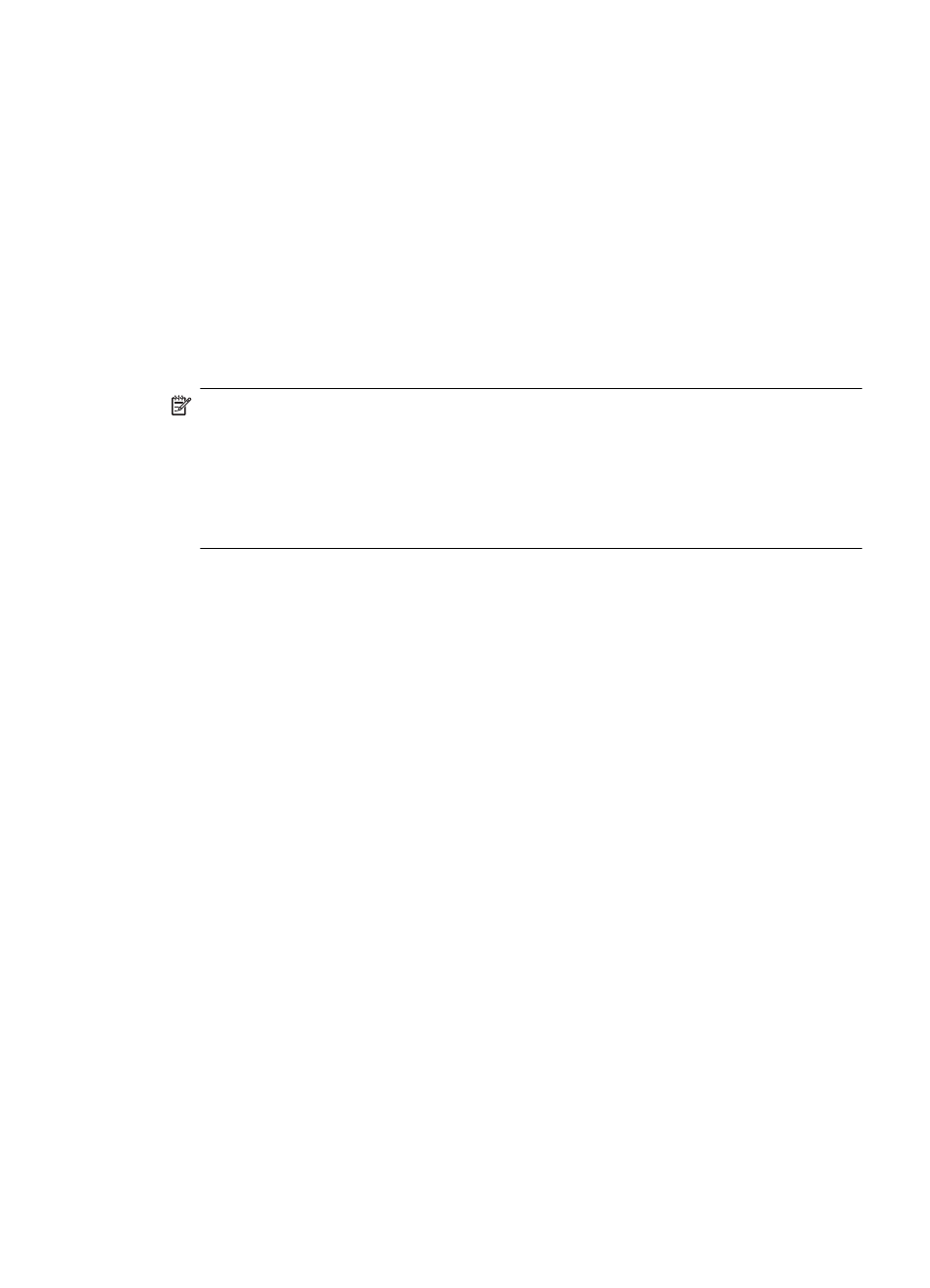
Another common problem is that HP software is not set as a trusted software by your
firewall to access the network. This can happen if you answered “block“ to any firewall
dialog boxes that appeared when you installed the HP software.
If this occurs, and if you are using a computer running Windows, check that the following
programs are in your firewall’s list of trusted applications; add any that are missing.
•
hpqkygrp.exe, located in C:\program files\HP\ digital imaging\bin
•
hpqscnvw.exe, located in C:\program files\HP\ digital imaging\bin
- or -
hpiscnapp.exe, located in C:\program files\HP\ digital imaging\bin
•
hpqste08.exe, located in C:\program files\HP\ digital imaging\bin
•
hpqtra08.exe, located in C:\program files\HP\ digital imaging\bin
•
hpqthb08.exe, located in C:\program files\HP\ digital imaging\bin
NOTE: Refer to your firewall documentation on how to configure the firewall port
settings and how to add HP files to the “trusted“ list.
Some firewalls continue to cause interference even after you disable them. If you
continue to have problems after configuring the firewall as described above and if you
are using a computer running Windows, you might need to uninstall the firewall
software in order to use the printer over the network.
Advanced firewall information
The following ports are also used by your printer and might need to be opened on your
firewall configuration. Incoming ports (UDP) are destination ports on the computer while
outgoing ports (TCP) are destination ports on the printer.
•
Incoming (UDP) ports: 137, 138, 161, 427
•
Outgoing (TCP) ports: 137, 139, 427, 9100, 9220, 9500
The ports are used for the following functions:
Printing
•
UDP ports: 427, 137, 161
•
TCP port: 9100
Photo card upload
•
UDP ports: 137, 138, 427
•
TCP port: 139
Scanning
•
UDP port: 427
•
TCP ports: 9220, 9500
HP printer status
UDP port: 161
Configure your firewall to work with printers
157
