Summary, Export virtual volumes, Welcome to the export virtual volumes wizard – HP 3PAR Operating System Software User Manual
Page 35: Export
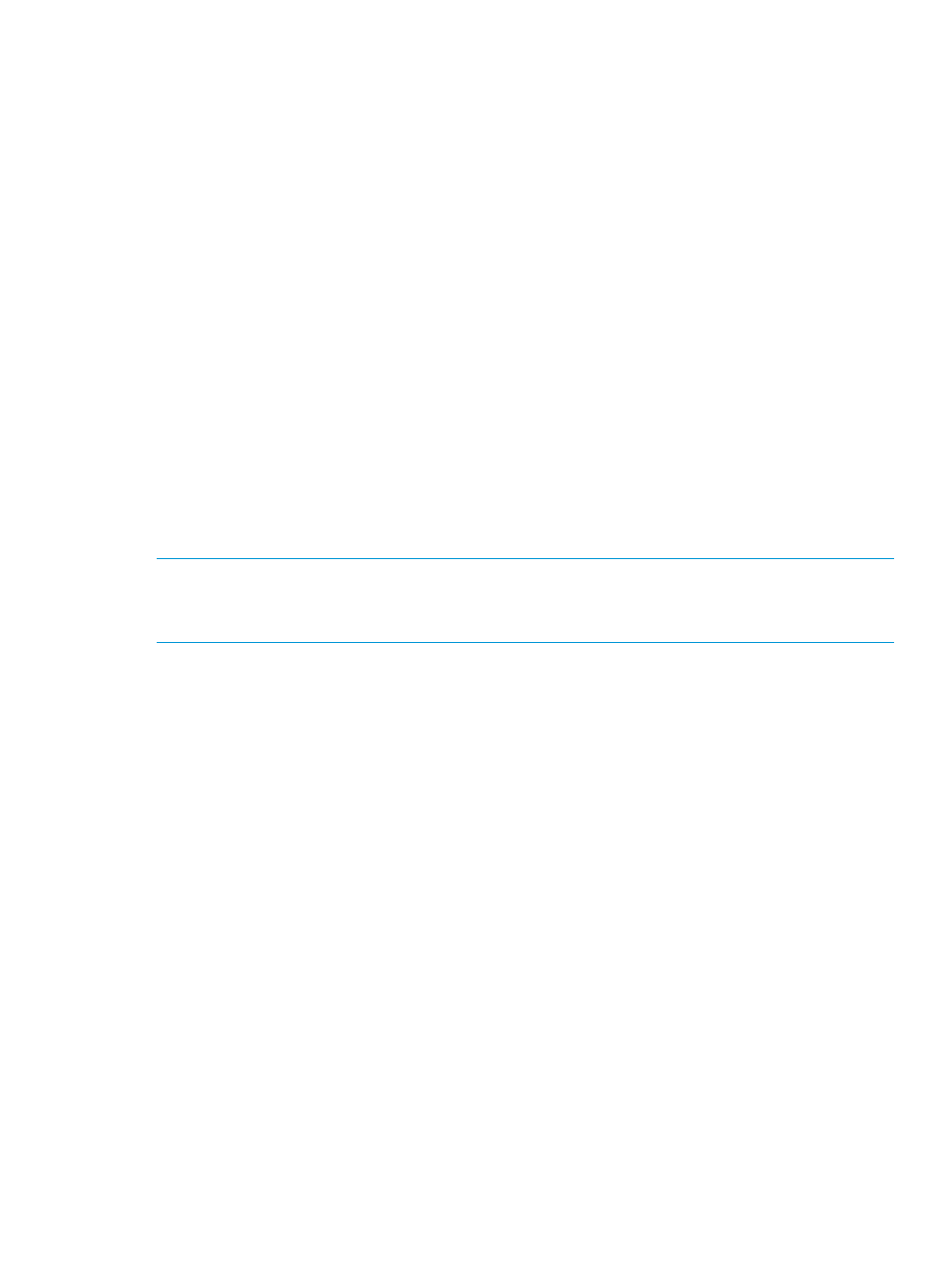
1.
In the Policies group box, enable any of the following, as needed:
•
Allow stale snapshots
•
Restrict export to one host
•
Enable zero detect (default)
•
Retention Time – If you enable this, enter a value in the corresponding field, then select
either days or hours.
•
Expiration Time – If you enable this, enter a value in the corresponding field, then select
either days or hours.
2.
In the Geometry group box:
a.
Enter the number of sectors per track or accept the default value.
b.
Enter the number of heads per cylinder or accept the default value.
3.
Click Next to view summary information, or click Finish.
Summary
Review the summary information, then click Finish.
Export Virtual Volumes
Welcome to the Export Virtual Volumes Wizard
The Welcome screen describes the virtual volume export possibilities.
NOTE:
If you click to select the Click here to skip this step in the future checkbox and later want
to reinstate the Welcome screen, delete this file:
C:\Users\
Export
1.
In the General group box:
a.
System - Select a system from the list.
b.
Domain - Select a domain from the list. If not applicable, select
2.
In the Virtual Volume group box:
a.
Select either Virtual Volume or Virtual Volume Set.
b.
From the virtual volume or virtual volume set list, select the volumes to export.
Export Virtual Volumes
35
