Policies and geometry – HP 3PAR Operating System Software User Manual
Page 34
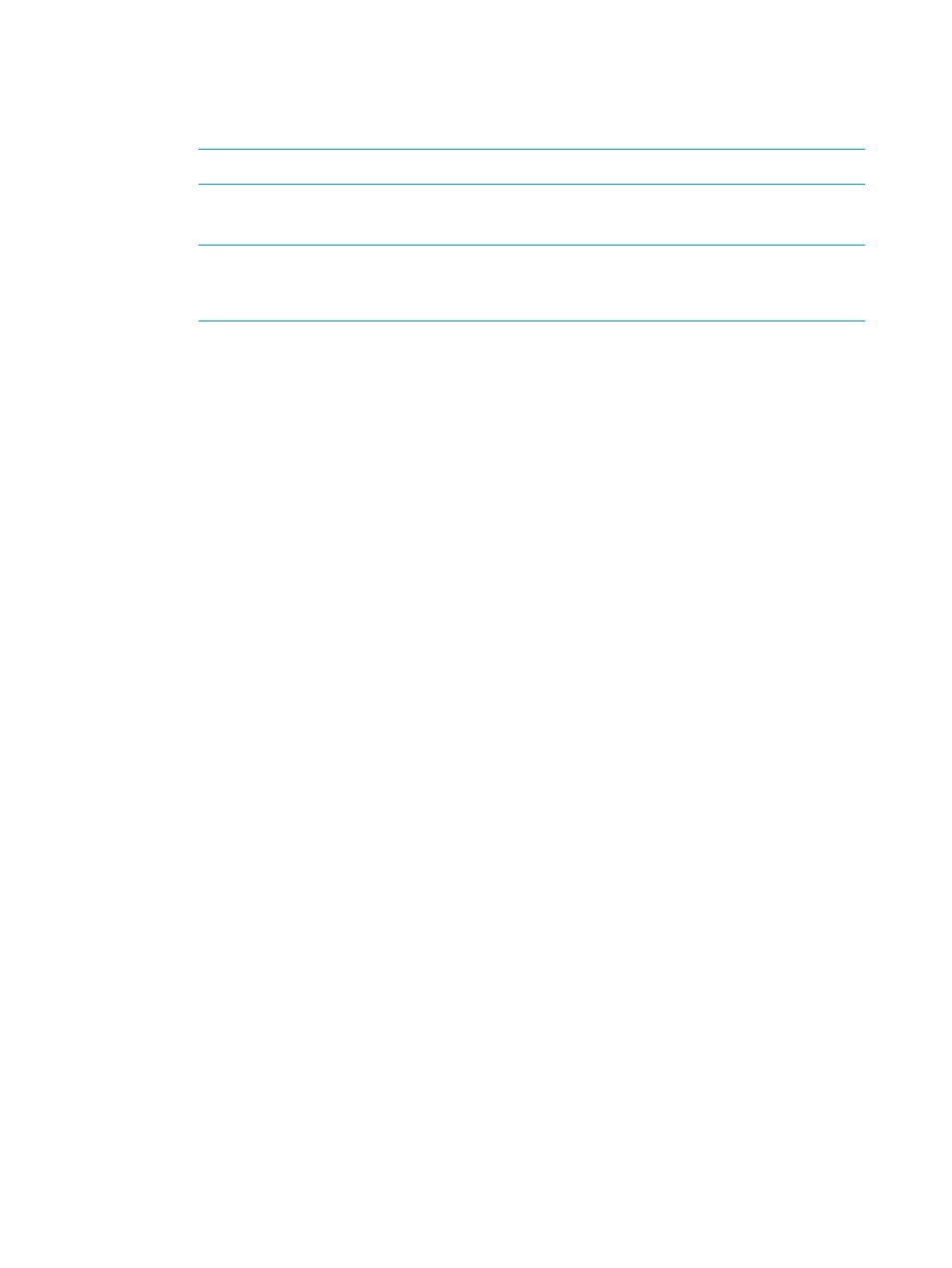
2.
In the Allocation group box:
a.
Select how the volume will be provisioned. Selecting Thinly Provisioned results in the
creation of a Thinly Provisioned Virtual Volume (TPVV). Selecting Fully Provisioned results
in the creation of a base volume.
NOTE:
To create TPVVs, the HP 3PAR Thin Provisioning Software license is required.
b.
Size - Enter the size of the volume. Change the Size list value to MB or TB as applicable.
The default is GB.
NOTE:
The minimum permitted volume size is 256MB and the maximum is 16TB. The
minimum chunklet size for the HP 3PAR StoreServ 10000 Storage is 1GB. If 256MB
virtual volumes are created, the remaining space of the volume will be unused.
c.
Configure CPG as appropriate for your situation.
•
If you selected Thinly Provisioned:
a.
User CPG - Select a user CPG from the CPG list.
b.
Copy CPG - Select a copy CPG or
c.
In the Allocation Warning and Allocation Limit fields for User CPG and Copy
CPG, enter the appropriate information. If you do not want these options used,
click to clear the Enabled checkbox. (The Allocation Limit field appears only if
Show advanced options is checked.)
•
If you selected Fully Provisioned:
a.
User CPG - Select a user CPG from the CPG list.
b.
Copy CPG - Select a copy CPG or
c.
In the Allocation Warning and Allocation Limit fields for Copy CPG, enter the
appropriate information. If you do not want these options used, click to clear
the Enabled checkbox. (The Allocation Limit field appears only if Show advanced
options is checked.)
3.
In the Grouping group box:
a.
Number of Volume(s) - Enter the number of volumes to create. (If you enter 2 or higher,
you have the option of selecting Attempt to share LDs.)
b.
Set Name - Select a virtual volume set name or, if not required, select
4.
If you want to export the volumes after creation, click to select Export Volume(s) after creation.
Otherwise, click Next to configure the virtual volumes policies and geometry (if Show advanced
options is selected) or click Finish.
5.
In the Grouping group box:
a.
Count - Enter the number of volumes to create.
b.
Set Name - Select a virtual volume set name or, if not required, select
6.
Click Next to configure Copy Space Settings, or click Finish.
Policies and Geometry
This page is displayed only if Show advanced options was selected on the Configure Virtual Volume
page.
34
Configuring Storage
