2 initializing the service processor, Accessing the service processor setup wizard – HP 3PAR Operating System Software User Manual
Page 12
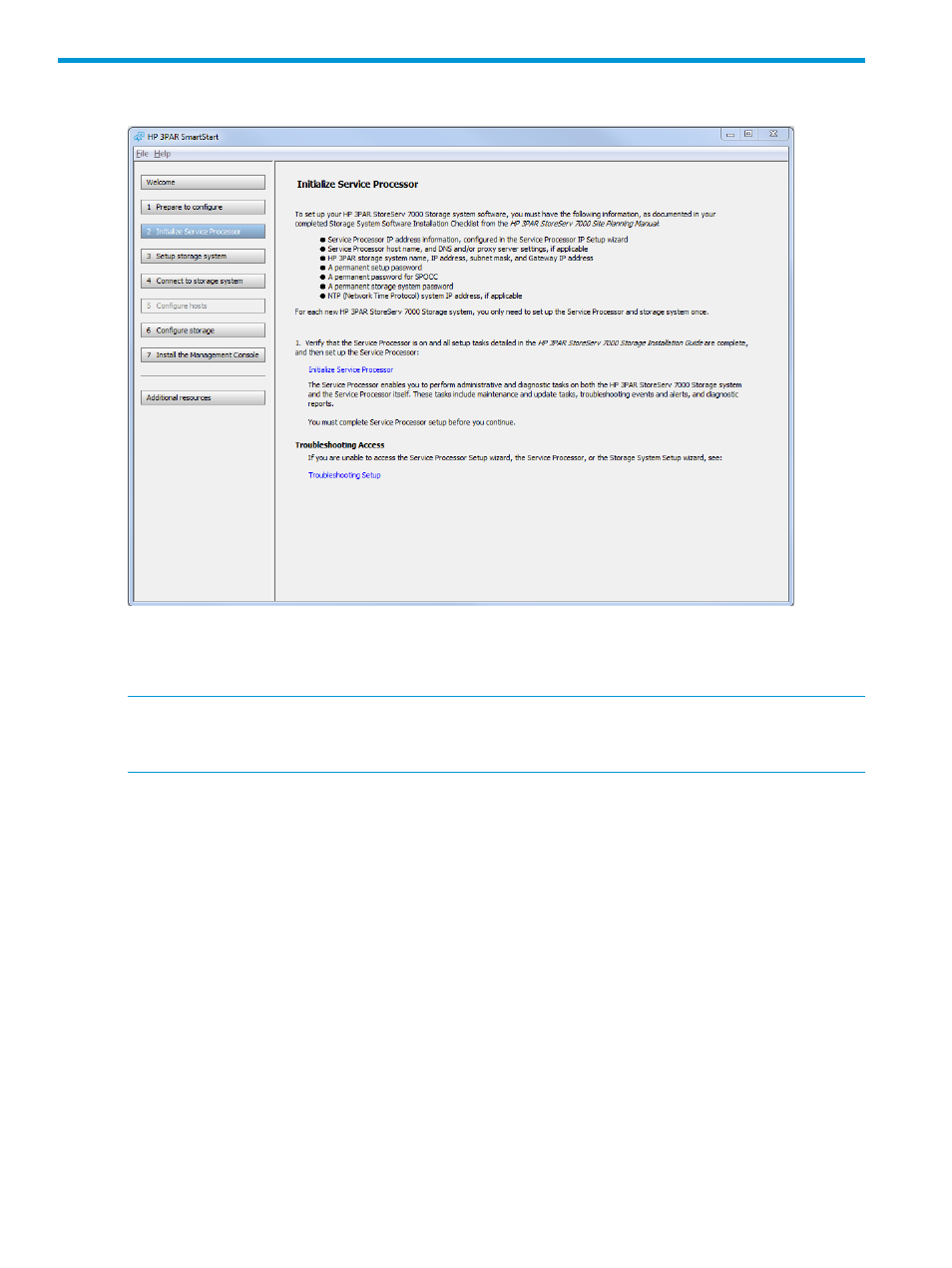
2 Initializing the Service Processor
Use SmartStart wizard step 2, Initialize Service Processor, to set up the Service Processor (after
you have verified that the Service Processor is on). You need to set up the Service Processor only
once for each new HP 3PAR storage system.
NOTE:
After you have completed Service Processor setup, the Service Processor Setup wizard
does not allow you to re-enter the wizard. To modify Service Processor settings, use Service Processor
Onsite Customer Care (SPOCC).
You must initialize the Service Processor before you can set up the HP 3PAR StoreServ Storage
system. The Service Processor enables you to perform administrative and diagnostic tasks.
Accessing the Service Processor Setup Wizard
1.
The Initialize Service Processor dialog window displays. In the IP Address field, do one of the
following:
•
If you are setting up a virtual Service Processor (VSP), enter the temporary IP address for
this VSP.
•
If you are setting up a physical Service Processor, enter the permanent IP address you
assigned in the Service Processor IP Setup wizard.
For more information about determining the temporary IP address or assigning the Service
Processor IP address, see the HP 3PAR StoreServ 7000 Storage Installation Guide.
2.
In the User name field, enter setupusr. You do not need to enter a password for setupusr
to access this wizard for the first time.
3.
Click OK.
12
Initializing the Service Processor
