Configuring system support information, Configuring your time zone, Changing passwords – HP 3PAR Operating System Software User Manual
Page 14
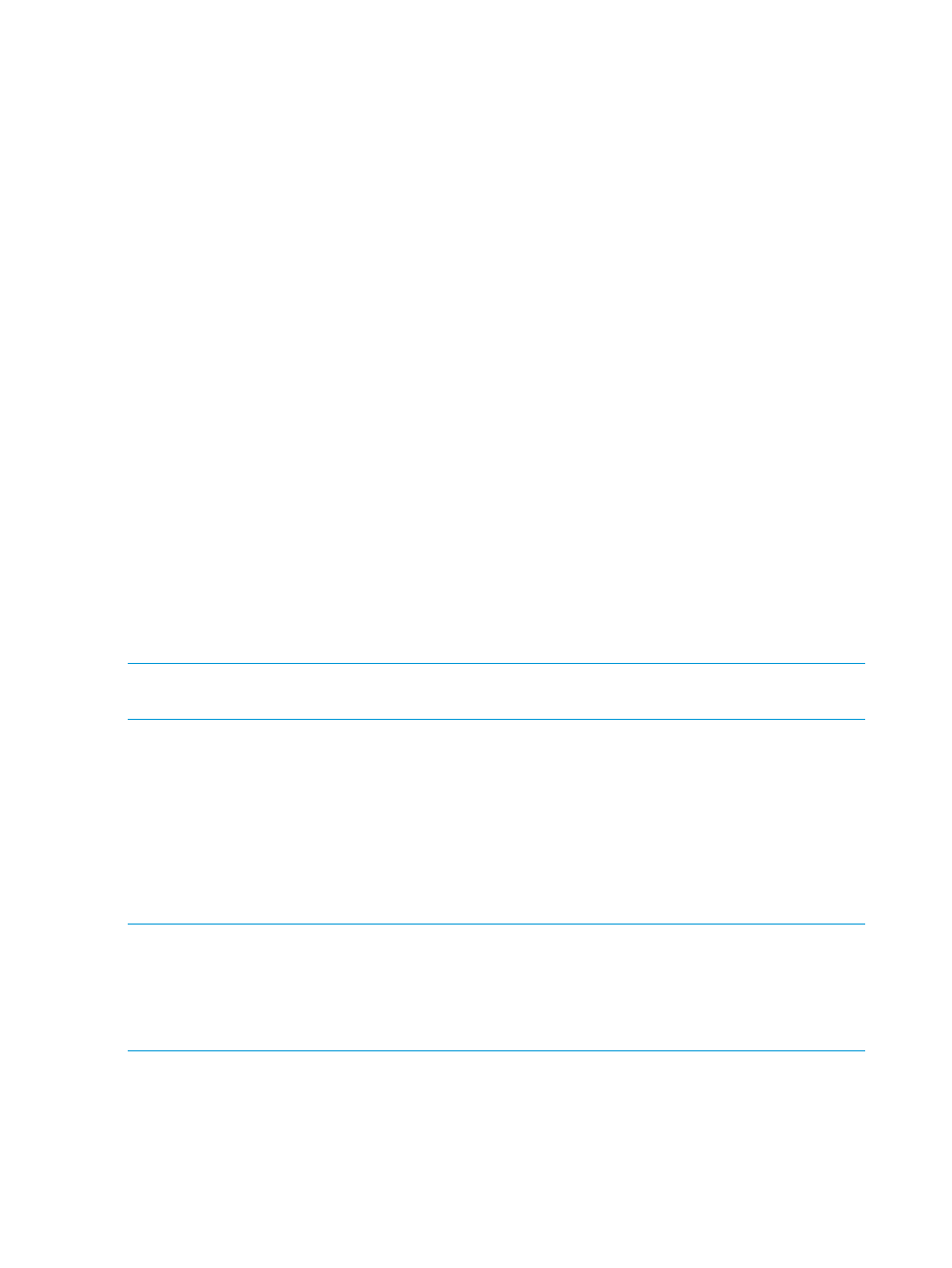
To configure Remote Support:
1.
Enter proxy server settings, if applicable.
2.
To mask identifying information in all Service Processor log files, select the Make contents of
Service Processor log files anonymous checkbox in the Advanced group box.
When you anonymize log files, the Remote Support process replaces object names in log files
(such as “TopSecretVirtualVolume”) with meaningless sequential labels (such as “VVnnn”).
3.
Click Next to continue the Service Processor configuration. This wizard will enable Remote
Support upon completion.
Configuring System Support Information
To enable you to receive Remote Support for your storage system, you must provide the following
system support information:
•
Company name
•
Technical contact name
•
Telephone number
•
FAX number (optional)
•
E-mail address
•
Mailing address of the installation site
•
Order type
Configuring Your Time Zone
To configure the time zone, select your continental region (Africa, America, Antarctica, Arctic,
Asia, Atlantic, Australia, Europe, India, Pacific) and the city or country closest to you from the
drop-down lists.
NOTE:
The time zones used in this wizard are based on the time zones listed in the tz database,
also known as the zoneinfo database or IANA Time Zone Database.
Changing Passwords
•
Enter a new, secure password for the setupusr user account.
You will use the setupusr user account and your new password to access the Storage System
Setup wizard and set up your HP 3PAR StoreServ Storage system. The setupusr account is
used only for the initial system setup to access the SP from the setup wizards.
•
Enter a new, secure password for the 3parcust user account, which you will use for Service
Processor Onsite Customer Care (SPOCC).
NOTE:
Passwords for the setupusr and 3parcust user accounts must be between 7 and 32
characters in length and consist of alphanumeric characters and the following special characters:
period (.), plus sign (+), dash (-), equals sign (=), and forward slash (/).
NOTE:
To reset a password for the Service Processor, log in to SPOCC. If you have lost all
Service Processor passwords and cannot log in to SPOCC, you must reimage the Service Processor.
14
Initializing the Service Processor
