Suggested action, Scom does not discover devices, Scom does not alert managed devices – HP OneView for Microsoft System Center User Manual
Page 27
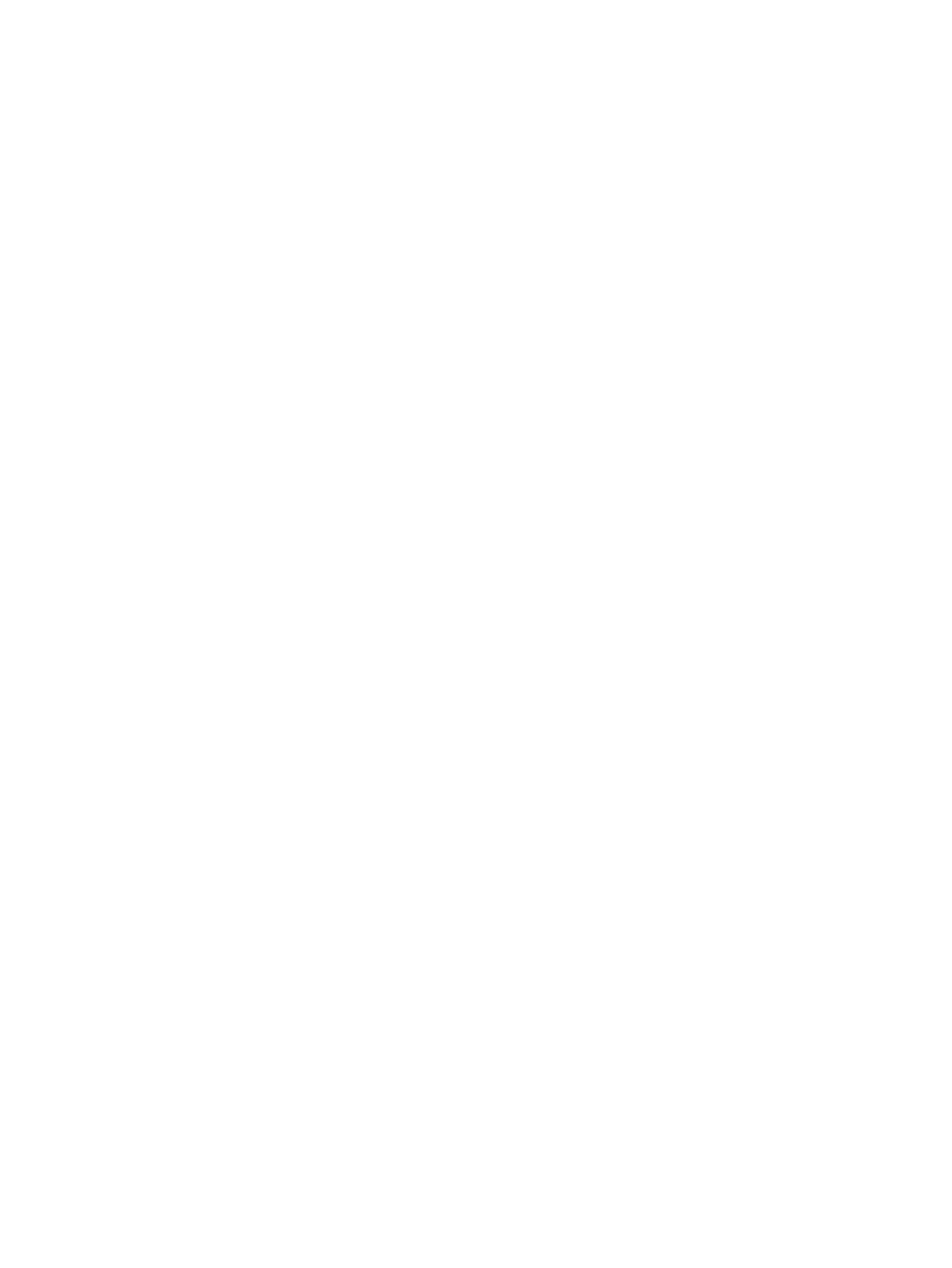
Windows SNMP Trap Service is required for DMS but is disabled on servers using
SCOM 2012 for network monitoring
The DMS requires the SNMP Trap Service to process SNMP traps. However, when a computer is
used as a management server or gateway server for network monitoring using SCOM 2012, the
SNMP Trap Service is disabled. Consequently, the DMS cannot process SNMP trap events on that
computer.
Suggested action
Install the DMS on an agent-managed computer that meets all the prerequisites described in the
HP SCOM Management Packs User Guide.
SCOM does not discover devices
Every device must be registered with a DMS instance through the DMC. Use DMC to review DMS
connections and each of the monitored devices.
The updated registration information appears immediately in the DMS. Any errors are reported in
HP Device Monitor Log (in the NT Event Log). However, the SCOM discovery process does not
occur immediately. The discovery results do not appear on the management console until after the
next discovery cycle. The default discovery cycle time is four hours, but this can be changed by
the administrator.
In addition to registering devices, you must perform the following actions:
•
On the HP Onboard Administrator web console, verify that a monitor account exists and that
the account has managing permission to each managed device. To see the user settings, select
User/Authentication
→Local Users or Directory Groups, and then select a user or a group.
•
Examine the HP Device Monitor log (in the NT Event Log). Review the Error and Warning
entries that can cause a monitoring issue. Launch the DMC to resolve any registration issues.
•
Review all current Active Alerts from the HP Systems
→Active Alerts view in the SCOM console.
Resolve all active alert issues, and then close Active Alerts.
•
Examine the Operations Manager Log (in the NT Event Log). Review the Error and Warning
entries that can cause issues with the system. Report these issues to Microsoft.
SCOM does not alert managed devices
SNMP Settings on the HP BladeSystem Onboard Administrator or Linux/VMware/Agentless server
must be configured to send SNMP trap-based alerts to the DMS.
To view and update the SNMP Settings of a BladeSystem Onboard Administrator:
1.
Open the Onboard Administrator web console.
2.
Select SNMP Settings for the device.
3.
Enable SNMP.
4.
Verify that the IP address of the system (where the DMS is running) is registered with a
community string.
On Onboard Administrator firmware version 2.10 or later, test SNMP traps can be generated
from the same SNMP Settings screen. Click Send Test Alert to send a test trap. If the management
pack is functioning properly, a test SNMP trap posts in the HP Device Monitor Log (in the NT Event
log), and an alert is generated on the SCOM console.
To view and update the SNMP Settings of a Linux/VMware server:
1.
Log in to the Linux/VMware server using a root privileged user.
2.
Open the SNMP configuration file (snmpd.conf) for the device.
3.
Verify that the IP address of the system (where the DMS is running) is registered with a
community string.
DMC operational and usage issues
27
