HP Vectra VLi8 User Manual
Page 60
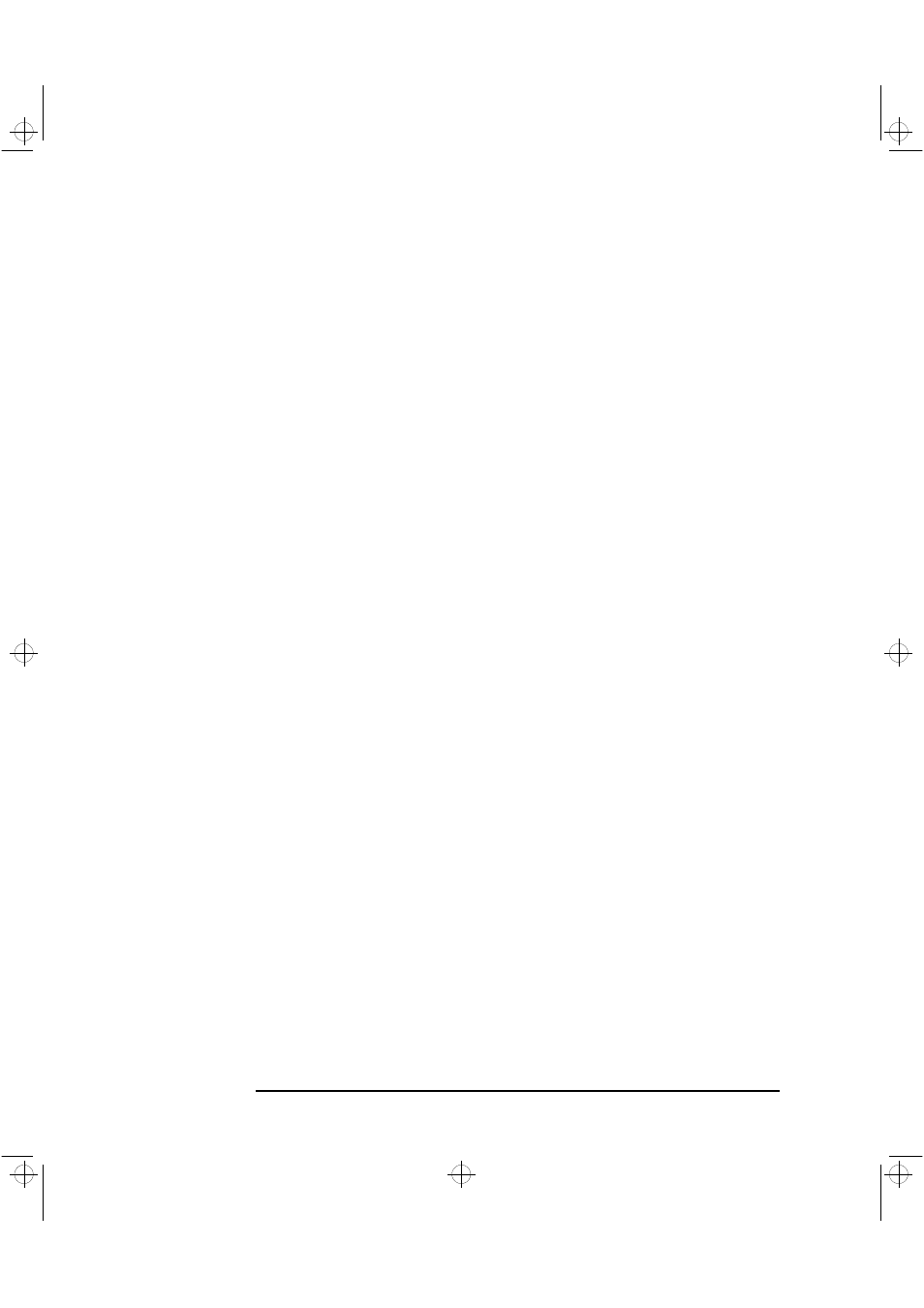
4 Working in Comfort
56
English
Your HP Monitor
It is important that your monitor screen be clean and positioned
correctly to improve readability and help you work comfortably. Glare,
high contrast, reflections, dirt and dust will interfere with what you see
on the screen. The recommendations that follow can help you achieve
a comfortable arrangement.
•
The top of your monitor screen should be at or slightly below eye
level. Most HP monitors come with a tilt-and-swivel feature that
makes it easy to adjust the screen position.
•
To avoid obscuring your view, the screen should be positioned
perpendicular to your line of sight; that is, straight on.
•
To avoid glare or reflection, try to position the monitor so the screen
is at a right angle to your window rather than in front of it. If
reflection or glare persists, tilting the screen forward may help.
•
Maintain a comfortable viewing distance to the screen. Most people
prefer a viewing distance of approximately 46 to 76 cm (18 to
30 inches), depending on monitor size. Character size and the
amount of space available on the work surface can affect this
distance.
•
Text should be easy to read. To help ease eyestrain, adjust text
attributes such as character size, spacing, and color. In addition, you
will need to use the controls provided with your monitor to adjust the
visual settings so that contrast and brightness levels are comfortable
for you. High contrast and low brightness is usually the preferable
combination.
•
The monitor should be free from flicker. If the image on your screen
is not stable, the monitor may require repair or adjustment.
•
When possible, use a program that has a simple user interface, such
as easily identifiable icons and pull-down menus. Also, screen
information should be displayed in a structured and well-organized
way.
gap.bk : wic-chap.fb4 Page 56 Friday, January 15, 1999 5:03 PM
