Using and caring for your inkjet print cartridges – HP Deskjet 832c Printer User Manual
Page 63
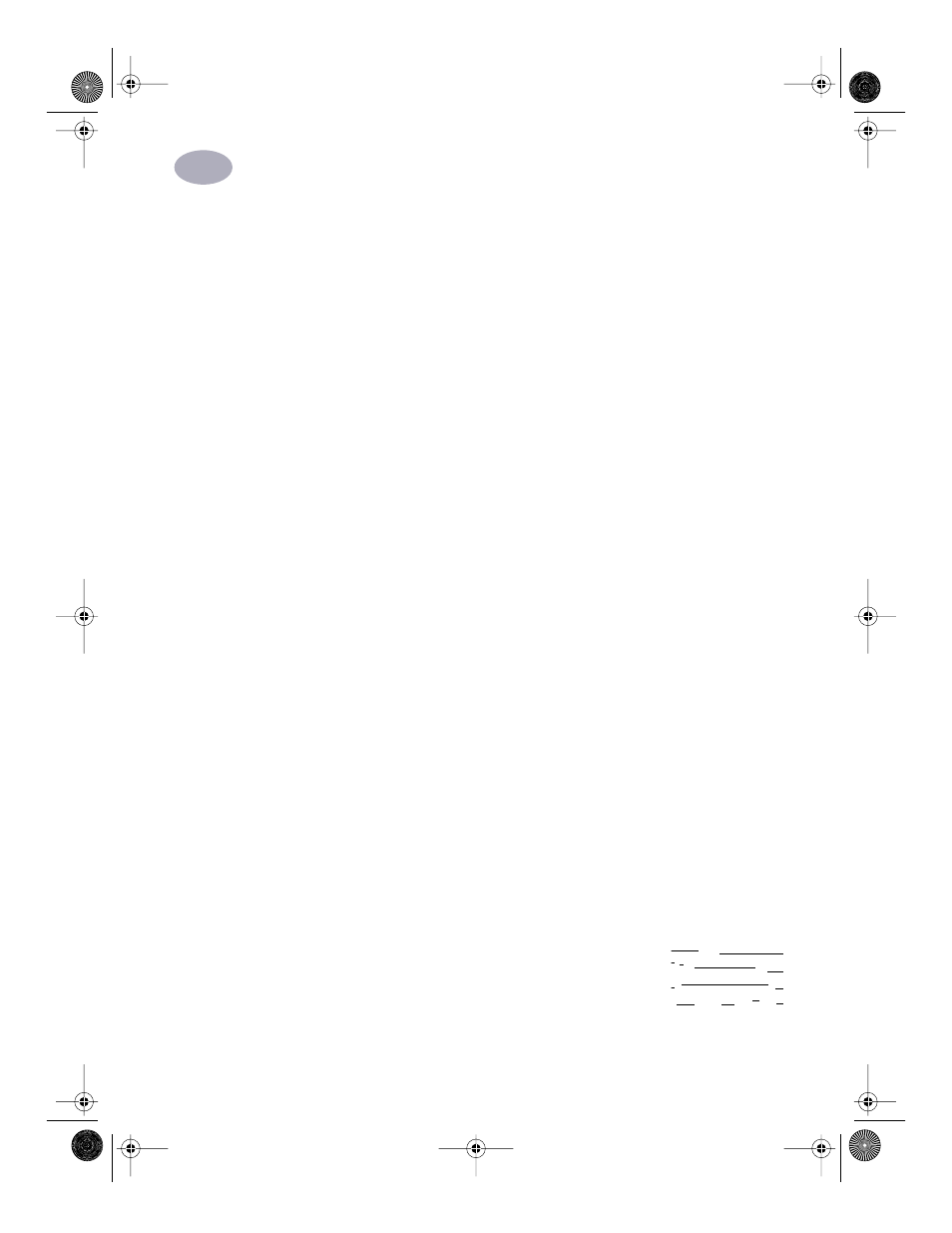
56
Using and Caring for Your Inkjet Print Cartridges
4
To Clean the Inkjet Print Cartridges from the Services dialog
1
Be sure the printer’s IN tray contains plain paper.
2
Make sure that the paper adjusters are pushed in snugly against the paper in
the IN tray.
3
1f necessary, turn on the printer.
4
Select
from the
File
menu.
Select
Background Printing
from the main pop-up menu and click the
Foreground
button if it is not already selected. You can not clean the inkjet
print cartridges unless foreground printing is selected.
5
Select
Services
from the main pop-up menu.
Click to put an X in the
Clean ink cartridges before printing
check-box. Try
Simple Clean
first. It the problem persists, try
Clean
or
Super Clean
.
6
Click the
button.
The printer cleans the inkjet print cartridges and print head, printing a page in
the process.
If print quality improves by going through this sequence once, but the quality is
still not quite good enough, repeat the procedure. There is no harm done but a
little wasted time and ink.
If this process does not improve the print quality, your inkjet print cartridges might
be low on ink. See the document provided with the black inkjet print cartridge for
how to use the ink level sensor to determine if the cartridge is low on ink. Replace
the inkjet print cartridges, if appropriate.
Also, dust fibers occasionally drag through the ink and streak it. If problems
persist, continue with Procedure 2.
Procedure 2: Eliminating Ink Streaks
Customers using HP DeskJet printers in dusty environments
might occasionally experience ink streaks because of a small
accumulation of debris inside the printer. This debris can
r sn ame jstujn d
diam noft juestk
t labore qusft v
ed kitft ghockno
C6411-90053_Cartridges.fm Page 56 Monday, July 12, 1999 10:00 AM
