Step 7: choosing your printer, Step: 7 choosing your printer, Setting up your printer – HP Deskjet 832c Printer User Manual
Page 18
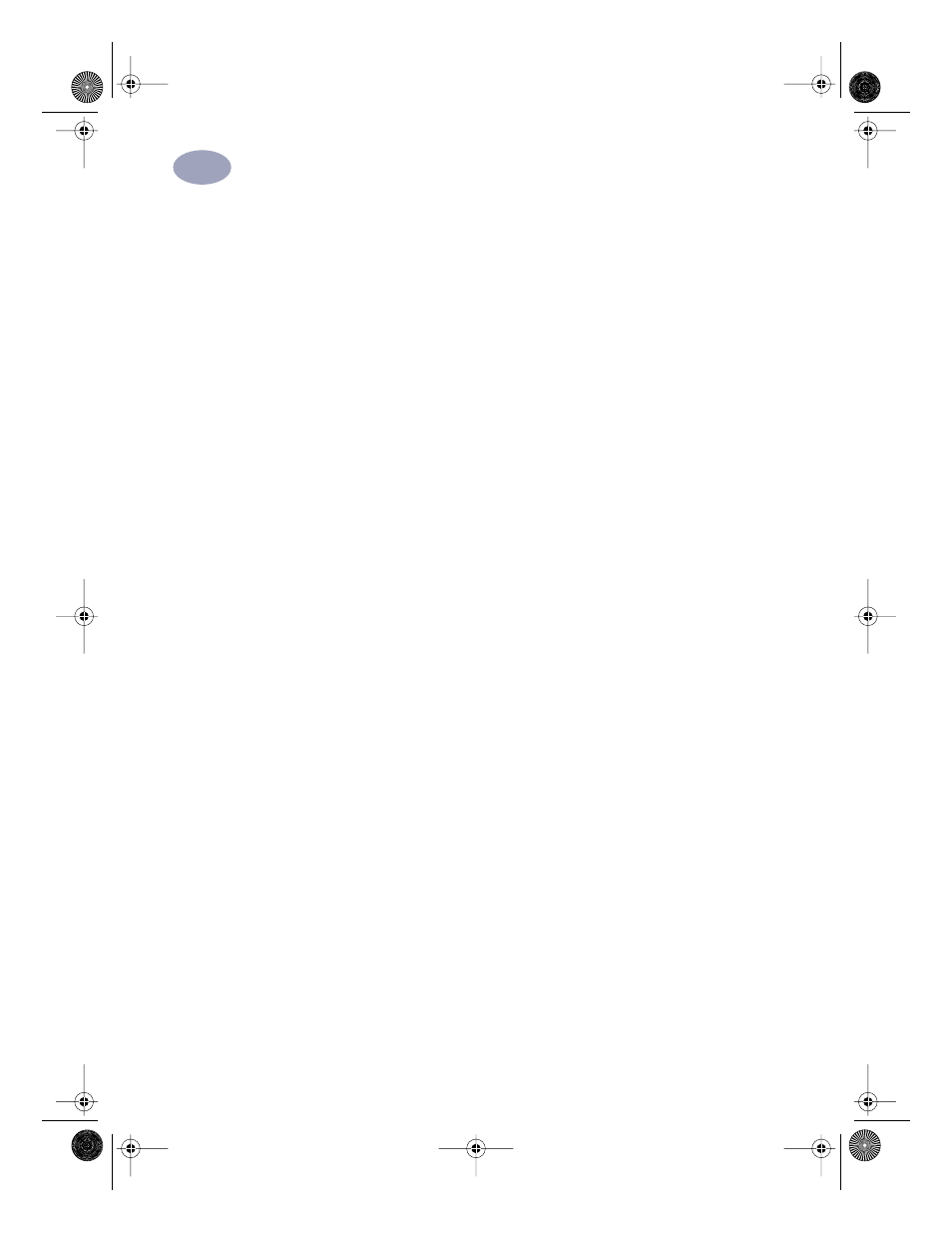
11
Setting Up Your Printer
1
Step 7: Choosing Your Printer
How you select the HP DeskJet printer in the Chooser depends on whether your
Mac is connected to the printer via USB or EtherTalk.
Choosing Your Printer: USB Connection
1
Make sure the computer and printer are turned on.
2
Select the
Chooser
from the
Apple
menu.
3
In the left side of the Chooser window, select the
DJ 800’s (USB/AT)
printer
icon.
4
In the right side of the Chooser window, select whichever one of the following is
displayed:
DeskJet 895C
,
DeskJet 880C
,
DeskJet 882C
, DeskJet 830C,
Deskjet 832C,
DeskJet 810C
,
DeskJet 812C
, or
DeskJet 815C
.
5
Close the
Chooser
by clicking the close box in the Chooser’s upper-left corner.
Choosing Your Printer: EtherTalk Connection
1
Make sure the computer and printer are turned on and that both are connected
to your EtherTalk network.
2
Make sure that AppleTalk is active.
AppleTalk can be set to Active from either your AppleTalk Control Panel, or by
selecting the
Active
button next to AppleTalk in your Chooser window. The
preferred method varies depending upon which version of MacOS is running on
your computer. Go to your computer’s user guide for details.
3
Select the
Chooser
from the Apple menu.
4
In the left side of the Chooser window, select the
DJ 800’s (USB/AT)
printer
icon.
5
Select the printer zone if necessary.
6
In the right side of the Chooser window, select
DeskJet 895C
.
7
Close the Chooser by clicking the close box in the Chooser’s upper-left corner.
C6411-90053_VeniceFixed.book Page 11 Monday, June 28, 1999 11:50 AM
