Creative printing – HP Deskjet 832c Printer User Manual
Page 46
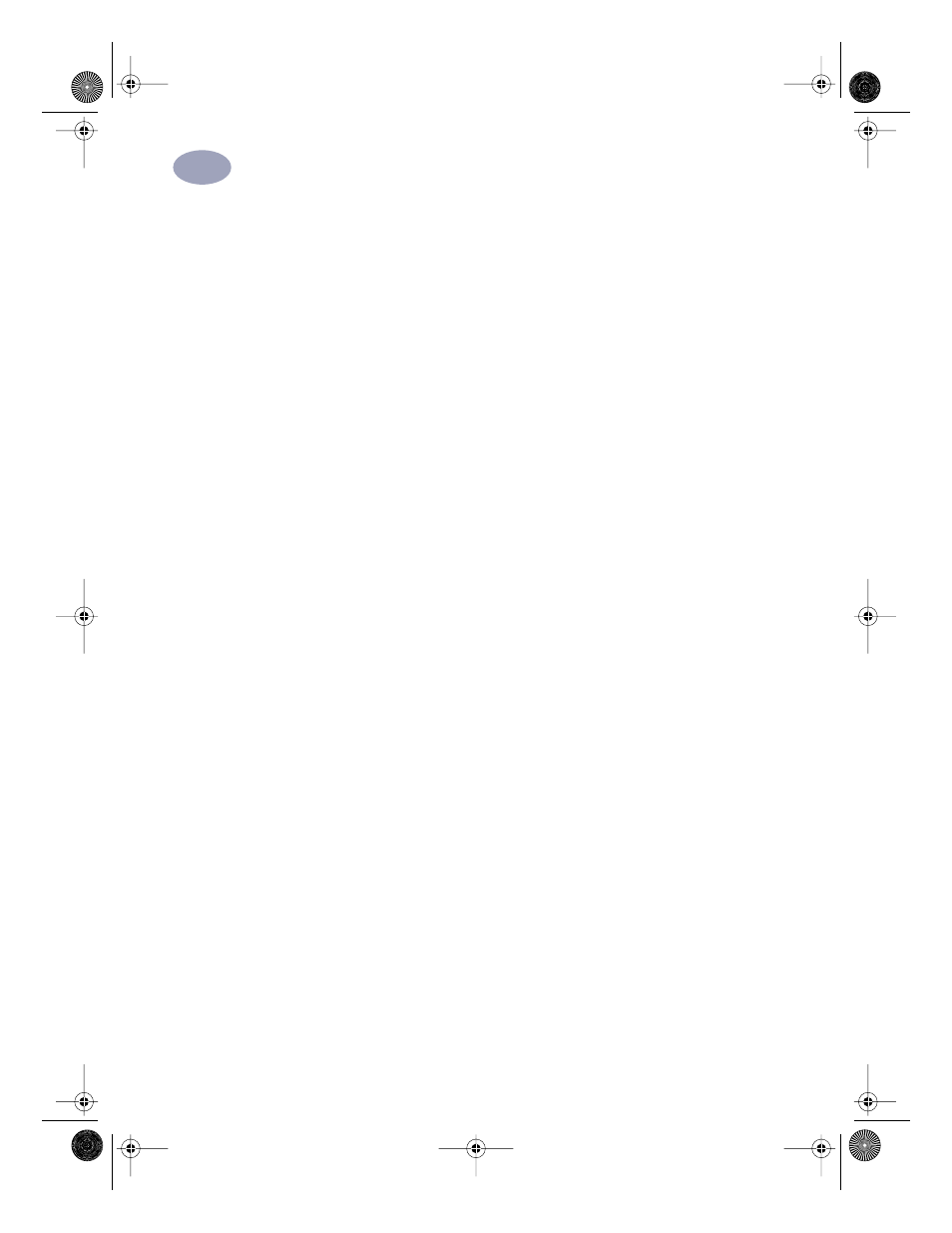
39
Creative Printing
3
Printing Photos
The process for printing photos is similar to printing any other color images. The
main differences are in paper and print quality selections.
Selecting the Best Photo Paper
For best results when printing photos, use one of these HP papers. Be sure to check
the packaging of the HP paper for designated use with the HP DeskJet 800 (USB/
AT) Series printers.
•
HP Premium Photo Paper: Use HP Premium Photo Paper to produce
spectacular photos that look and feel like traditional photos.
How to Print Photos
1
Select
Page Setup
from the
File
menu.
From the
Paper Size
pop-up menu, select your paper size.
2
Select
from the
File
menu.
Choose
Paper Type/Quality
from the main pop-up menu, then select your
Paper Type.
HP Premium Photo Paper is recommended for photos.
3
Make sure
Best
is selected from the
Print Quality
options.
4
Load the HP Premium Photo Paper in your printer, making sure it is inserted
glossy-side down.
5
Click the
button.
For best results, remove each sheet promptly after printing and allow it to dry
glossy-side up. (The drying time varies depending on the humidity.)
After you are done printing:
Remove the photo paper from the IN tray and replace it with whatever paper
you’ll print on next.
C6411-90053_VeniceFixed.book Page 39 Monday, June 28, 1999 11:50 AM
