Viewing pair operation history – HP XP Business Copy Software User Manual
Page 95
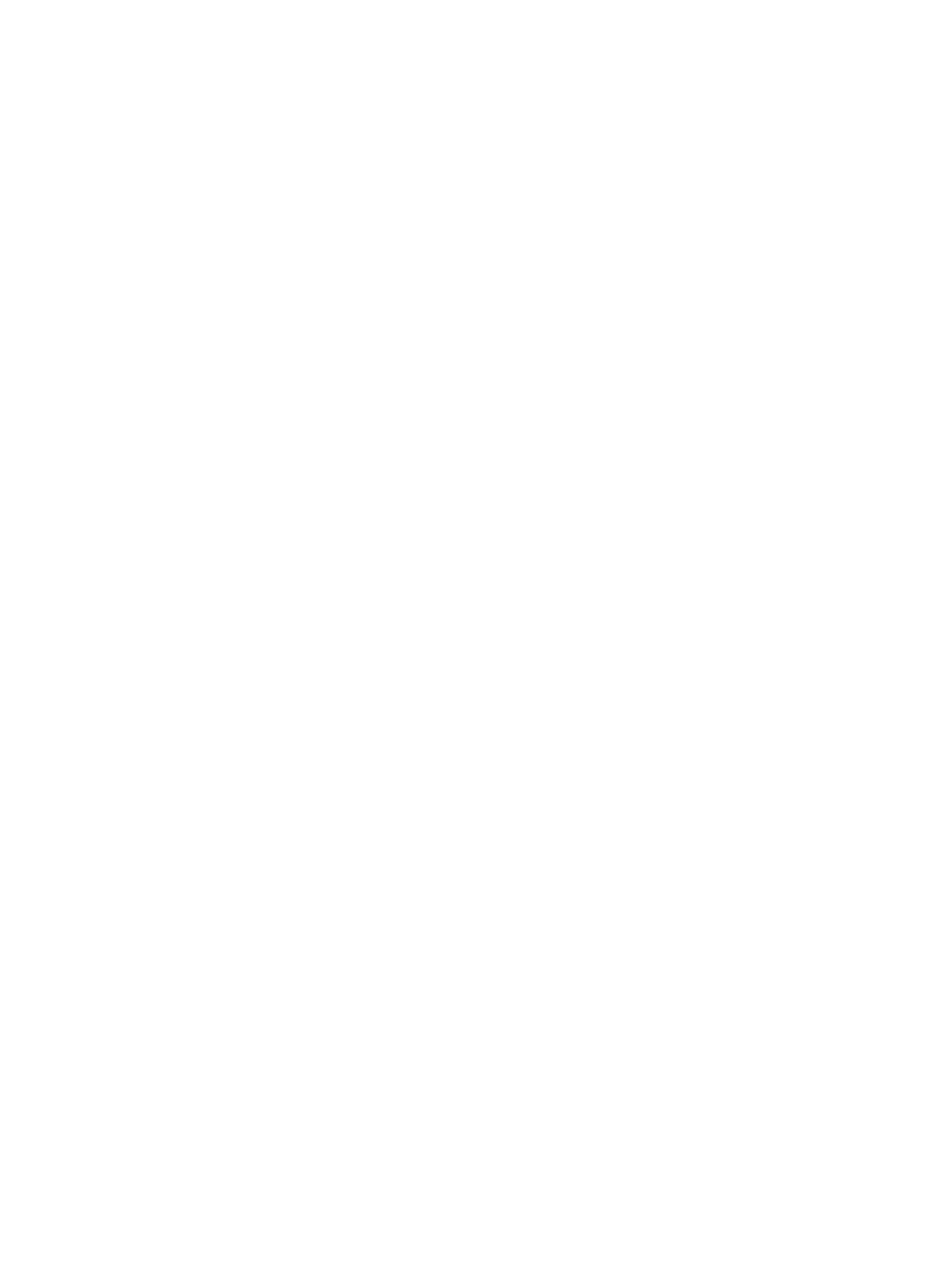
•
Remaining pair table(s)
The number of remaining pair tables in the storage system displays on the left side of the slash
(/). The total number of pair tables in the storage system displays on the right side of the slash
(/). For information about the total number of pair tables in the storage system, see
Maximum Number of Pairs” (page 43)
.
•
Used volume (TB)
License information for XP Business Copy will be indicated in the format of X(Y), X indicates
license capacity used by XP Business Copy, and Y indicates total license capacity reserved
for XP Business Copy. Unlimited displays when there is no limited license capacity for XP
Business Copy.
•
XP Snapshot used volume (TB)
License information for XP Snapshot will be indicated in the format of X(Y). X indicates license
capacity used by XP Snapshot, and Y indicates total license capacity reserved for XP Snapshot.
Unlimited displays when there is no limit on license capacity for XP Snapshot.
•
Close button
Closes the Information dialog box.
Viewing Pair Operation History
The History window (
) displays history of XP Business Copy operations.
To see the history:
1.
Display the History window.
•
If you are already displaying the other window shown by a tab, click the History tab.
For information about how to display the History window directly by starting up Remote
Web Console, see
“Starting XP Business Copy” (page 52)
•
If some of the pairs include LUSE volumes, or if the total number of the following pairs
and migration plans is 500 or more in the storage system, you may need to wait for a
while until the History window displays operation history.
◦
XP Business Copy pairs
◦
XP Snapshot pairs
◦
ShadowImage for Mainframe pairs
◦
FlashCopy Mirroring relationships
◦
FlashCopy Mirroring V2 relationships
◦
Migration plans of XP Auto LUN
2.
See the Business Copy History list in the upper area of the History window.
3.
To change the displaying order, click a column title in the list.
The list will be sorted based on the items in the clicked column.
•
If there are more than 16,384 records of operations, the list will be divided into multiple
pages and only the list that is currently displayed will be sorted.
•
If you click the same column title again, you can switch the sorting order (Ascending or
Descending).
4.
If the information on the list is not updated, click File and then Refresh on the menu bar of the
Remote Web Console main window.
The list will be updated to the latest information.
Viewing Pair Operation History
95
