HP OneView for Microsoft System Center User Manual
Page 17
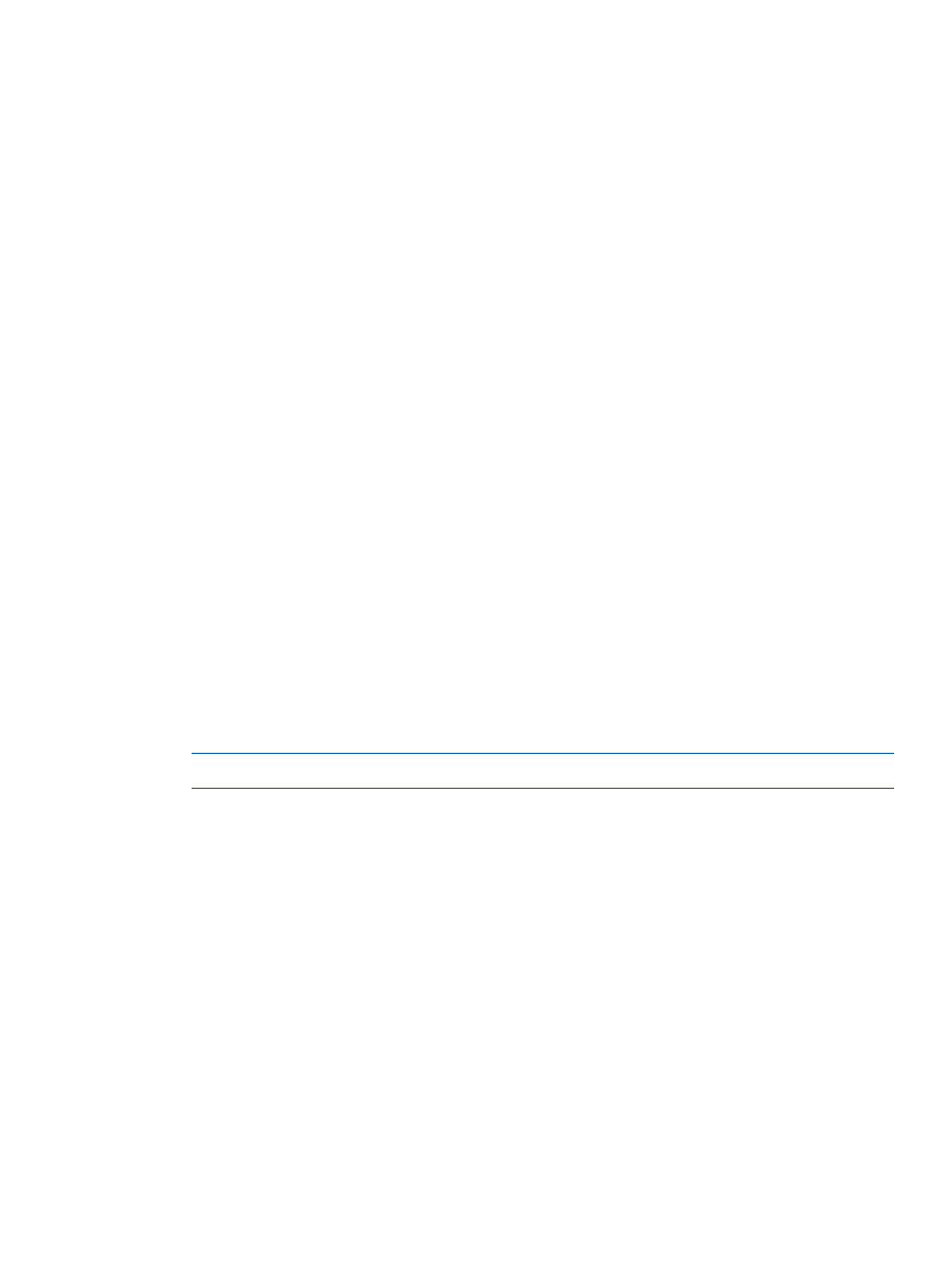
1.
Ensure that the prerequisites are met for the following features:
Management Packs
•
This is the Management Server or this computer has the Operations console installed
Tools
•
This computer has .NET Framework 3.5 SP1 installed
•
This computer has the Operations console installed
HP Device Monitor Console
•
This computer is one of the following:
◦
This is an agent-managed computer
◦
This computer has the Operations console installed
•
This computer has .NET Framework 3.5 SP1 installed
HP Device Monitor Service
•
This is an agent-managed Windows server
•
This computer has .NET Framework 3.5 SP1 installed
•
This computer has SNMP Trap Service
•
This computer has PowerShell 1.0 or greater installed
2.
On the appropriate computer, log on as a user with administrator privileges.
3.
Close all applications, including these applications:
•
The Operations console (if it is installed on this computer).
•
The DMC (if it is installed on this computer)
•
The Windows NT event viewer
•
PowerShell windows that are running cmdlets provided by HP
4.
Insert the HP Insight Control for Microsoft System Center DVD.
The welcome screen is displayed.
NOTE:
If the installer does not start automatically, run Autorun.exe from the DVD.
5.
From the Install tab, click Install.
6.
From the Installation dialog box, under Microsoft System Center Operations Manager, click
HP SCOM Management Packs.
7.
From the welcome screen, click Next.
8.
If you are upgrading from a previous release of HP Insight Control for Microsoft System Center:
a.
From the Upgrade Confirmation dialog box, click Yes.
b.
From the Resume Installation screen, click Next.
c.
Skip to
9.
From the License Agreement screen, select I accept the terms in the license agreement and
click Next.
10. From the Select features to install screen, select the features to install and click Next.
Installing HP SCOM features
17
