Adding disk modules, Add a disk module – HP 2120 Disk System User Manual
Page 18
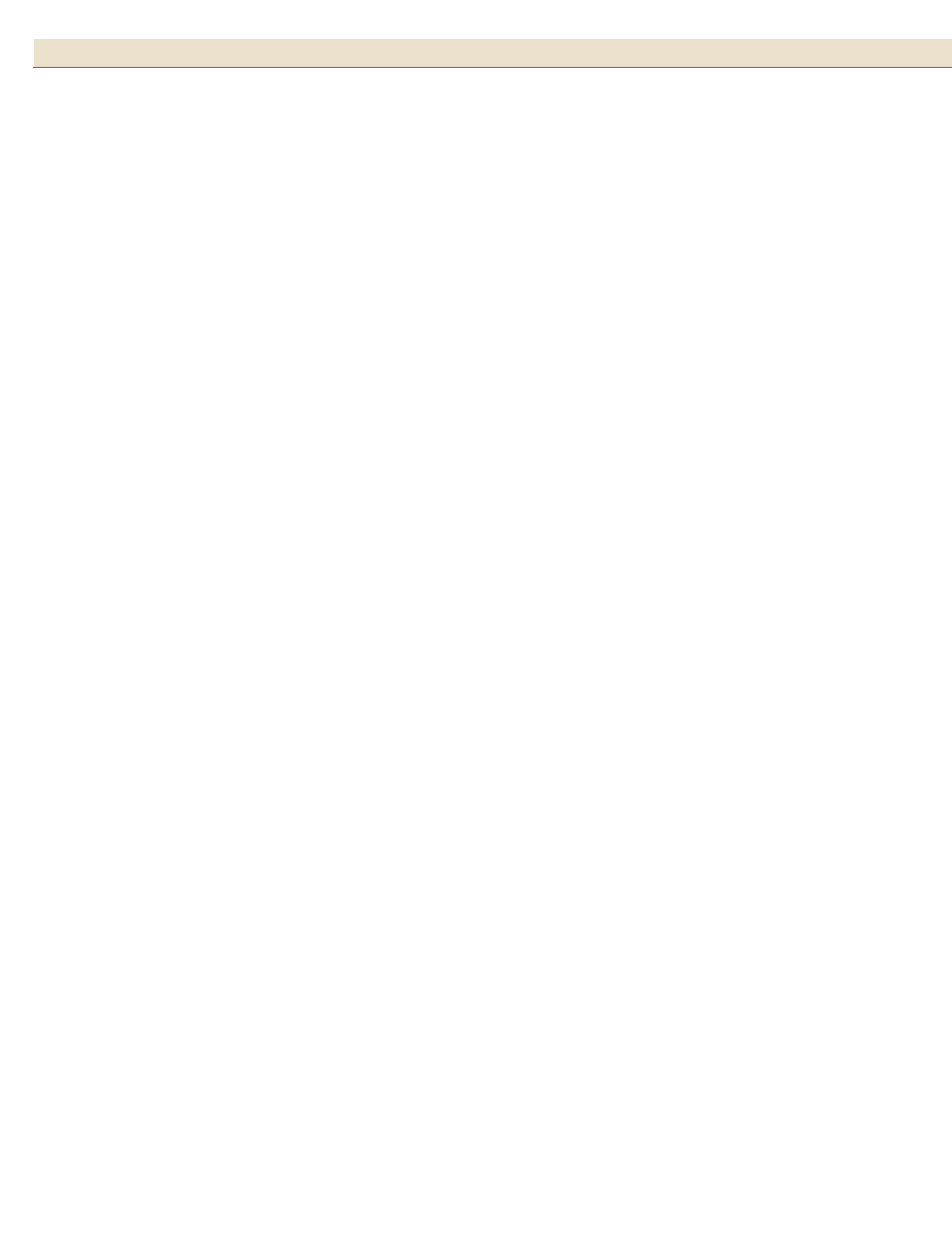
HP StorageWorks Disk System 2120
18
Adding Disk Modules
Disk modules can be added, removed, and replaced while the disk system is running.
Because the disk modules can be handled in this way, they are called
hot-pluggable.
The SCSI addresses for the disks are set using the addressing switches on the back of
the disk system. You can determine the assigned SCSI addresses by looking at the
SCSI address switch settings at the rear of the disk system.
If your storage system contains less than 4 disk modules, the remaining empty slots
require filler panels. These filler panels ensure that the proper cooling is maintained
within the storage system.
The system administration procedure for adding a disk module is operating system
specific. You must decide where the disk module is to be installed and install it. Once
the disk module is installed, the operating system must be configured to recognize it.
Add a Disk Module
1
Select an available slot for the new disk module. Note the slot chosen for
application configuration.
2
Remove the disk module filler panel. Store the filler panel for future use.
3
Hold the locking handle open on the disk drive. Push the locking lever to the left
to release the latch.
4
Slide the disk into the appropriate slot until it engages with the backplane.
5
Press on the locking handle until it locks. You will hear an audible click when the
locking mechanism is fully engaged.
