Installing the fbwc module and capacitor pack – HP ProLiant ML310e Gen8 Server User Manual
Page 40
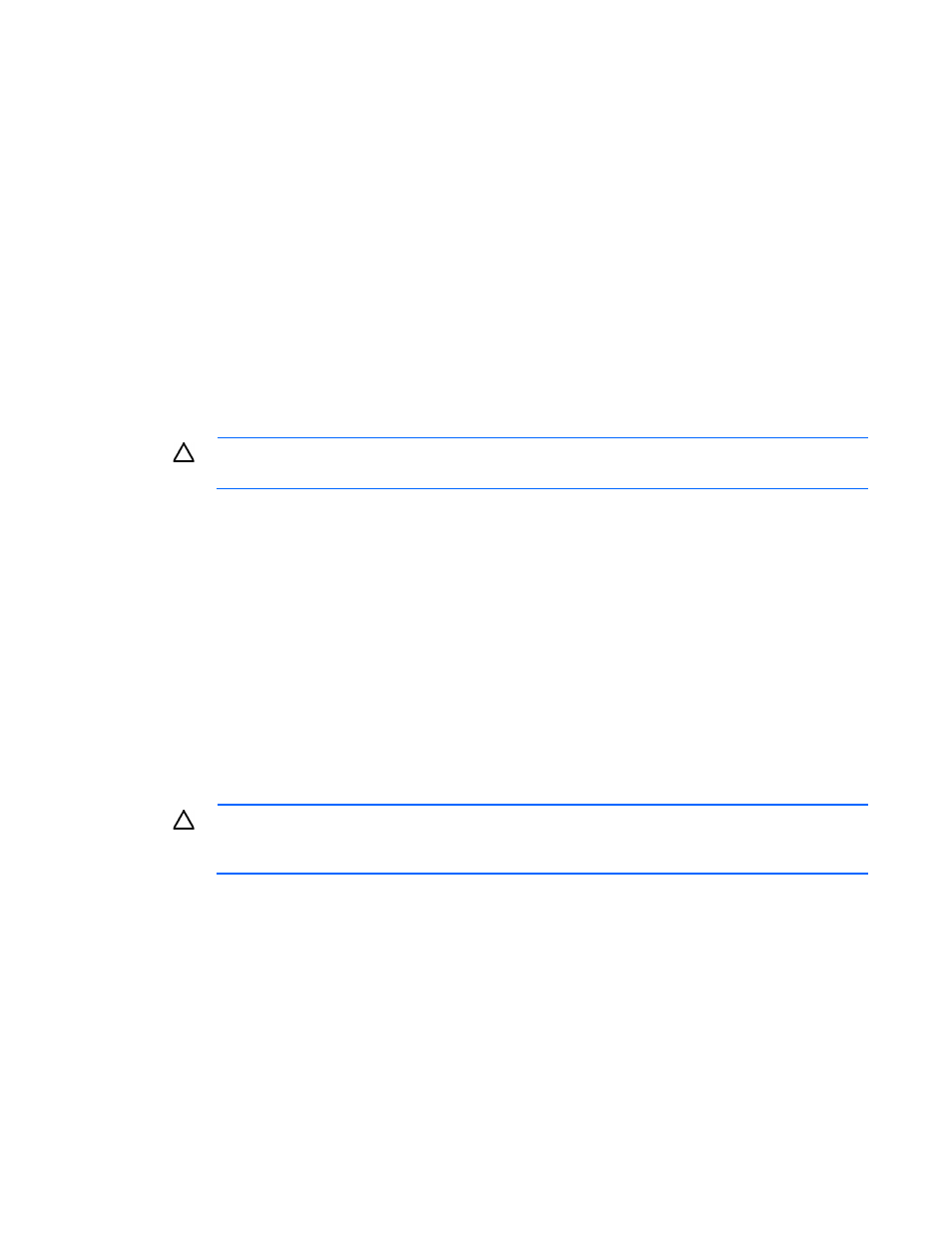
Hardware options installation 40
2.
Remove all power:
a.
Disconnect each power cord from the power source.
b.
Disconnect each power cord from the server.
3.
Unlock the tower bezel (on page
4.
Remove the access panel (on page
5.
Remove the air baffle (on page
6.
If necessary, disconnect the Mini-SAS cable from the system board.
7.
Install the storage controller.
8.
Connect all necessary internal and external cabling to the option. For more information on these
cabling requirements, see the documentation that ships with the option. For internal cable routing
information in different drive configurations, see "Storage cabling (on page
)."
9.
Install the air baffle (on page
10.
Install the access panel (on page
11.
Install the drives ("
" on page
CAUTION:
To prevent improper cooling and thermal damage, do not operate the chassis unless
all bays are populated with a component or a blank.
12.
Lock the tower bezel.
13.
Connect each power cord to the server.
14.
Connect each power cord to the power source.
15.
For more information about the controller and its features, see the HP Smart Array Controllers for HP ProLiant
Servers User Guide on the HP website
. To
configure arrays, see the Configuring Arrays on HP Smart Array Controllers Reference Guide on the HP
website
Upgrade options exist for the integrated array controller. For a list of supported options, see the QuickSpecs
on the HP website
Installing the FBWC module and capacitor pack
CAUTION:
In systems that use external data storage, be sure that the server is the first unit to be
powered down and the last to be powered back up. Taking this precaution ensures that the system
does not erroneously mark the drives as failed when the server is powered up.
To install the component:
1.
Power down the server (on page
2.
Remove all power:
a.
Disconnect each power cord from the power source.
b.
Disconnect each power cord from the server.
3.
Unlock the tower bezel (on page
4.
Remove the access panel (on page
5.
