Installing hardware options, Installing the server into the rack – HP ProLiant ML310e Gen8 Server User Manual
Page 27
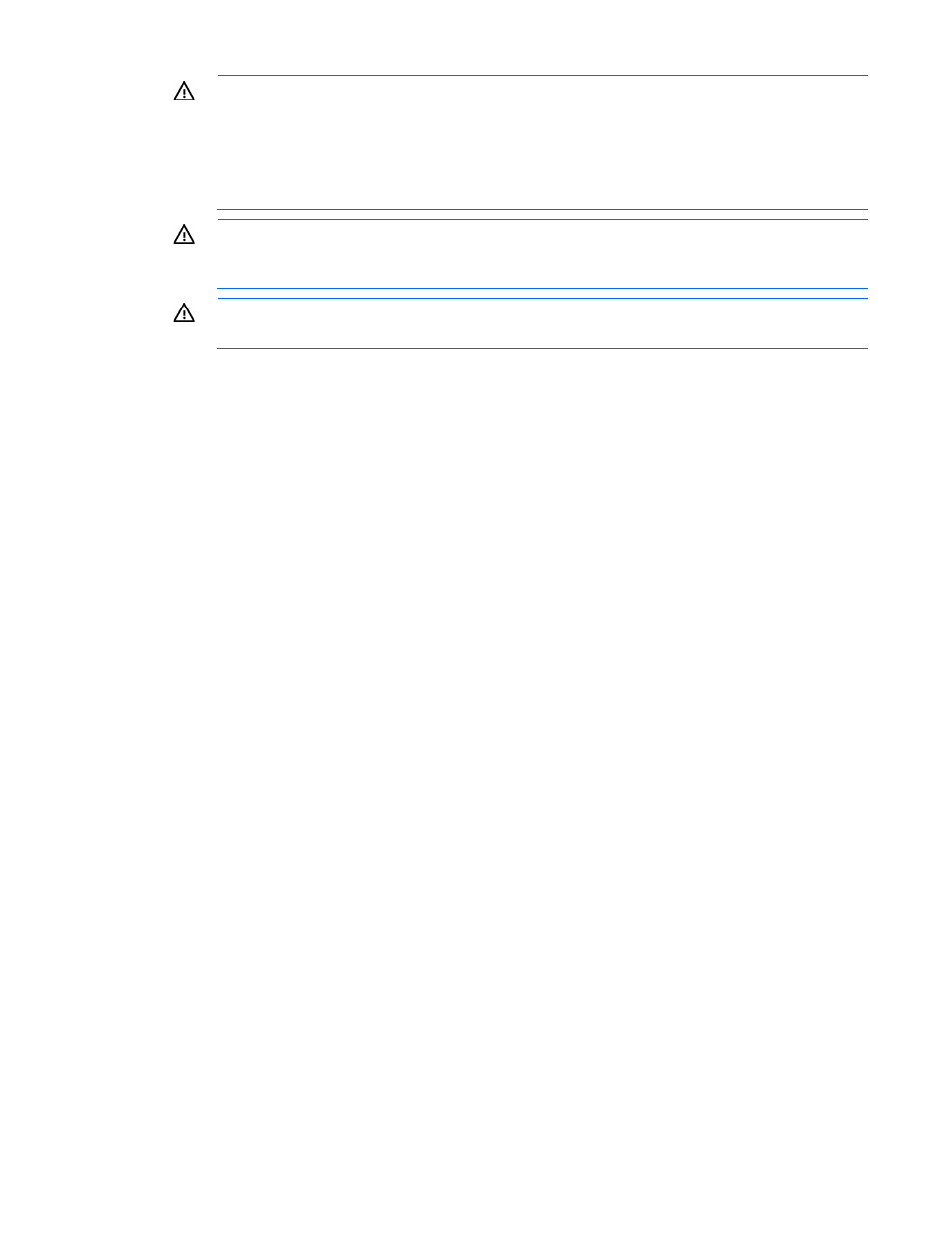
Setup 27
WARNING:
To reduce the risk of personal injury or equipment damage when unloading a rack:
•
At least two people are needed to safely unload the rack from the pallet. An empty 42U rack
can weigh as much as 115 kg (253 lb), can stand more than 2.1 m (7 ft) tall, and might
become unstable when being moved on its casters.
•
Never stand in front of the rack when it is rolling down the ramp from the pallet. Always handle
the rack from both sides.
WARNING:
To reduce the risk of personal injury or damage to the equipment, adequately
stabilize the rack before extending a component outside the rack. Extend only one component at
a time. A rack may become unstable if more than one component is extended.
WARNING:
When installing a server in a telco rack, be sure that the rack frame is adequately
secured at the top and bottom to the building structure.
Identifying the contents of the server shipping carton
Unpack the server shipping carton and locate the materials and documentation necessary for installing the
server.
The contents of the server shipping carton include:
•
Server
•
Power cord
•
Printed setup documentation, Documentation CD, and software products
You need the following items for some procedures:
•
T-10/T-15 Torx screwdriver (on page
•
Flathead screwdriver (for dedicated iLO module installation)
•
Hardware options
•
Operating system or application software
Installing hardware options
Install any hardware options before initializing the server. For options installation information, see the option
documentation. For server-specific information, see "Hardware options installation (on page
)."
Installing the server into the rack
To install the server into a rack with square, round, or threaded holes, refer to the instructions that ship with
the rack hardware kit.
If you are installing the server into a telco rack, order the appropriate option kit at the RackSolutions website
. Follow the server-specific instructions on the website to install the rack
brackets.
Use the following information when connecting peripheral cables and power cords to the server.
